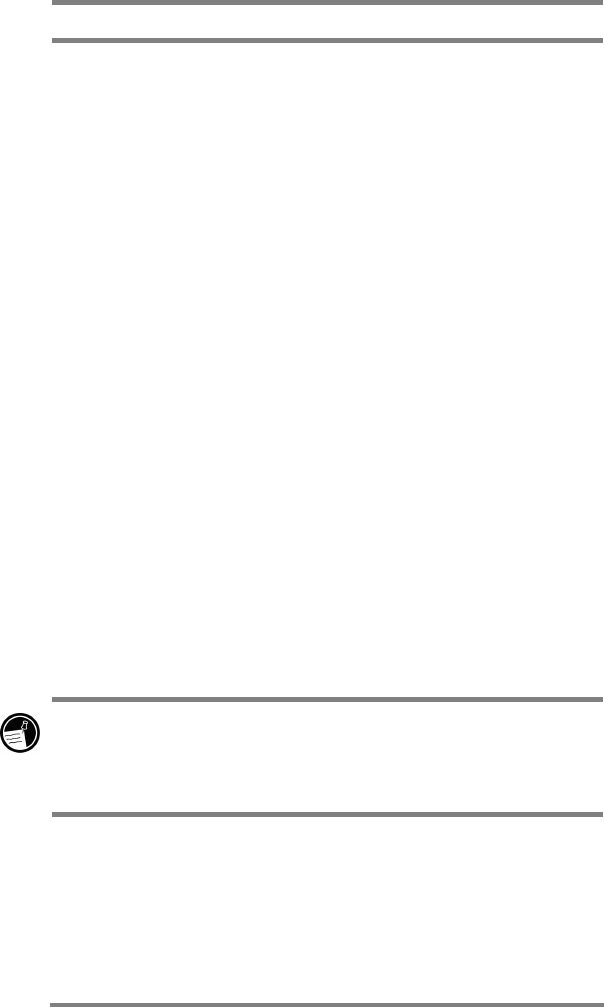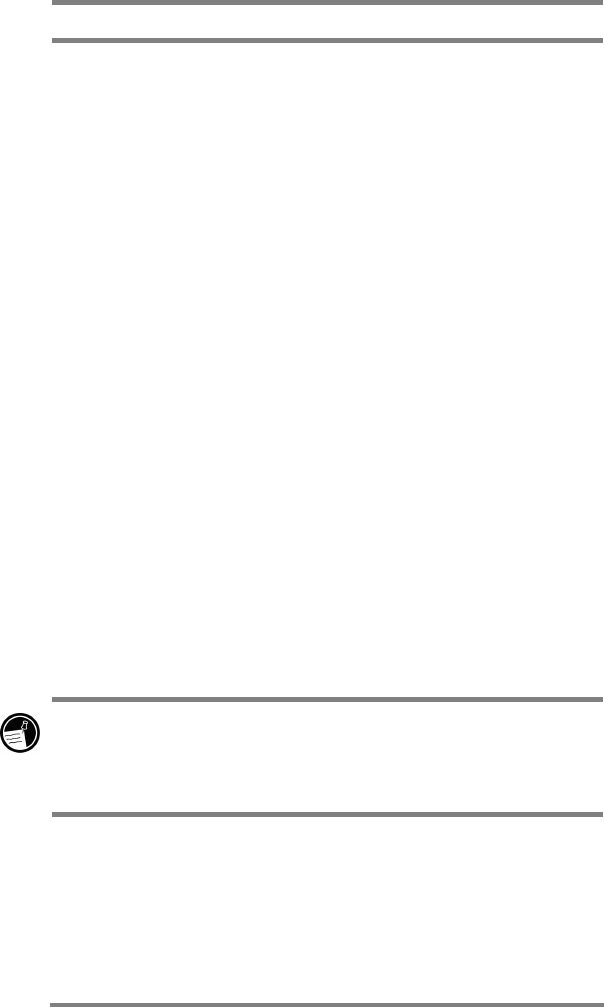
80 HP Jornada 700 Series Handheld PC
created will be lost.
To restore data with ActiveSync
1. Connect your HP Jornada to your desktop PC.
2. Close all running applications on your HP Jornada.
3. In the ActiveSync window on your desktop PC, on the
Tools menu, click Backup/Restore, and then click the
Restore tab.
4. Click Restore Now. Do not use your device until the
restore process is complete.
5. Disconnect the serial sync cable or remove your HP
Jornada from the cradle (optional on the HP Jornada
710), remove the CompactFlash card (if installed), and
perform a soft reset on your HP Jornada. See the
Resetting your HP Jornada section in chapter 9.
Using the HP Jornada backup application
To ensure the complete safety of your data, use the HP Jornada
backup application to back up to an optional CompactFlash Card.
By backing up to a CompactFlash Card, you can safeguard your
data even while you are traveling or while you are away from
your desktop PC. HP backup lets you choose to back up all data
or only PIM data (Calendar, Contacts, and Tasks, and Inbox). For
information on using CompactFlash Card accessories with your
HP Jornada, see the Using PC Cards, CompactFlash Cards
and Smart Cards section in chapter 7.
If you have both a CompactFlash Card and a PC Card
installed, two folders appear in the My Handheld PC folder.
The folders appear in My Handheld PC in the order in which
the storage cards are inserted.
You can also back up data to a folder on your HP Jornada;
however, this will not preserve the information in case you lose
power or need to perform a factory default reset. (See the
Resetting section in chapter 8.)