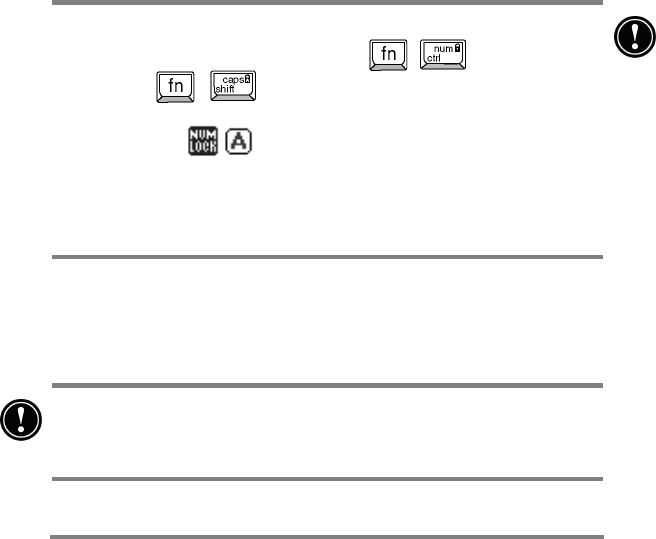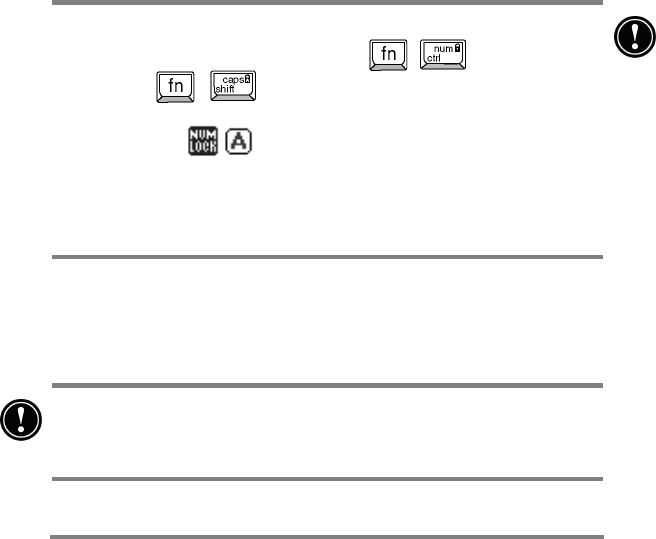
Chapter 7 | Optimizing your HP Jornada | 141
Setting a Primary Password
Use the Primary tab to set your primary password, and
enable primary password protection. With primary
password protection enabled, you must enter your
password each time you start your HP Jornada or open the
HP security application.
To set a primary password and enable primary
password protection:
1. On the Primary tab, tap the Primary Password text input
box and type the password of your choice. (A password may
contain up to 40 case-sensitive, alpha-numeric characters.)
2. Tap the Confirm text input box and type the password you
have chosen again.
3. Select the Enable Primary Password Protection check
box to activate password protection.
4. Click OK to exit and save your settings.
Passwords are alpha-numeric and case-sensitive. Be sure to
deactivate the numeric keyboard (
+ ) and /or
capslock ( + ) before setting or entering your
password. Keystrokes may not be recognized as you intended if
either of these
icons appear in the status area of the
task bar. Use the key combinations shown above to deactivate
these keyboard features before setting or entering your
passwords. (See Using the HP Jornada keyboard in Chapter 2
for information about using the numlock and capslock keys.)
To disable primary password protection:
· On the Primary tab, tap the Enable Primary Password
Protection check box to remove the check mark and disable
password protection.
NOTE: Even with primary password protection disabled, you
will be prompted for your password each time you open HP
security unless you delete your password as described below.