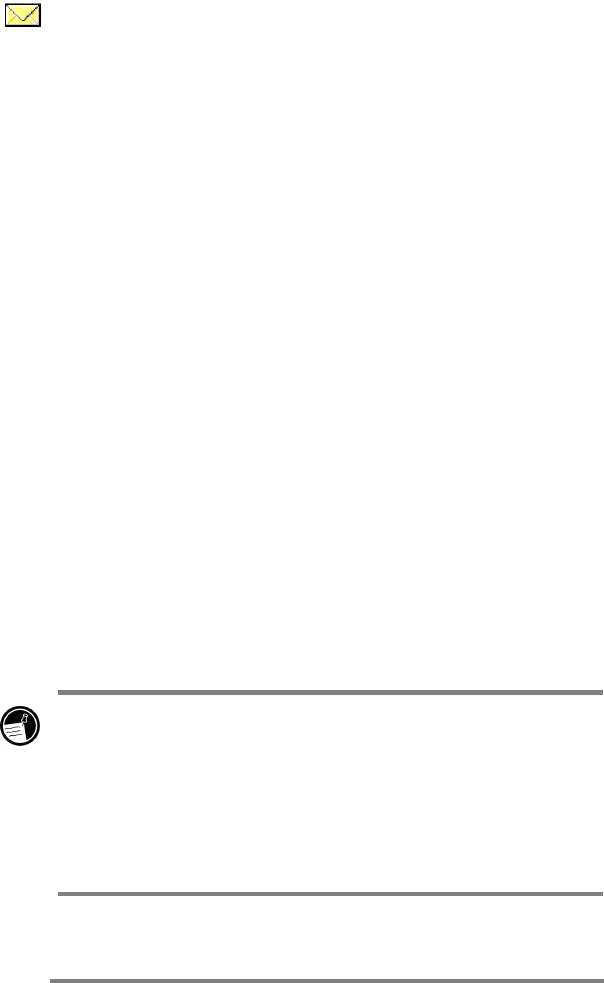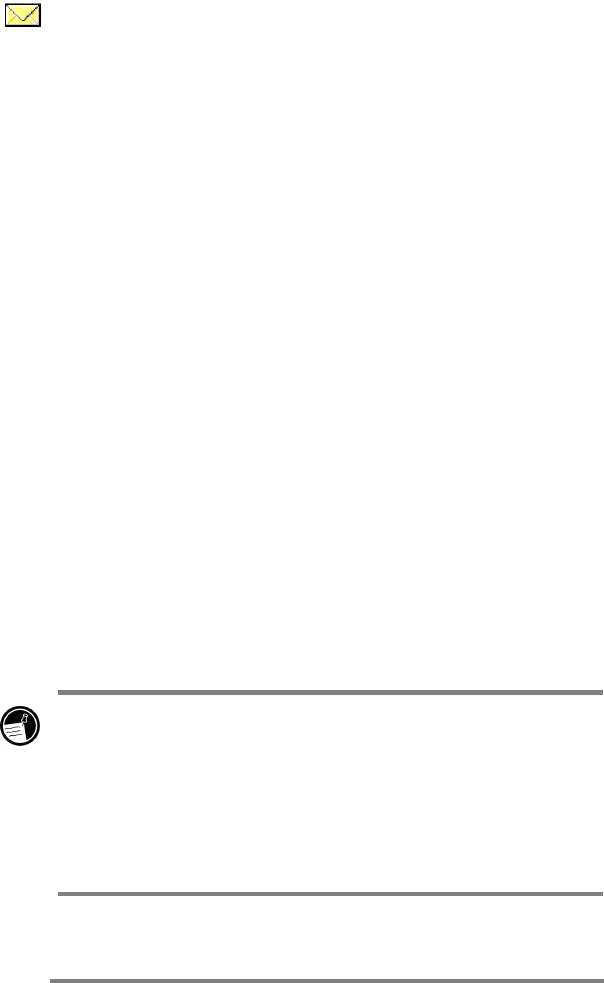
104 HP Jornada 700 Series Handheld PC
Sending, receiving, and processing your e-mail
You can use a dial-up connection to send messages directly from
your HP Jornada, or you can use Inbox synchronization to send
the messages you compose on your HP Jornada from your
desktop computer (see the Synchronizing data section in
chapter 3).
If you send messages directly from your HP Jornada, you will
first need to configure a connection to your ISP or network, and
then set up an e-mail service. You can use the HP dialup
application to set up both the connection and the e-mail service,
or you can create a connection using Remote Networking, and
then set up the e-mail service in Inbox.
After you have created the connection and e-mail service, use
Inbox to connect to your service provider and retrieve your mail.
To connect to your service provider from Inbox
1. On the Services menu, tap the connection you would like to
dial, then pull the Services menu down again and tap
Connect.
2. Type your user name, password, and domain name, if
necessary.
3. Tap Dial Properties if you need to modify a location or
choose a different one.
4. Tap Connect. A message will appear to show you the status
of your connection. When your connection is established, you
can send and receive mail.
You can connect to most e-mail accounts and download
messages to your HP Jornada even if your desktop PC
(partner) e-mail service uses a client other than Outlook or
Exchange (for instance, if your e-mail client is Lotus Notes).
However, you can only synchronize e-mail with your desktop
PC inbox if your desktop PC uses either Outlook or Exchange
as its mail client. Access to e-mail on a POP3 OpenMail
account is not supported on your HP Jornada.