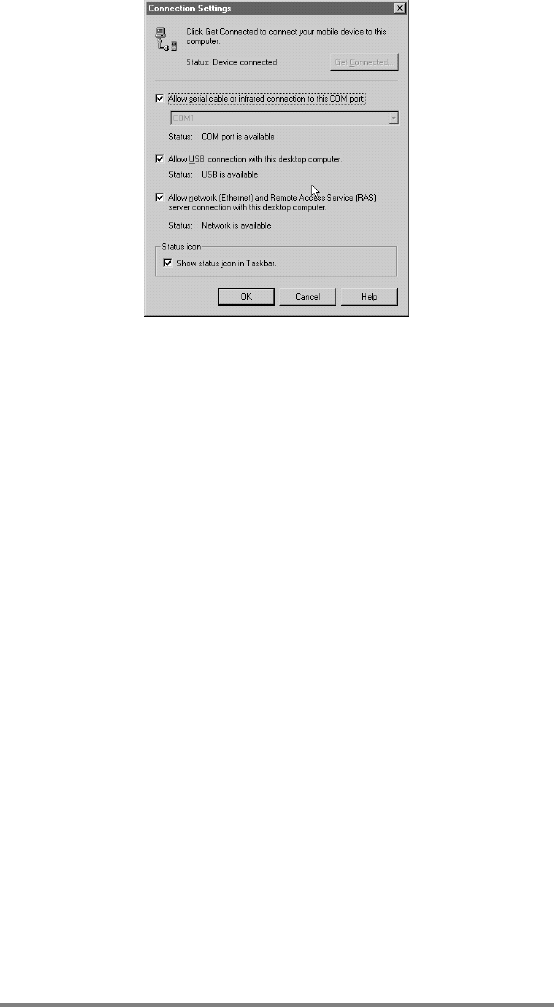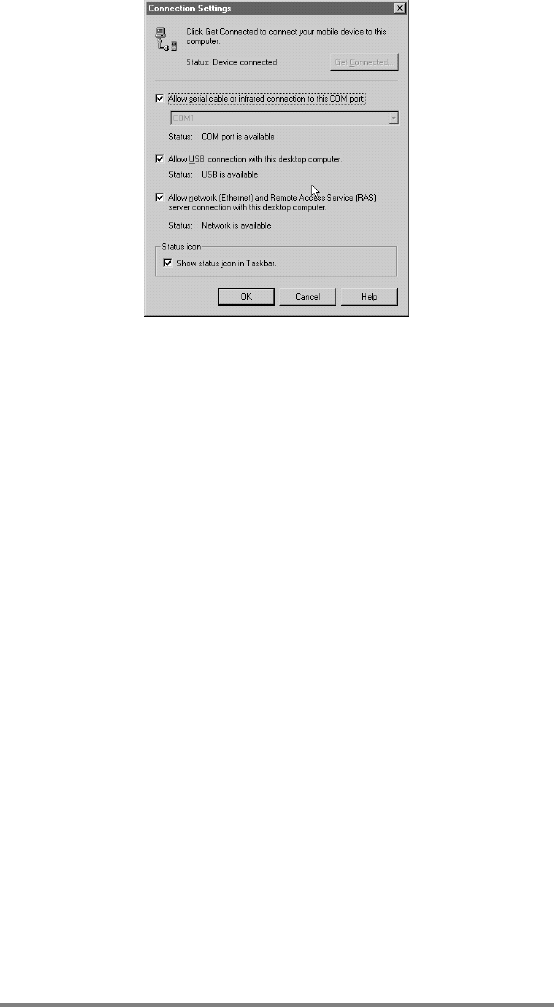
Chapter 3 | Connecting to your desktop PC | 43
If these steps fail to correct the problem, use the ActiveSync
Troubleshooter. The ActiveSync Troubleshooter provides detailed
diagnostic steps to identify and correct common problems.
To start the ActiveSync Troubleshooter
1. On the desktop PC Start menu, point to Programs,
click on Microsoft ActiveSync, and then choose
Connection Settings from the File menu.
2. In the Connection Settings window, click Help to
open the ActiveSync Troubleshooter.
Connecting to your desktop PC
Connecting to your desktop PC Connecting to your desktop PC
Connecting to your desktop PC
After you have established a partnership, you have several
options for connecting your device to your desktop PC in the
future. You can set Microsoft ActiveSync to automatically detect
your HP Jornada and establish a connection whenever you
connect a sync cable. Using the COM port on your desktop PC is
the easiest way for you to connect, unless the port is in use for
other peripherals.
To enable automatic connection
1. On the desktop PC Start menu, point to Programs and
click on Microsoft ActiveSync.
2. On the Tools menu in the Microsoft ActiveSync window,
click Options.