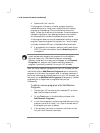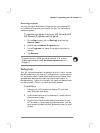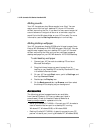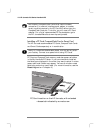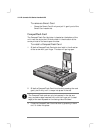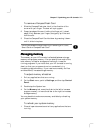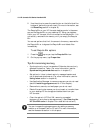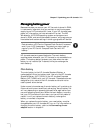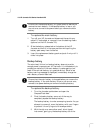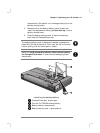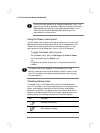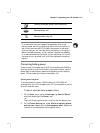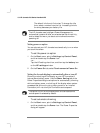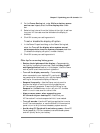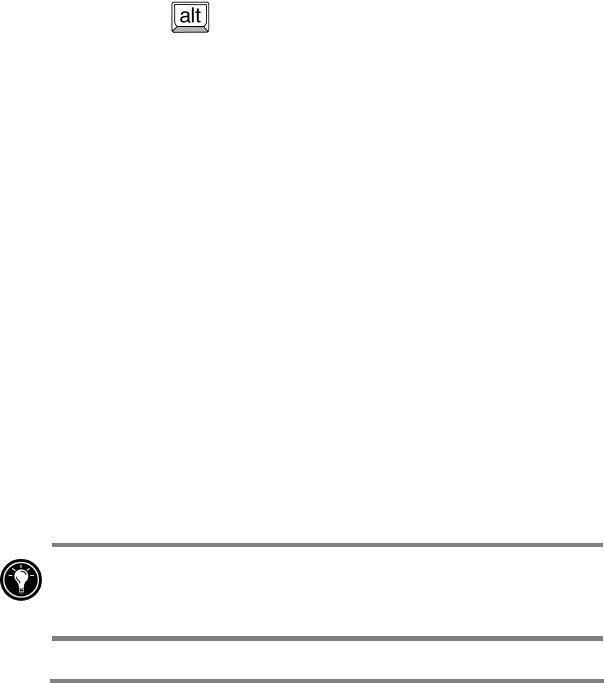
124 HP Jornada 700 Series Handheld PC
2. Use the stylus to press the reset button on the left side of the
keyboard, performing a soft reset. (For more information, see
the Resetting section in chapter 8.)
The Recycle Bin on your HP Jornada desktop works in the same
way as the Recycle Bin on your desktop PC. When you delete a
file on your HP Jornada, the file is moved to the Recycle Bin. It is
not actually removed from memory until you empty the Recycle
Bin.
You can set options that limit the amount of memory reserved for
the Recycle Bin or to bypass the Recycle Bin and delete files
immediately.
To set Recycle Bin options
1. Press the key as you tap the Recycle Bin icon.
2. On the pop-up menu, tap Properties.
Tips for conserving memory
• Synchronize only one or two weeks of Calendar data and only
selected Contacts or Tasks. (For more information, see the
Synchronizing selected data section in chapter 3.)
• Set options in Inbox to download only message headers and
not to download attachments. (For more information, see the
Using Inbox section in chapter 6.)
• Use Application Manager to remove programs you do not need
(see the Installing programs section in this chapter).
• Remove fonts, sounds, and wallpaper you do not need.
• Delete files and voice memos you do not need, or transfer them
to your desktop PC for storage and delete them from your
HP Jornada.
• Clear the cache in HP Chai VM, removing unneeded
temporary files to free up storage memory. (See Clearing the
HP ChaiVM cache in chapter 6 for detailed instructions.)
You can increase the storage memory by adding a memory
module on a CompactFlash or PC card. For more information,
see the Accessories section in this chapter.