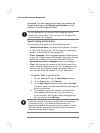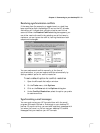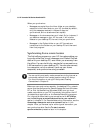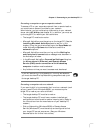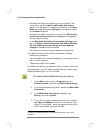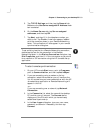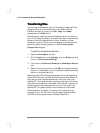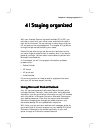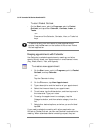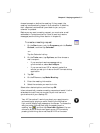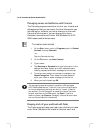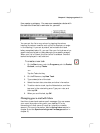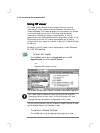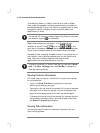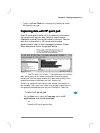56 HP Jornada 700 Series Handheld PC
To start Pocket Outlook
· On the Start menu, point to Programs, point to Pocket
Outlook, and tap either Calendar, Contacts, Inbox, or
Tasks.
–or–
Press one of the Calendar, Contacts, Inbox, or Tasks hot
keys.
To switch quickly from one Pocket Outlook applications to
another, tap the Go menu on the toolbar of the current Pocket
Outlook application.
Keeping appointments with Calendar
Use Calendar to schedule appointments, meetings, and other
events. Quickly check your appointments in one of several views
(Day, Week, Month, Year, and Agenda).
To create a new appointment
1. On the Start menu, point to Programs, point to Pocket
Outlook, and tap Calendar.
–or–
Tap the Calendar hot key.
2. On the File menu, tap New Appointment.
3. Type a description and the location of your appointment.
4. Select the time and date of your appointment.
5. To add notes, tap the Notes button, and then tap once in
the notes area. Type your notes.
6. To assign the appointment to a category, tap the
Categories button, and then select a category from the
list.
7. Select other desired options, and when you are finished
tap OK.
If you need to schedule a meeting with other people who use
Outlook or Pocket Outlook, you can use Calendar to schedule the
meeting. When attendees receive a meeting request, they can