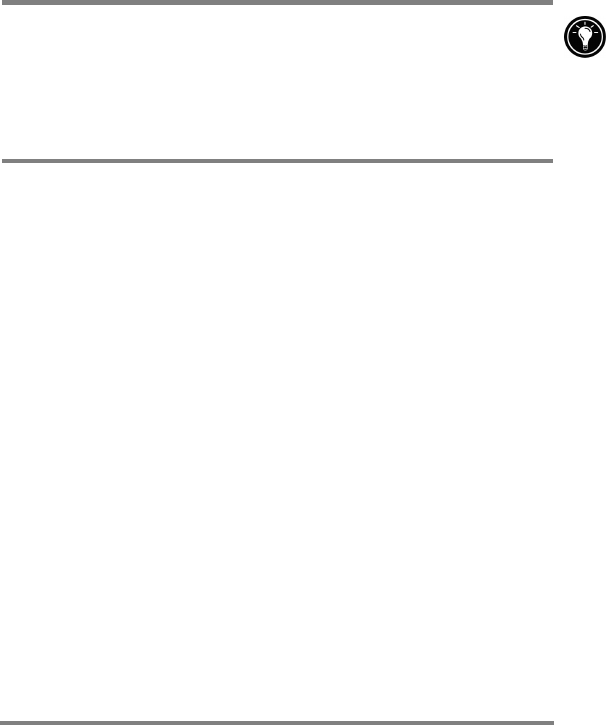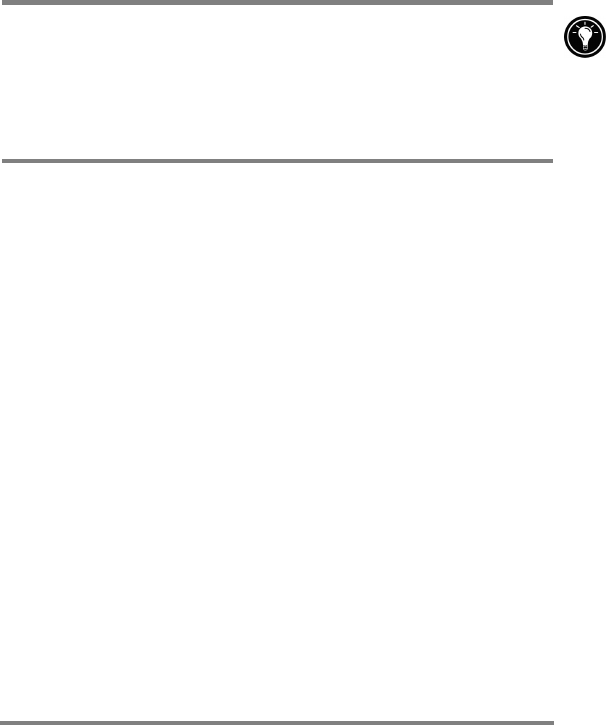
Chapter 5 | Getting down to business | 77
· To enter smaller numbers, select the Small Integer data
type.
7. To set the size limit of a field, enter an amount in the Field
Size box. You cannot change field sizes after the table is
saved.
8. To index the field, select Yes from the Indexed list. Indexing
a field allows Pocket Access to find and sort information
faster for that field.
9. Repeat these steps until you have created all the fields you
want for your table.
10. On the File menu, tap Save Table.
If you have tables that you do not want to keep updated on the
device (such as product catalogs), mark them as read-only
when transferring them from the desktop to the device to save
time during future synchronization sessions. Microsoft
ActiveSync will not check for updates the next time you
synchronize.
Printing your Pocket Office documents
You can print your Pocket Office and other documents from your
HP Jornada in three different ways:
· By connecting directly to a PCL printer using the optional
HP parallel printer cable (F1274A). For a list of compatible
printers, refer to the HP parallel printer cable User’s Guide
that came with your HP Jornada.
· By connecting via infrared port (only with an infrared-
equipped PCL printer).
· By transferring the file to your desktop PC and printing it
from within a program on the desktop PC.
For instructions on printing directly to a printer using the HP
parallel printer cable, see the HP parallel printer cable User’s
Guide.
To print directly to a printer via infrared
1. Open the file or document you want to print.
2. On the File menu, tap Print. The Print dialog box appears.