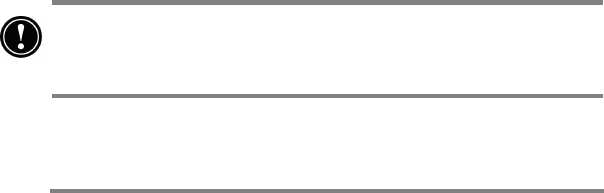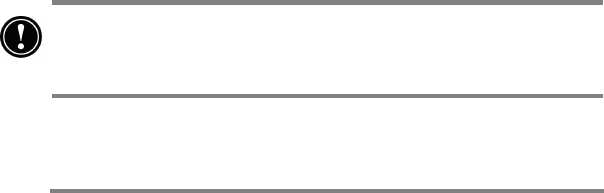
28 HP Jornada 700 Series Handheld PC
Using HP Jornada settings
The HP Jornada settings application gives you access to many
useful controls. Use the HP Jornada settings control panel to:
• Adjust your screen brightness and contrast in different
lighting conditions
• Adjust speaker volume or quickly mute all sounds
• Check the remaining battery power
• Check the amount of system memory available
HP Jornada settings also enable you to save your preferred
sound, contrast, and brightness settings in a custom profile, so
you can change all your options with a single tap.
To open HP settings
· On the Start menu, point to Programs, point to HP
Utilities, and then tap HP settings.
–or–
Tap the HP Jornada settings hard icon on the left side of
the screen.
For more information about the HP Jornada settings application,
refer to the Using the HP settings application section in
chapter 7 or the HP settings topic in online Help.
Using the audio buttons
The audio buttons on the front of your HP Jornada enable
you to play Windows Media Audio and MP3 music files
using
Windows Media Player
.
There are three audio buttons and a sliding audio lock.
When locking the audio buttons, be sure to slide the audio lock
button to the fully locked position to avoid accidental
activation of Windows Media Player in your pocket or luggage.
When using Windows Media Player, the buttons control
volume and play/stop functions.