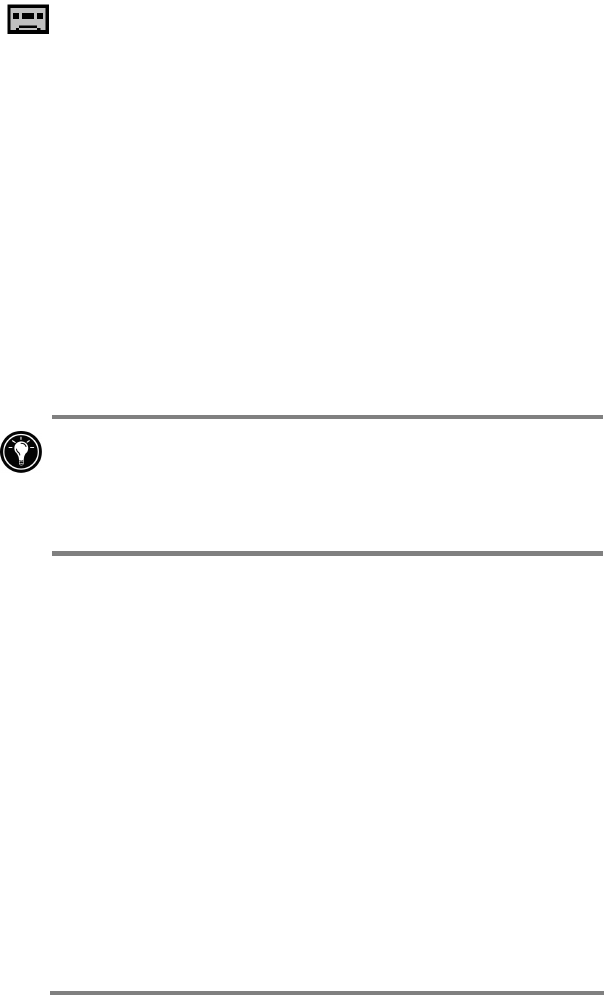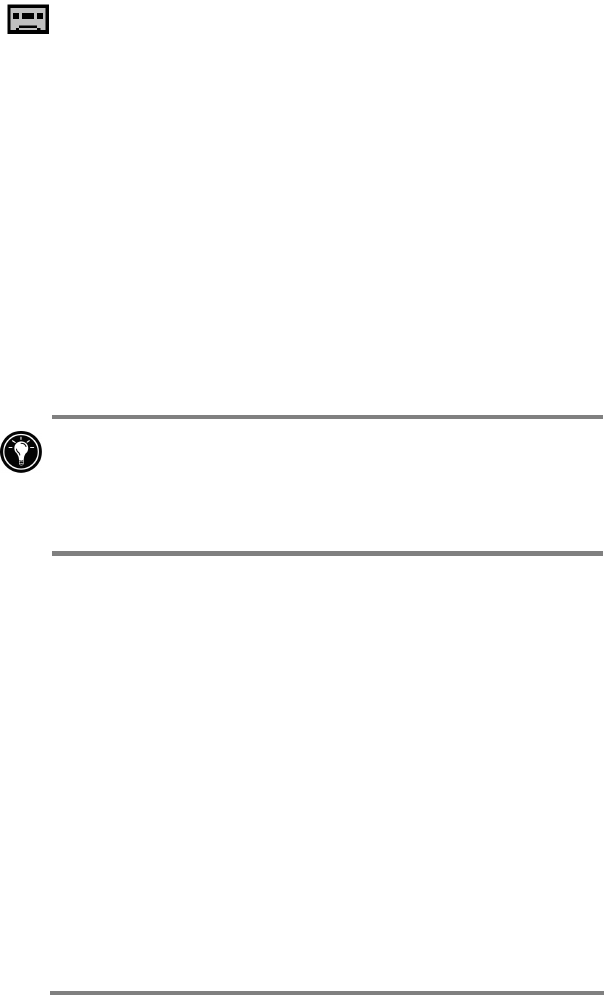
68 HP Jornada 700 Series Handheld PC
To record and to play a voice memo with Voice
Recorder
1. On the Start menu, point to Programs, point to
Accessories, and then tap Voice Recorder.
–or–
Press the Voice Recorder hot key.
2. Tap the Record button on the toolbar. A beep sounds when
recording begins, and the red Status LED indicates that
recording is in progress.
3. Speak into the microphone to record your voice memo.
4. To stop recording, tap the Stop button on the toolbar. The
new recording appears in the recording list.
5. To play a recording, double-tap it in the recording list. To
pause playback, tap Play/Pause. Tap Play/Pause again to
resume playback.
You can play all of your recordings, one after another. Select
the recording you want to play first, tap Control and then tap
Play Sequential. The selected recording and following
recordings will be played. A short beep will sound between
recordings.
Recording formats
Your HP Jornada supports several formats for voice notes. The
formats vary in both the quality of the recording and the size of
the sound file. When selecting a recording format, you should
consider the quality you need as well as how much storage
memory the recording will use on your HP Jornada.
In addition, not all recording formats are compatible with other
software or computers. If you will share your recordings with
others or transfer a recording to your desktop PC, be sure to
choose a recording format that is supported by the software used
to play recordings on the other computer.
To select a recording format
1. On the Start menu, point to Programs, then point to
Accessories and then tap the Microsoft Voice Recorder
icon.