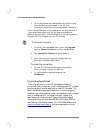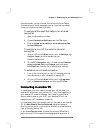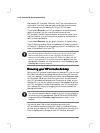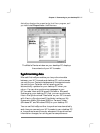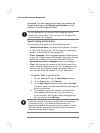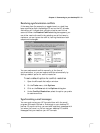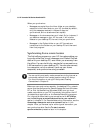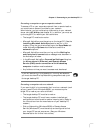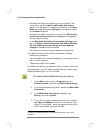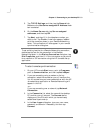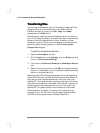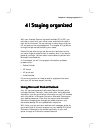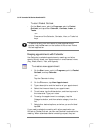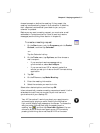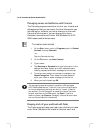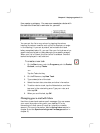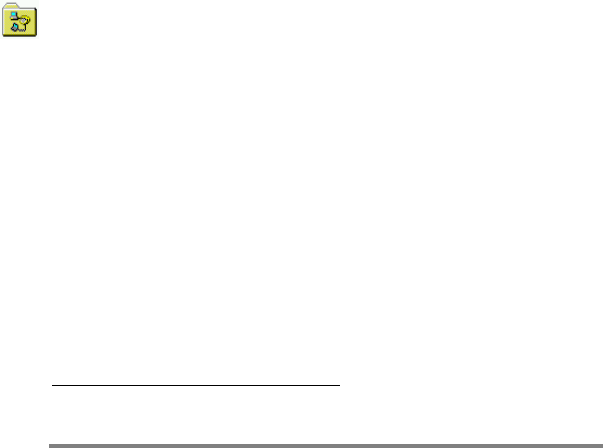
52 HP Jornada 700 Series Handheld PC
• Microsoft ActiveSync must be set up on the target PC (for
instructions, see the Installing Microsoft ActiveSync
section in this chapter). The synchronize setting on the Sync
Mode tab under ActiveSync Options should be set to one of
the automatic options.
• Microsoft ActiveSync must be running, and the Waiting for
mobile device to connect status message should appear in
the ActiveSync window.
• In the Microsoft ActiveSync Connection Settings dialog
box, the Allow network (Ethernet) and Remote Access
Service (RAS) server connection with this desktop
computer checkbox must be enabled.
• Any folders or drives you want to access must be shared.
You need the following information to establish a Remote
Networking connection:
• Your Windows user name and password, if you are required to
log on to your computer
• Telephone number of the modem
To create a connection to a computer not on a network (such as a
home computer), you will need to create a new connection using
Remote Networking on your HP Jornada.
To create a Remote Networking connection
1. On the Start menu, point to Programs, point to
Communication, and then tap Remote Networking.
2. In the Remote Networking folder, double-tap Make New
Connection.
3. In the Make New Connection dialog box, tap
Dial-up, and then tap Next.
4. If your HP Jornada is equipped with a built-in modem,
select Built-In Modem from the list of modems. If you
use a PC Card modem
∗
, select the appropriate option for
the PC card modem you have installed
∗
Modem purchased separately. Some Web sites/content may not be
available.