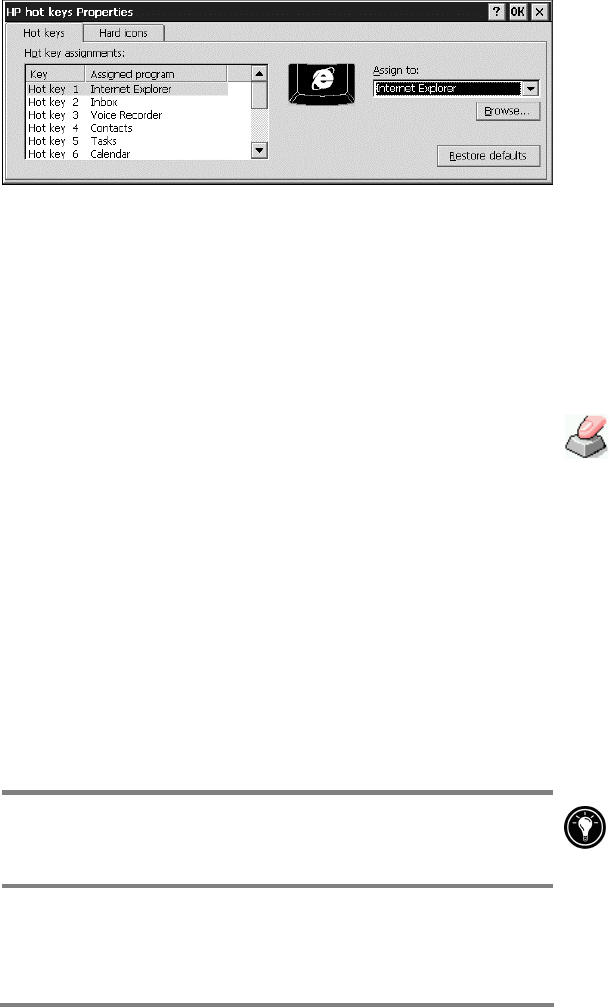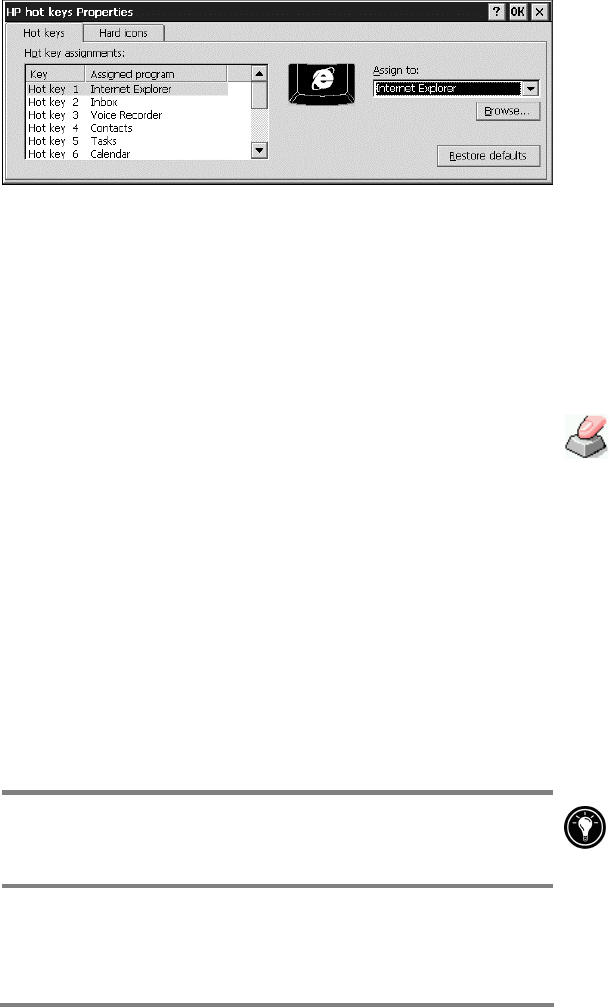
Chapter 7 | Optimizing your HP Jornada | 135
When you start the HP hot keys application, the current
hot key assignments are displayed in a list on the Hot
keys tab. The default key assignments correspond to the
program icons printed on the HP hot keys.
You can also customize the hot keys to fit your personal
preferences by assigning different programs or files to each hot
key or hard icon
To assign a program or file to a hot key or hard
icon
1. Start the HP hot keys application.
2. On the
Hot keys
tab or the
Hard icons
tab, select the key
or icon you want to change.
3. Under
Assign to
, select a program from the drop-down list.
–or–
Tap
Browse
to select a program or file that is not displayed.
(Certain files or programs will not run when invoked by a hot
key or hard icon.)
4. Tap
OK
to save you new settings and close the HP hot keys
application.
To see which programs are currently assigned to the HP hard
icons, tap and hold any hard icon. A pop-up window shows the
current hard icon assignments.
To restore the default hot keys or hard icons, which correspond to
the icons printed on the keys or the screen, tap
Restore defaults
on the
Hot keys
tab or the
Hard icons
tab.