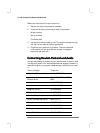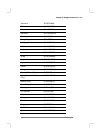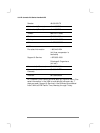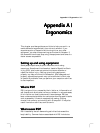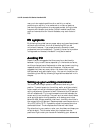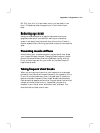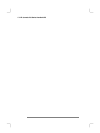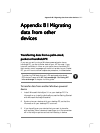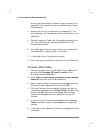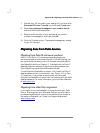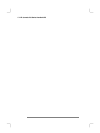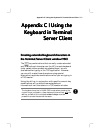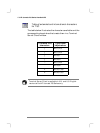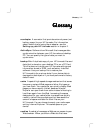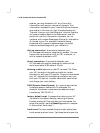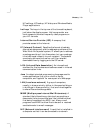172 HP Jornada 700 Series Handheld PC
format, and use ActiveSync Explorer to copy the files to your
desktop PC. For specific instructions, see ActiveSync Help on
the desktop PC.
4. Synchronize your HP Jornada with your desktop PC. This
will update your HP Jornada with the current data from your
desktop PC.
5. Reinstall programs. Check with the program vendors to find
out if new versions that have been optimized for the HP
Jornada are available.
6. Using ActiveSync Explorer, copy the files you transferred to
your desktop PC in step 3 to your HP Jornada.
7. In ActiveSync, turn file conversion on again.
8. Enter settings and connection information on the Pocket PC.
To transfer offline folders
1. Connect your palm-size or handheld PC to your desktop PC,
and then click Windows CE Inbox Transfer on the
Microsoft Outlook Tools menu.
2. Select Copy or move selected messages to your desktop
computer, and then click the Browse button.
3. Select the offline folder that contains the messages you want
to transfer to your desktop PC, and then click OK.
4. Click the Transfer button and select the folder you want to
transfer the messages to or click New Folder to create a new
folder. Click OK to transfer the messages. Now you must
transfer the messages from your desktop PC to your HP
Jornada.
5. In Inbox on your HP Jornada, tap Tools and then tap New
Folder to create a folder for the messages you are going to
transfer.
6. In Outlook on your desktop PC, select the messages you want
to transfer.