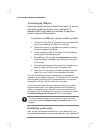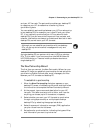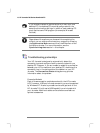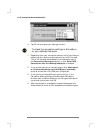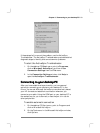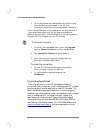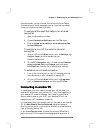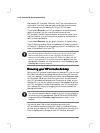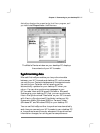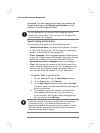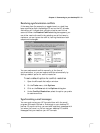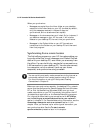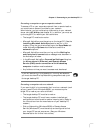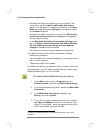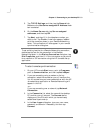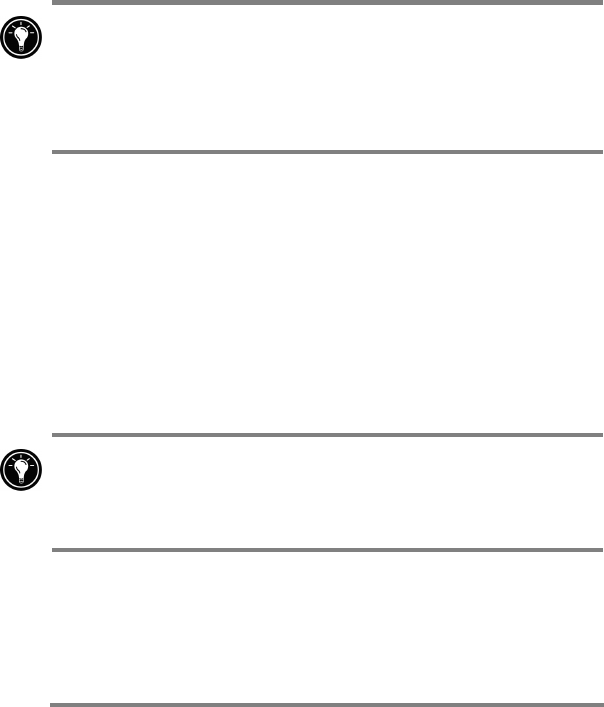
46 HP Jornada 700 Series Handheld PC
the desktop PC. Contacts, Calendar, and Task information and
information from any other services you choose to synchronize
will be copied from the desktop PC to your HP Jornada.
If you choose Browse, your HP Jornada will be connected as a
guest. As a guest, you can view files and folders on the
HP Jornada, transfer files and folders, and manually back up or
restore; however, you cannot synchronize data or automatically
back up and restore data.
If you choose Restore, you are given the option to restore data
from an existing backup file on the desktop PC. Restoring data in
this way will replace all existing data on the HP Jornada with the
data in the backup file on your PC.
If you have lost your HP Jornada or replaced it with another HP Jornada,
you can use the Restore function to set up a new device with the exact
same data and settings as the old one, provided you had previously
performed a full backup to the desktop PC. When you connect the new
device to your desktop PC for the first time, choose Restore rather than
Synchronize or Browse. For more information, see the Backing up and
restoring data section in chapter 5.
Browsing your HP Jornada desktop
Browsing your HP Jornada desktopBrowsing your HP Jornada desktop
Browsing your HP Jornada desktop
While your HP Jornada is connected to a desktop PC, you can use
Microsoft ActiveSync to browse the contents of your HP Jornada
from your desktop. The ActiveSync window has an Explore icon
on the toolbar. When you click the Explore icon, the contents of
your HP Jornada are displayed just like any other folder on your
desktop PC. You can cut, paste, and copy files between folders on
your HP Jornada or transfer files between your HP Jornada and
your desktop PC simply by dragging the file icons between the
appropriate folders.
For more information about transferring files, including details
on converting file types between Pocket Office and Office 2000
programs, see the Transferring files section later in this
chapter.
You cannot open files or start programs stored on your
HP Jornada by double-clicking their icons in the Mobile Device
window on your desktop PC. When you double-click the icon for a
file or program that is stored on your HP Jornada, Microsoft