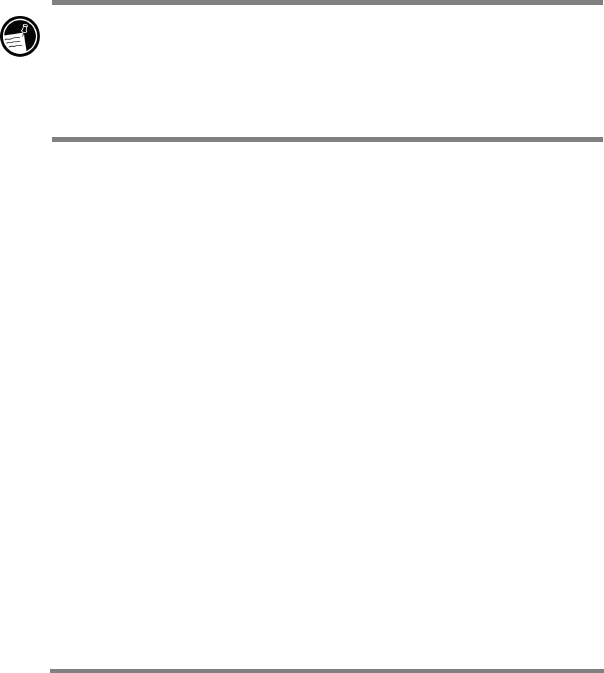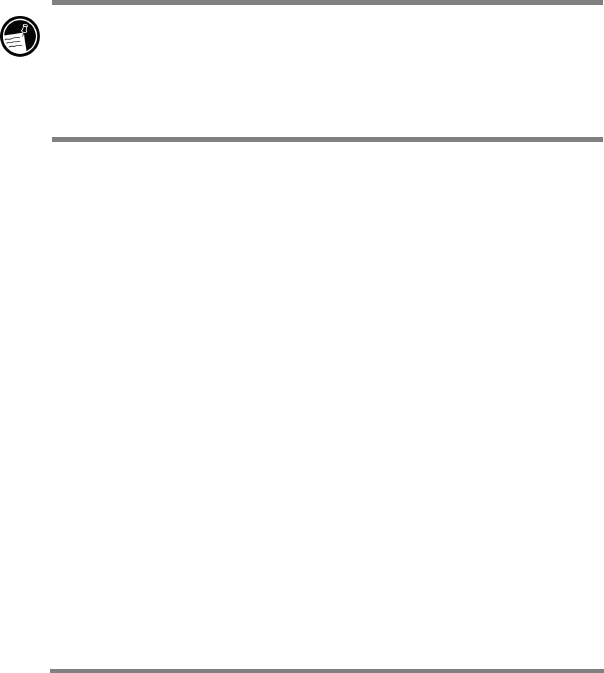
116 HP Jornada 700 Series Handheld PC
4. Double-click the *.exe file.
· If the program includes an installer program (typically
named Setup.exe or Install.exe), double-click the installer
program on the desktop PC and installation wizard will
begin. Follow the directions on the screen. Once the software
has been installed on your desktop computer, the installer
will automatically transfer the software to your device.
· If the program does not have an associated installer or setup
program, drag the program file (typically an *.exe file type)
to the My Handheld PC icon in the Mobile Device window.
5. If prompted by the installer, perform a soft reset of your
H/PC. For more information, see the Resetting section
in chapter 8.
Install software by dragging the program file to the Mobile
Device window only if no installer program is available.
Software installed in this way may not appear on the Remove
Programs list, and you may have to manually delete the
program if you wish to remove it from your HP Jornada
After you have installed a program on your HP Jornada, you can
use the ActiveSync Add/Remove Programs tool to remove the
program or to reinstall the program after it has been removed. If
you do not have enough storage memory on your HP Jornada, you
may want to use Add/Remove Programs to temporarily remove
programs you no longer use or programs that you use
infrequently.
To add or remove programs with Add/Remove
Programs
1. Connect your HP Jornada to your desktop PC, and then
open the ActiveSync window.
2. On the Tools menu in the ActiveSync window, click
Add/Remove Programs.
3. In the list of programs, activate the check box next to the
program you wish to install. –or– Clear the check box of
the program you want to delete.
4. If the program you want to remove is not shown on the
list, your must remove it manually.