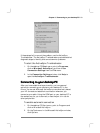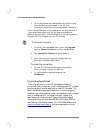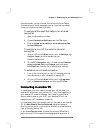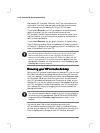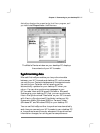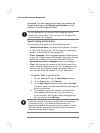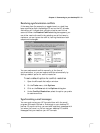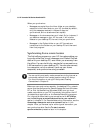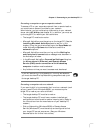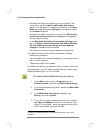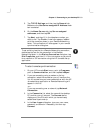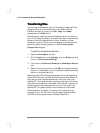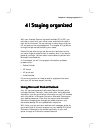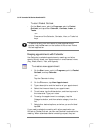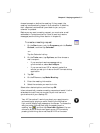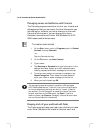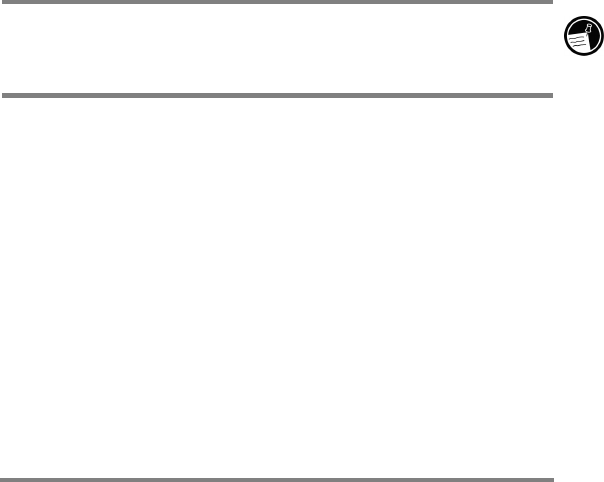
Chapter 3 | Connecting to your desktop PC | 51
Accessing a computer on your corporate network
To access a PC on your corporate network from a remote location,
you must have an account provided by your network
administrator, and you must set up a connection to your network
server using HP dialup (see chapter 6). In addition, you must set
up the target PC to receive your calls as follows.
• The target PC must be turned on.
• Microsoft ActiveSync must be set up on the target PC. (See the
Installing Microsoft ActiveSync section earlier in this
chapter.) Also, the synchronize setting on the Sync Mode tab
under ActiveSync Options should be set to one of the
automatic options.
• Microsoft ActiveSync must be running, and the Waiting for
mobile device to connect status message must be shown in
the ActiveSync window.
• In the Microsoft ActiveSync Connection Settings dialog box,
the Allow network (Ethernet) and Remote Access
Service (RAS) server connection with this desktop
computer checkbox must be selected.
• Any folders or drives you want to access must be shared.
If you will be dialing in to a desktop PC running Windows 95,
you must also have Dial-up Networking components set up on
the target desktop PC.
Accessing a computer not on a network
If you want to dial in to a computer that is not on a network (such
as your home PC with Windows 95/98), you must set up the
target PC to receive your calls as follows.
• The target desktop PC must be turned on.
• The target desktop PC must have a modem installed and
configured and must be set to receive incoming calls. (Refer to
the instructions from the manufacturer of your desktop PC
modem.)
• Dial-up Networking (Windows 95/98) or Remote Access
Service (Windows NT) must be set up and configured so that
your target PC can act as a server. (See your Windows
documentation for further instructions.)