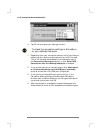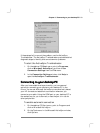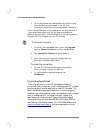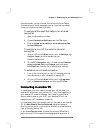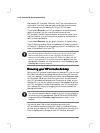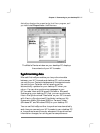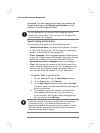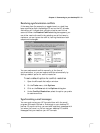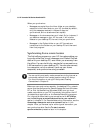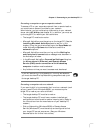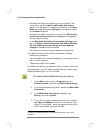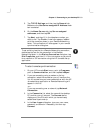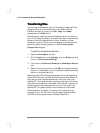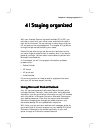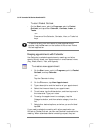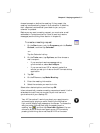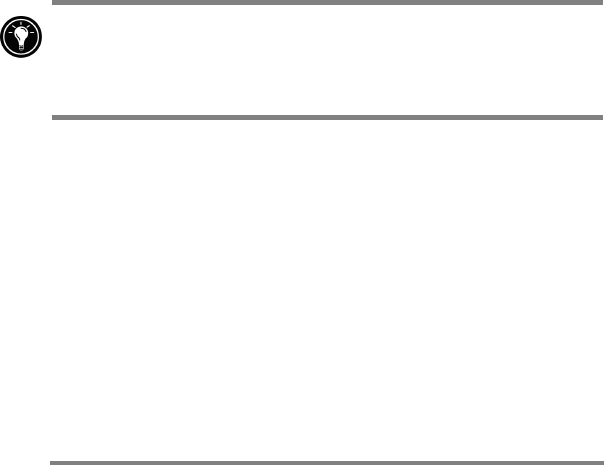
50 HP Jornada 700 Series Handheld PC
When you synchronize:
• Messages are copied from the Inbox folder on your desktop
computer to the Inbox folder on your HP Jornada (by default,
only the messages received in the past 3 days are
synchronized, and no attachments are copied).
• Messages on the two computers are linked. So, for instance, if
you delete a message on your HP Jornada, it will also be
deleted on your desktop PC the next time you synchronize.
• Messages in the Outbox folder on your HP Jornada are
transferred to the Outbox on your desktop PC and then sent
from that program.
Synchronizing from a remote location
The ActiveSync program on your HP Jornada enables you
to synchronize files, e-mail messages, and Pocket Outlook
data with your desktop PC, even when you are away from
the office. You can do this by remote dial-up connection or
LAN connection to your desktop PC. You can also connect
to a computer not on a network (such as your home
computer) and synchronize using a modem.
You can quickly and easily make connections to the Internet or
a corporate network from remote locations using HP dialup.
For more information on using HP dialup see Creating
Connections in Chapter 6.
Before you can synchronize remotely, the desktop PC or network
server must be configured for Remote Access Services (Windows
NT) or Dial-Up Networking (Windows 95/98), and you must
create a connection on your HP Jornada by using either the HP
Jornada dialup application or the Remote Networking program.
For information about setting up connections with HP dialup,
see the Setting up a remote connection to your network
section in chapter 6. For Remote Networking information, see the
Accessing a computer not on a network section in this
chapter. After you have set up for either type of connection, you
can synchronize data. See the To start remote
synchronization procedure later in this chapter.