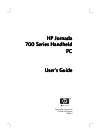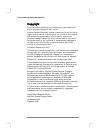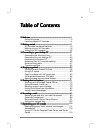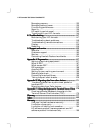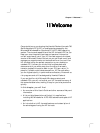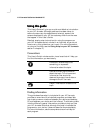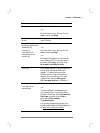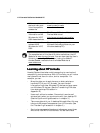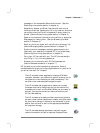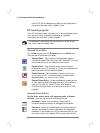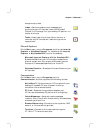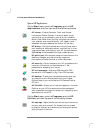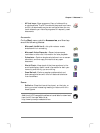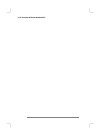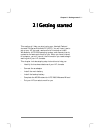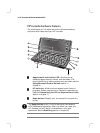iii
Table of Contents
Table of ContentsTable of Contents
Table of Contents
1
11
1 | Welcome
| Welcome| Welcome
| Welcome ................................
................................................................
................................................................
................................................................
................................................................
................................................................
...................................
......
...
1
Using this guide.............................................................2
Learning about HP Jornada..........................................4
2 | Getting started
2 | Getting started2 | Getting started
2 | Getting started................................
................................................................
................................................................
................................................................
....................................................
........................................
....................
11
HP Jornada hardware features...................................12
Setting up your HP Jornada .......................................16
Using your HP Jornada...............................................24
3
33
3 | Connecting to your desktop PC
| Connecting to your desktop PC| Connecting to your desktop PC
| Connecting to your desktop PC ................................
................................................................
...................................................
......................................
...................
31
Connecting for the first time.......................................31
Connecting to your desktop PC...................................43
Connecting to another PC ...........................................45
Browsing your HP Jornada desktop ...........................46
Synchronizing data......................................................47
Transferring files.........................................................54
4 | Staying organized
4 | Staying organized4 | Staying organized
4 | Staying organized................................
................................................................
................................................................
................................................................
.............................................
..........................
.............
55
Using Microsoft Pocket Outlook..................................55
Using HP viewer..........................................................60
Capturing data with HP quick pad.............................63
Infrared send/receive of PIM data ..............................64
Recording and playing voice memos...........................67
5
55
5 | Getting down to business
| Getting down to business| Getting down to business
| Getting down to business................................
................................................................
................................................................
................................................................
................................
71
Working with Microsoft Pocket Office........................72
Using Microsoft InkWriter..........................................78
Backing up and restoring data....................................78
Using OmniSolve from LandWare..............................82
Using Yahoo! Messenger .............................................82
6 | Accessing e
6 | Accessing e6 | Accessing e
6 | Accessing e-
--
-mail
mailmail
mail................................
................................................................
................................................................
................................................................
................................................
................................
................
85
Deciding how and why you want to connect...............85
Creating Connections ..................................................88
Running the HP dialup Setup Wizard........................91
Using your connections..............................................102
7 | Optimizing your HP Jornada
7 | Optimizing your HP Jornada7 | Optimizing your HP Jornada
7 | Optimizing your HP Jornada ................................
................................................................
.......................................................
..............................................
.......................
113
Adding programs, fonts, sounds, and images...........114
Accessories .................................................................118
Using PC Cards, CompactFlash Cards, and
Smart
Cards ..........................................................................119