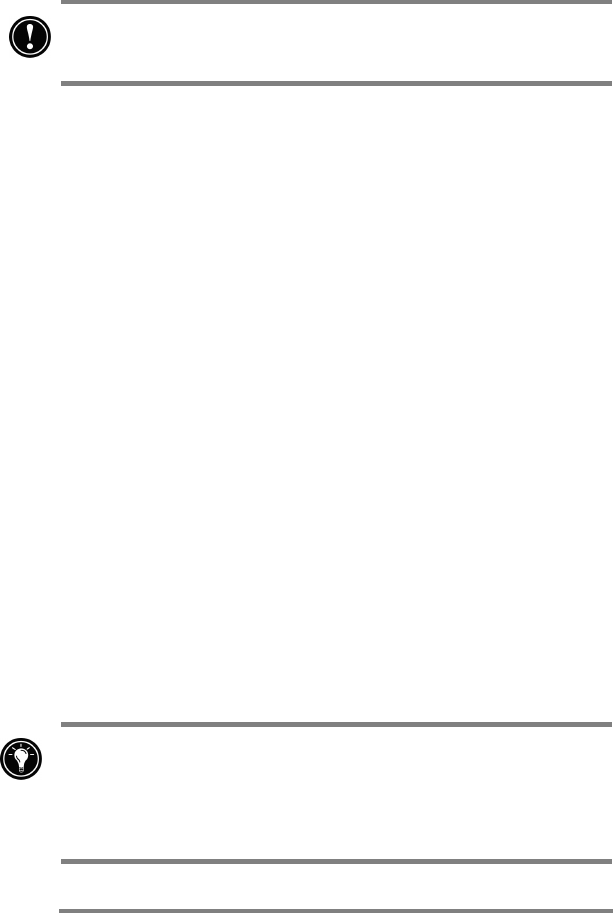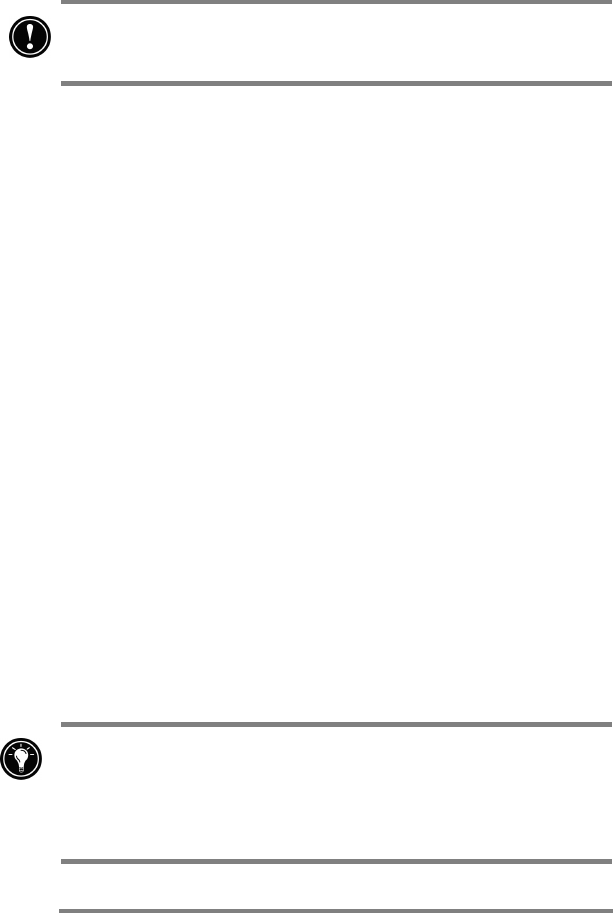
48 HP Jornada 700 Series Handheld PC
connected. You can also synchronize at any moment by
choosing clicking on the Synchronize button on the
toolbar in the ActiveSync window.
Do not remove your HP Jornada from the docking cradle,
disconnect the sync cable, or turn off your HP Jornada while
synchronization is in progress.
Synchronizing selected data
You can synchronize some or all of the following items:
•
Pocket Outlook data
—Synchronize the Calendar, Contacts,
or Tasks information on your HP Jornada with information
stored in Outlook 2000 on your desktop PC.
•
E-mail messages
—Share messages between selected folders
in your HP Jornada Inbox and Microsoft Exchange or Outlook
2000 on your desktop PC. For more information, see the
Synchronizing e-mail messages
section in this chapter.
•
Files
—Synchronize the contents of the Synchronized Files
folder (inside My Documents) on your HP Jornada with files
stored in your My Documents folder (Windows 95/98) or in
your Personal folder (Windows NT) on your desktop PC.
To specify data to synchronize
1. On your desktop PC, open the
ActiveSync
window.
2. On the
Tools
menu, click
Options
.
3. On the
Sync Options
tab of the ActiveSync
Options
dialog box, select the check boxes beside the services you
want to synchronize.
4. To set specific options (for example, to indicate how
many weeks of Calendar data to synchronize or to
synchronize only active tasks), select the appropriate
service, and then click
Settings
.
Reducing the amount of data to synchronize, for example, by
synchronizing only 1 or 2 weeks of Calendar data, can
significantly speed up the synchronization process. If you use
Microsoft Outlook, Microsoft ActiveSync synchronizes only 2
weeks of calendar data by default.