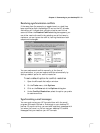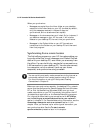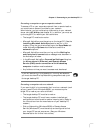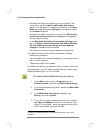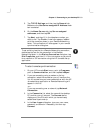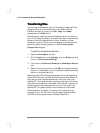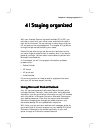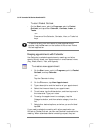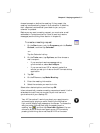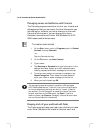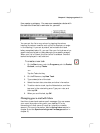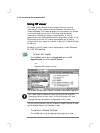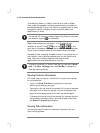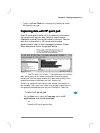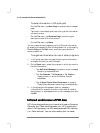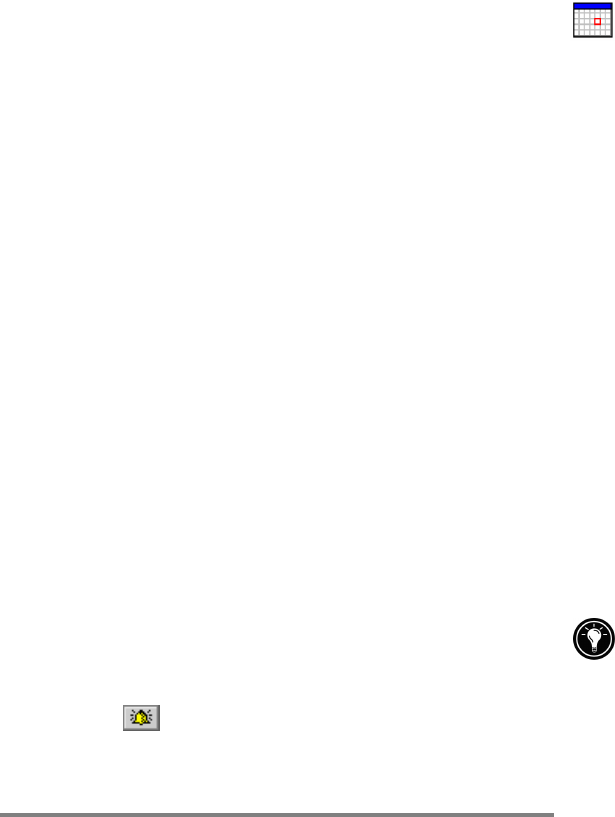
Chapter 4 | Staying organized | 57
choose to accept or decline the meeting. If they accept, the
meeting is automatically placed in their schedule. In addition,
their response is automatically sent back to you, and your
calendar is updated.
Before you can send a meeting request, you must enter e-mail
addresses in Contacts and set up Inbox to send and receive
messages (see the Using Inbox section in chapter 6).
To create a meeting request
1. On the Start menu, point to Programs, point to Pocket
Outlook, and then tap Calendar.
–or–
Tap the Calendar hot key.
2. On the Tools menu, tap Options, and then choose a
mail transport:
• If you send and receive messages using
synchronization, select ActiveSync.
• If you connect to an ISP or network, select the
service you set up in Inbox or the HP Jornada dialup
application.
3. Tap OK.
4. On the File menu, tap Make Meeting.
5. Enter the meeting information.
6. Select the contacts you want to invite.
Select other desired options, and then tap OK.
Inbox automatically creates a meeting request and sends it to the
attendees the next time you connect to your mail server or
synchronize with your desktop PC.
Your HP Jornada will remind you about your appointments
and meetings by playing a sound, flashing the notification
light, and/or displaying a message on the screen. To choose the
way you prefer to be notified, open the appointment or
meeting, tap
, and then tap Reminder Options. You can
silence an alarm without even opening your HP Jornada by
pressing the blinking alarm-notification LED on the cover.