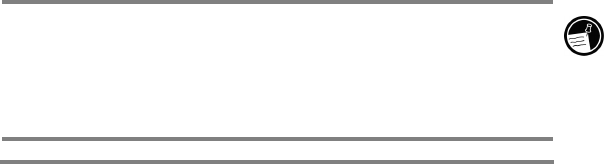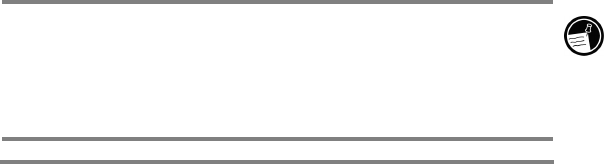
Chapter 3 | Connecting to your desktop PC | 35
Optional components:
• Audio card/speakers for sound.
• Modem and/or Ethernet LAN connection for remote
synchronization.
• Microsoft Internet Explorer 4.0 or higher for Mobile Channels
or Mobile Favorites support. (Internet Explorer 5.0 is included
on the ActiveSync CD-ROM.)
• Additional 153 MB of disk space for Microsoft Outlook® 2000.
24MB system RAM recommended. (Microsoft Outlook 2000 is
included on the ActiveSync CD-ROM.)
To install Microsoft ActiveSync
1. Insert the Microsoft ActiveSync compact disc into the
CD-ROM drive on your desktop PC.
2. The Microsoft ActiveSync Setup Wizard should start
automatically. If it does not start, click Run on the
Start menu, and then type d:\setup, where d is the
letter assigned to your CD-ROM drive.
3. Follow the instructions that appear on your screen to set
up Microsoft ActiveSync.
4. After you complete the installation, the Microsoft
ActiveSync Get Connected dialog box appears,
prompting you to connect your HP Jornada.
• If you connect via serial port using the docking cradle
(optional on the HP Jornada 710) or sync cable, connect
your device as described below in Connecting by serial
port, and then click Next.
• If you connect via USB port with the docking cradle,
connect your device as described below in Connecting
by USB port, and then click Next.
• If you connect by infrared, click Cancel, and then skip to
the section Connecting by infrared, later in this
chapter.
Your HP Jornada will automatically detect the connection
method (serial or USB) that you have used to connect to your
desktop PC. Connect the cable type of your choice according to
the instructions below, click Next, and ActiveSync will prompt
you to complete the New Partnership Wizard.