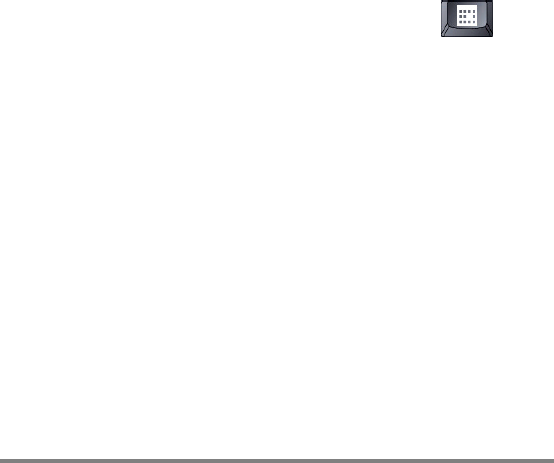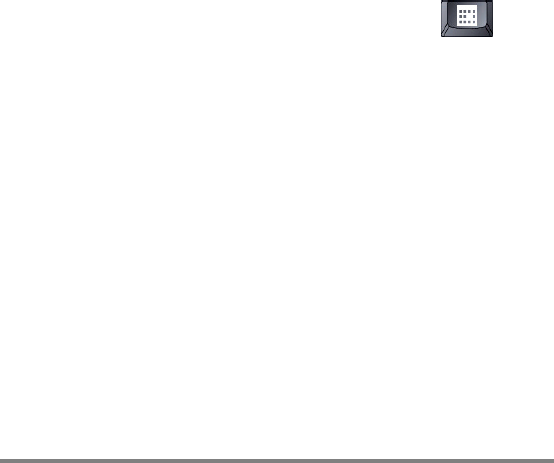
Chapter 7 | Optimizing your HP Jornada | 131
2. On the Power Saving tab, under While on battery power
and no user input, select the Dim display after check
box.
3. Select a time interval from the list box at the right to set how
long your HP Jornada must be idle before the display is
dimmed.
4. Click OK to save your settings and exit.
To set or disable the display off option
1. In the Power Properties dialog, on the Power Saving tab,
select the Turn off the display when system cannot
auto-suspend due to active system processes check box.
(To disable the display off option, uncheck the box.)
2. Click OK to save your settings and exit.
Other tips for conserving battery power
• Reduce the brightness of the display—Compensate for
low light by increasing the contrast. (See the Using the HP
settings application section in this chapter.) Use the Power
control panel to set the auto-dimming feature.
• Turn off the display manually—To save battery power
when connected to your desktop PC, use the alt +
hot
key combination to manually turn off the display without
waiting for the automatic display-off feature.
• Suspend frequently—Use the Power control panel to
shorten the length of continuous idle time before your
HP Jornada auto-suspends. Press the On/Off key or tap
Suspend on the Start menu to turn off your HP Jornada
when it is not in use, even for a short time.
• Always use ac power when connecting your
HP Jornada to your desktop PC—Note that your
HP Jornada will not auto-suspend while it is connected.
• Turn off sounds—Use the HP settings application to mute
the HP Jornada speaker, or use the Sound & Volume control
panel to turn on only the most necessary system sounds.
• Avoid using PC Cards while on battery power—Some PC
Cards (especially PC Card modems) use considerable power
and will quickly drain your battery.