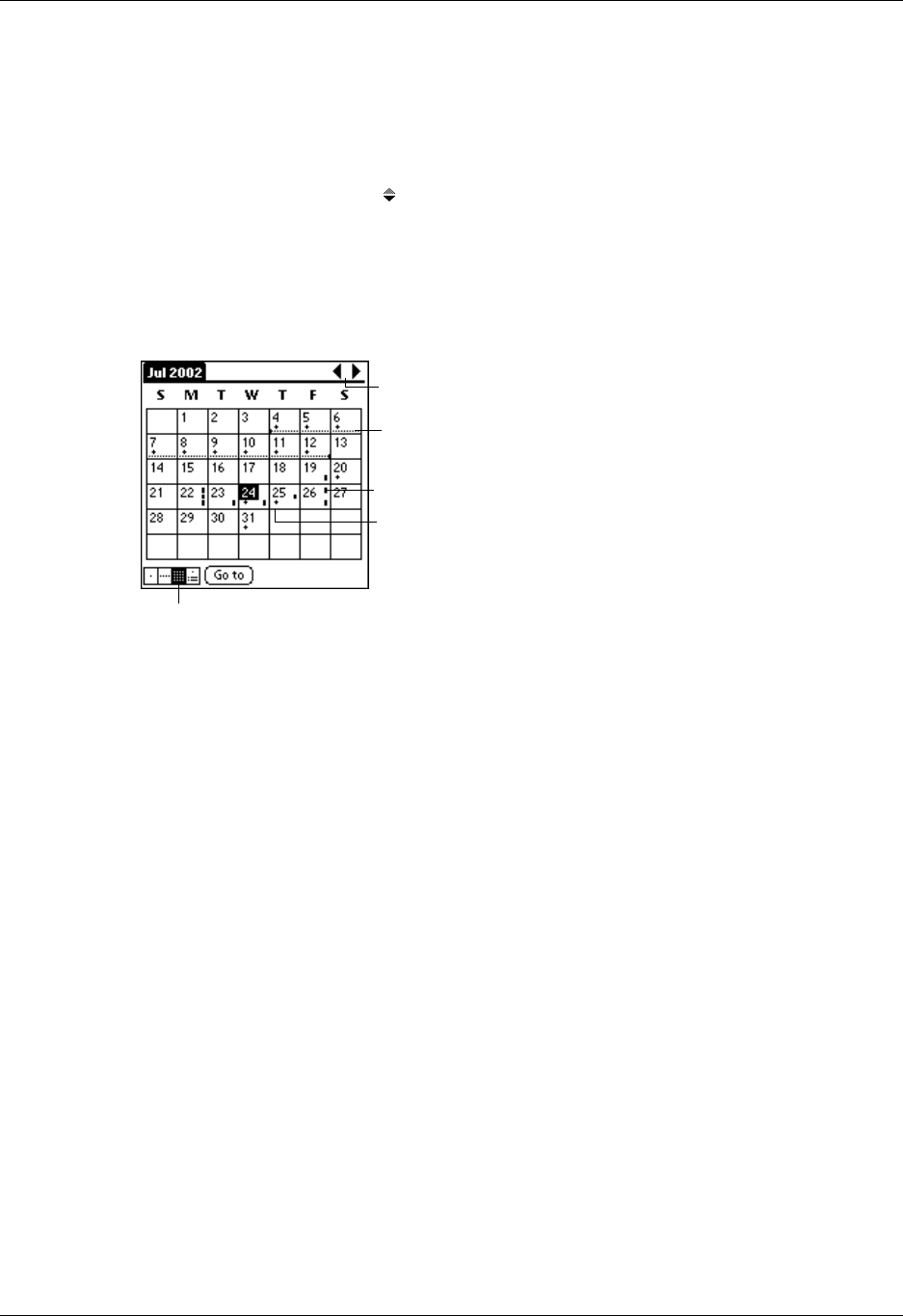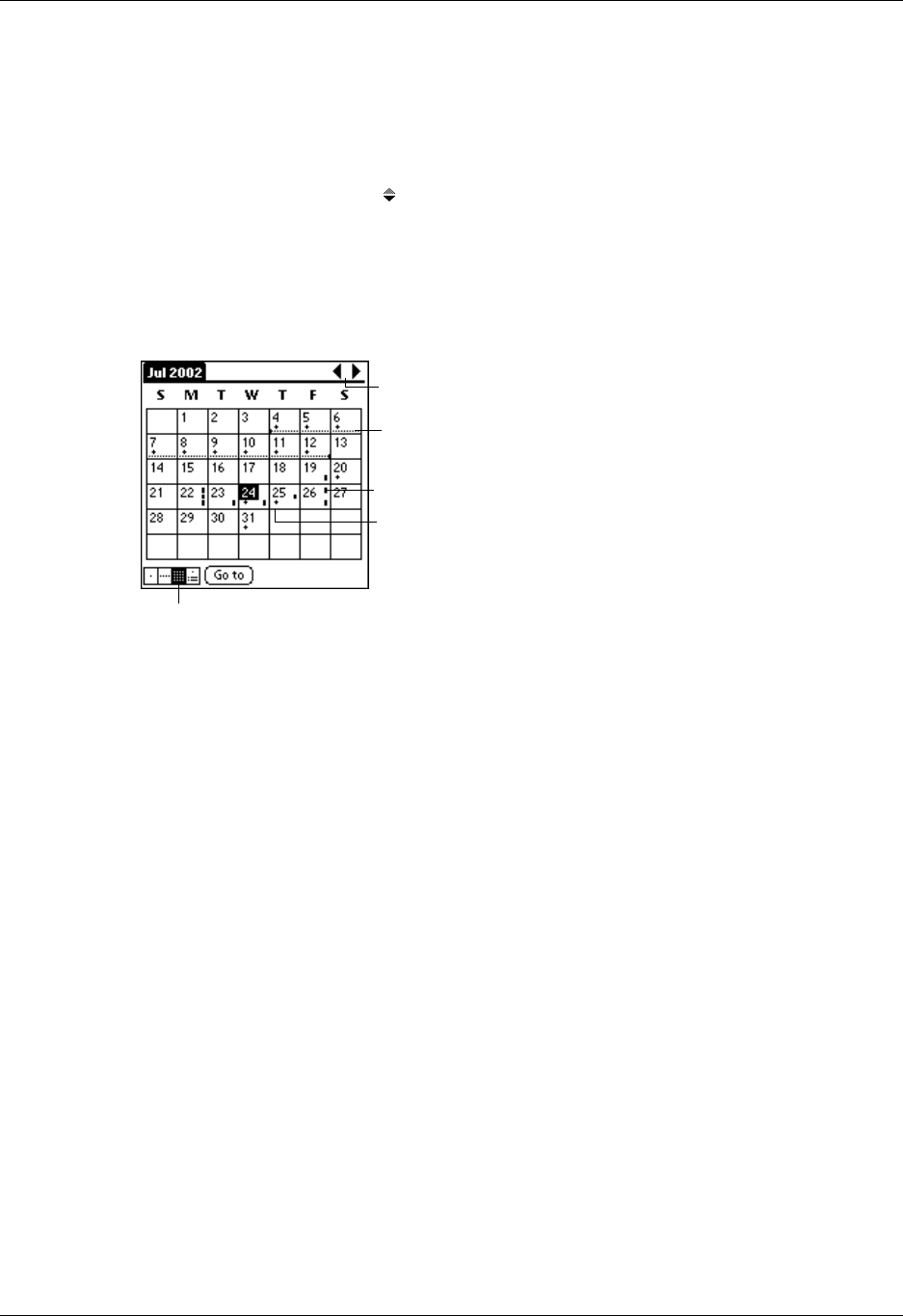
Changing the Date Book view
87
■ Tap any day or date that appears at the top of the Week View to move directly
to that day without selecting an event.
■ The Week View shows the time span defined by the Start Time and End Time
in the Date Book Preferences settings. If you have an event before or after this
time span, a bar appears at the top or bottom of that day’s column. Use the
onscreen scroll arrows to scroll to the event.
Working in Month View
The Month View screen shows which days have events scheduled. Dots and lines
in the Month View indicate events, repeating events, and untimed events.
You can control the dots and lines that appear in the Month View. See “Options
menu” later in this chapter.
Tips for using Month View
Keep the following points in mind:
■ Tap a day in the Month View to display that day in the Day View.
■ Tap the scroll arrows in the upper-right corner to move forward or backward a
month.
■ Tap Go to open the date selector and select a different month.
■ Use the scroll button on the front panel of your handheld to move between
months. Press the upper button to display the previous month, the lower button
to display the next month.
Previous/next month
Dashes on right side indicate events
Dashed line indicates continuous event
Crosses below date indicate untimed
events
Month View button