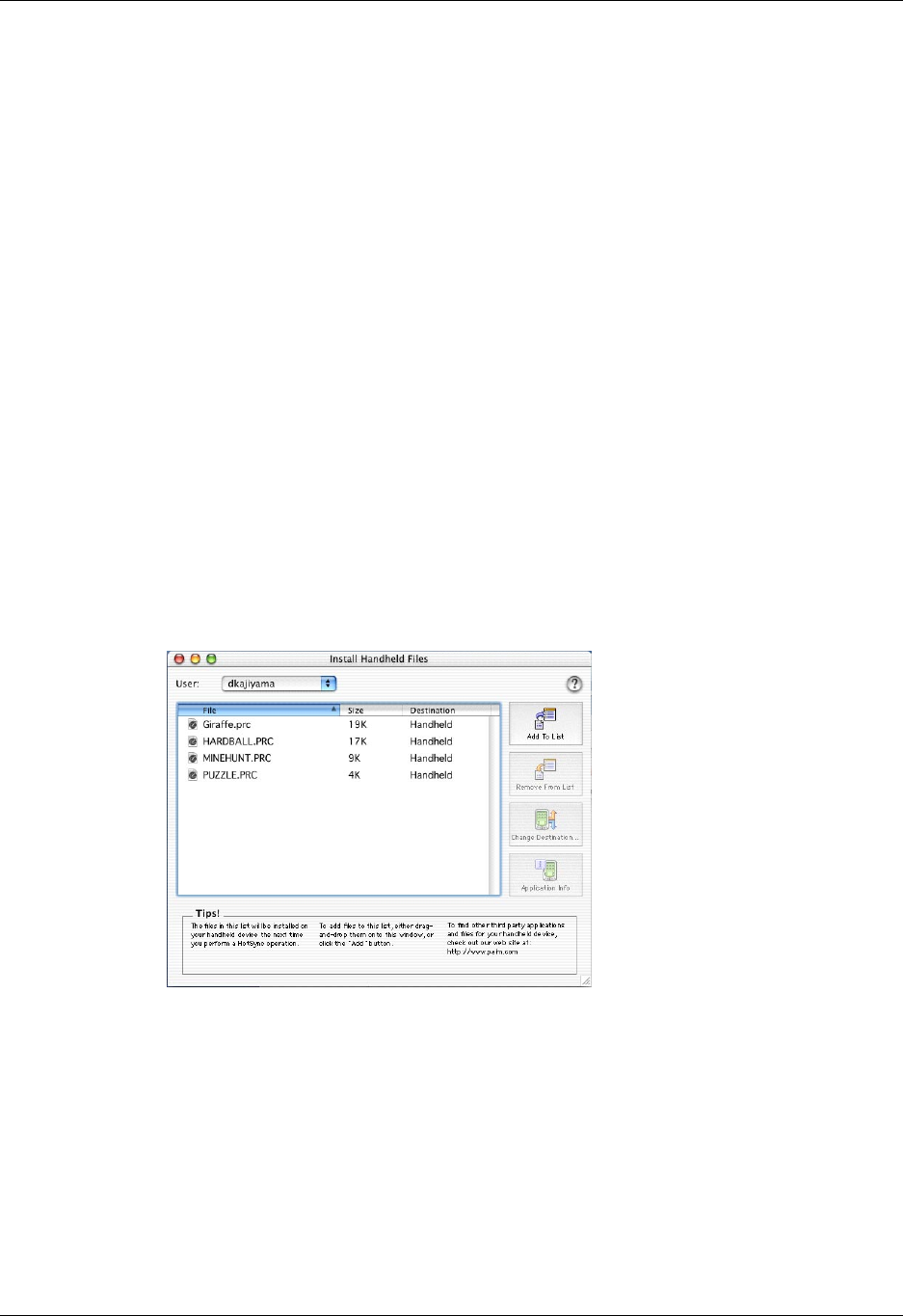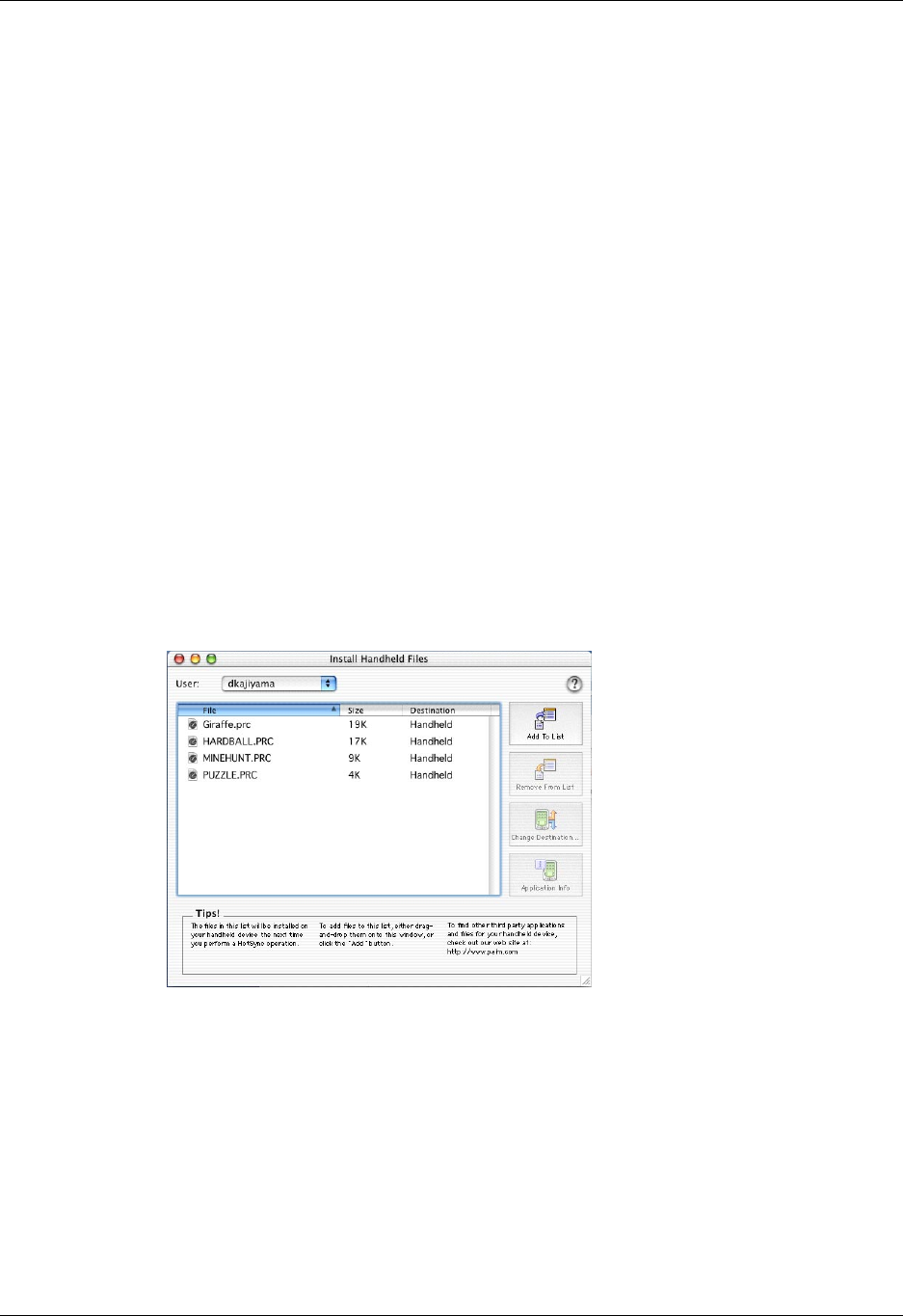
Installing and removing applications
59
NOTE
Review the list of applications you selected in the Install Tool dialog box.
If you do not want to install an application, select it, and then click Remove.
(This does not remove the application from your computer; it simply removes
it from the list of applications to install.)
8. Click Done to close the Install Tool window.
9. Perform a HotSync operation to install the selected application(s).
See “Performing HotSync
®
Operations” in Chapter 14 for details.
NOTE
Files that remain in the list after you perform a HotSync operation did
not install. This can happen if the file type was not recognized during the
HotSync operation.
To install add-on software on your handheld using a Mac:
1. On your computer, copy or download the application you want to install into
the Add-on folder in your Palm folder.
NOTE
If the software you download is compressed, you need to decompress
it into this folder.
2. Double-click the HotSync Manager icon in the Palm folder.
3. From the HotSync menu, choose Install Handheld Files.
4. From the User pop-up menu, select the name that corresponds to your
handheld.
5. Click Add to List.