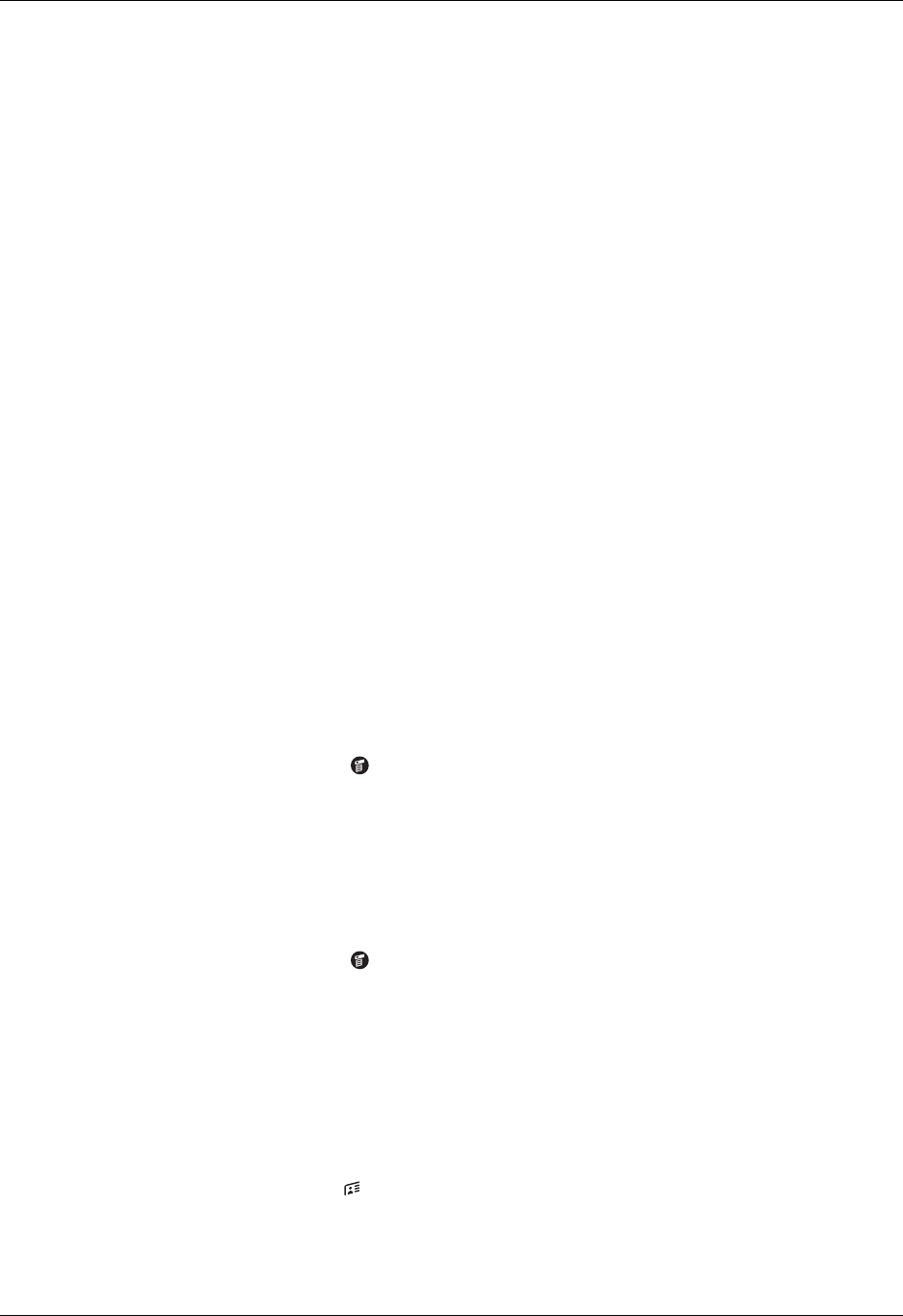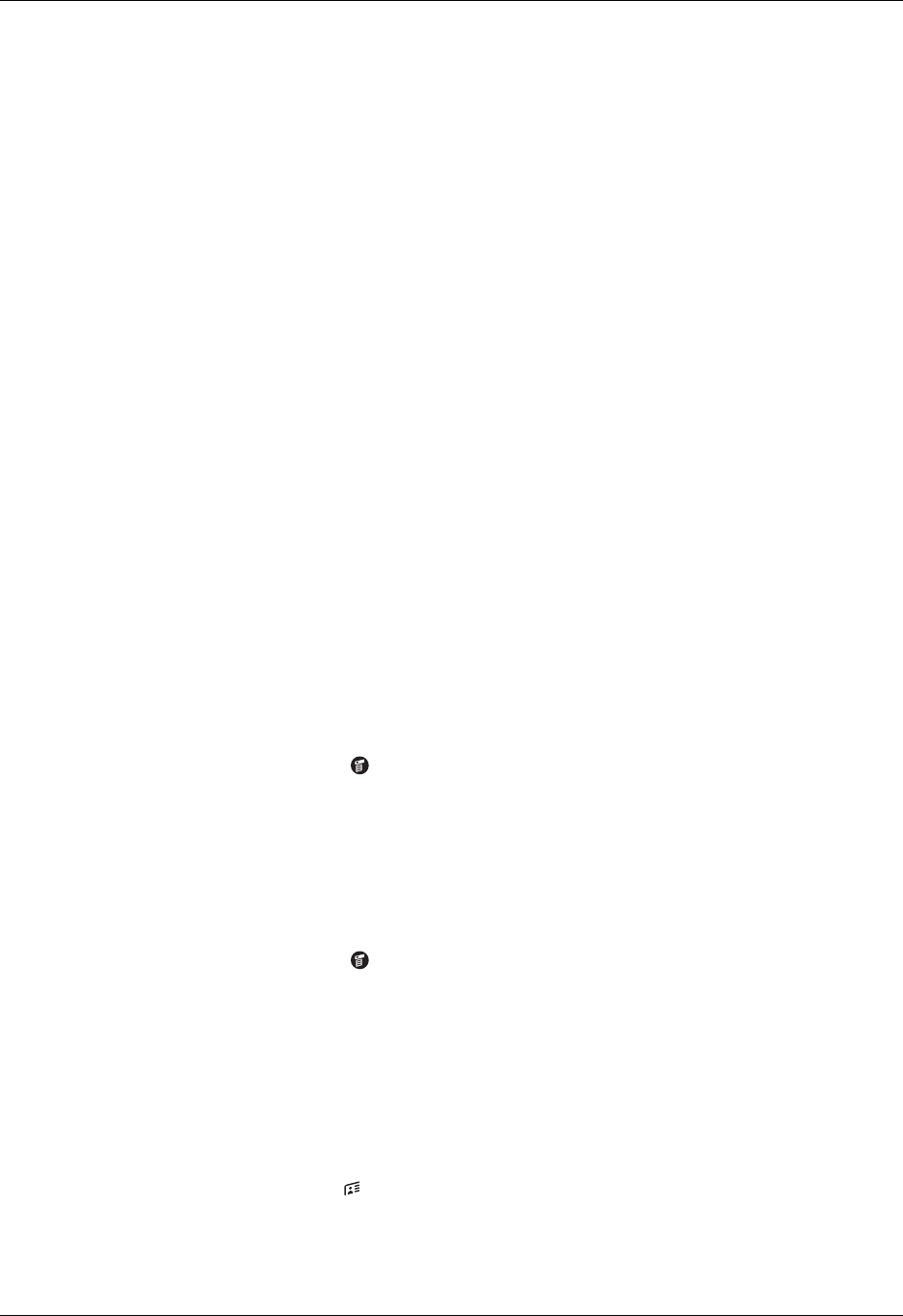
Chapter 3 Entering Data in Your Handheld
32
Beaming data
Your handheld is equipped with an IR port that is located at the top of the
handheld, behind the dark shield. The IR port supports the IrCOMM
implementation of the standards for infrared communication established by the
Infrared Data Association (IrDA). This means that not only can you beam data to
another Palm OS
®
handheld that is close by and equipped with an IR port, but you
can also beam data to a mobile phone or any other device that supports the
IrCOMM implementation of the IrDA standards and can read the type of data
you're beaming.
You can beam the following information between devices with an IR port:
■ The record currently displayed in Date Book, Address Book, To Do List,
Note Pad, or Memo Pad
■ All records of the category currently displayed in Address Book, To Do List,
Note Pad, or Memo Pad
■ A special Address Book record that you designate as your business card,
containing information you want to exchange with business contacts
■ An application installed in memory
NOTE
You can also perform HotSync
®
operations using the IR port. See “IR HotSync
operations” in Chapter 14 for more details.
To select a business card:
1. Create an Address Book record that contains the information you want on your
business card.
2. Tap the Menu icon .
3. Tap Select Business Card on the Record menu.
4. Tap Yes.
To beam a record, business card, or category of records:
1. Locate the record, business card, or category you want to beam.
2. Tap the Menu icon .
3. Tap one of the following on the Record menu:
– The Beam command for an individual record
– In Address Book only: Beam Business Card
– Beam Category
TIP
You can also beam a business card by holding down the Address Book
application button until the Beam Status dialog box appears.
4. When the Beam Status dialog box appears, point the IR port directly at the IR
port of the receiving device.