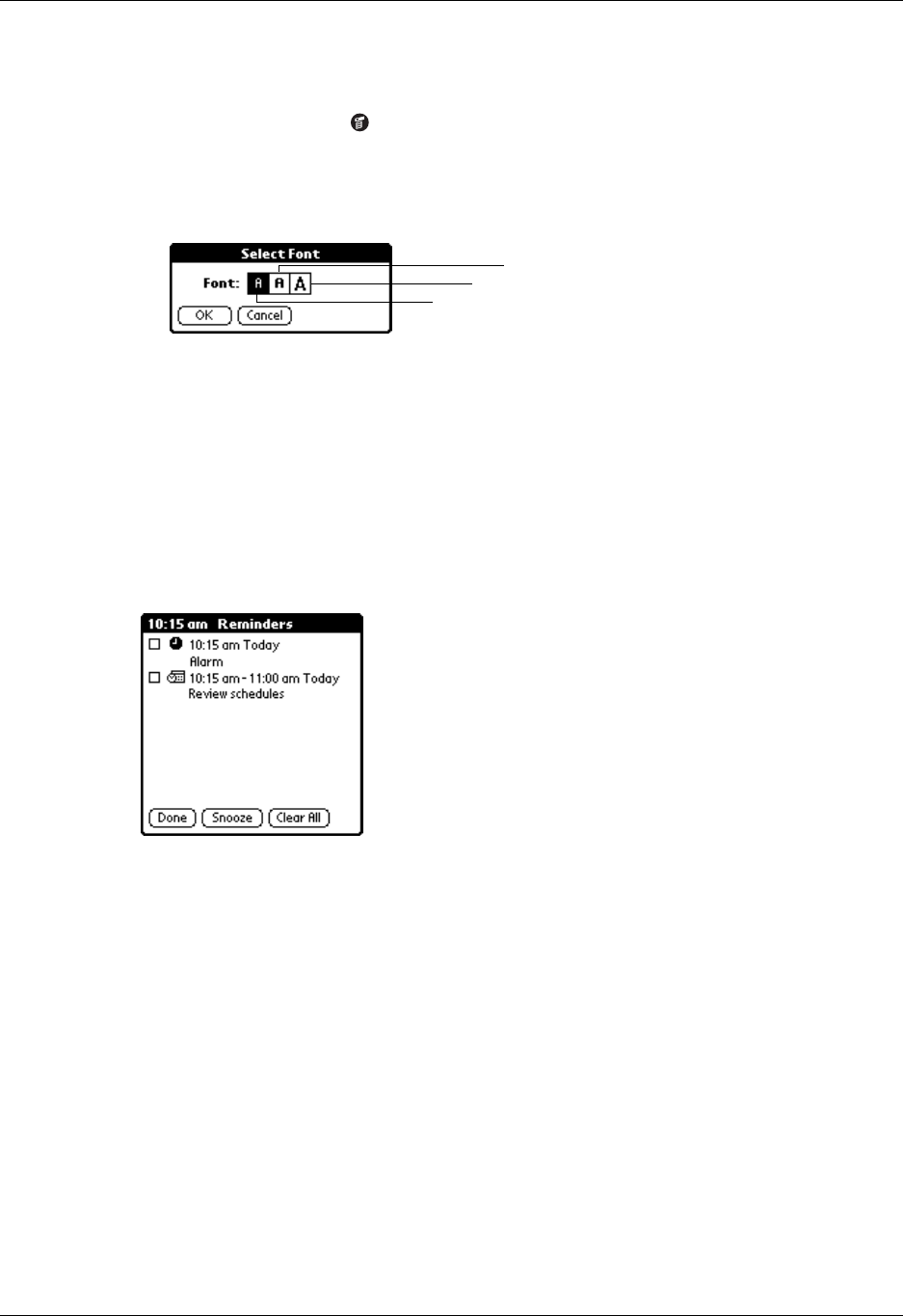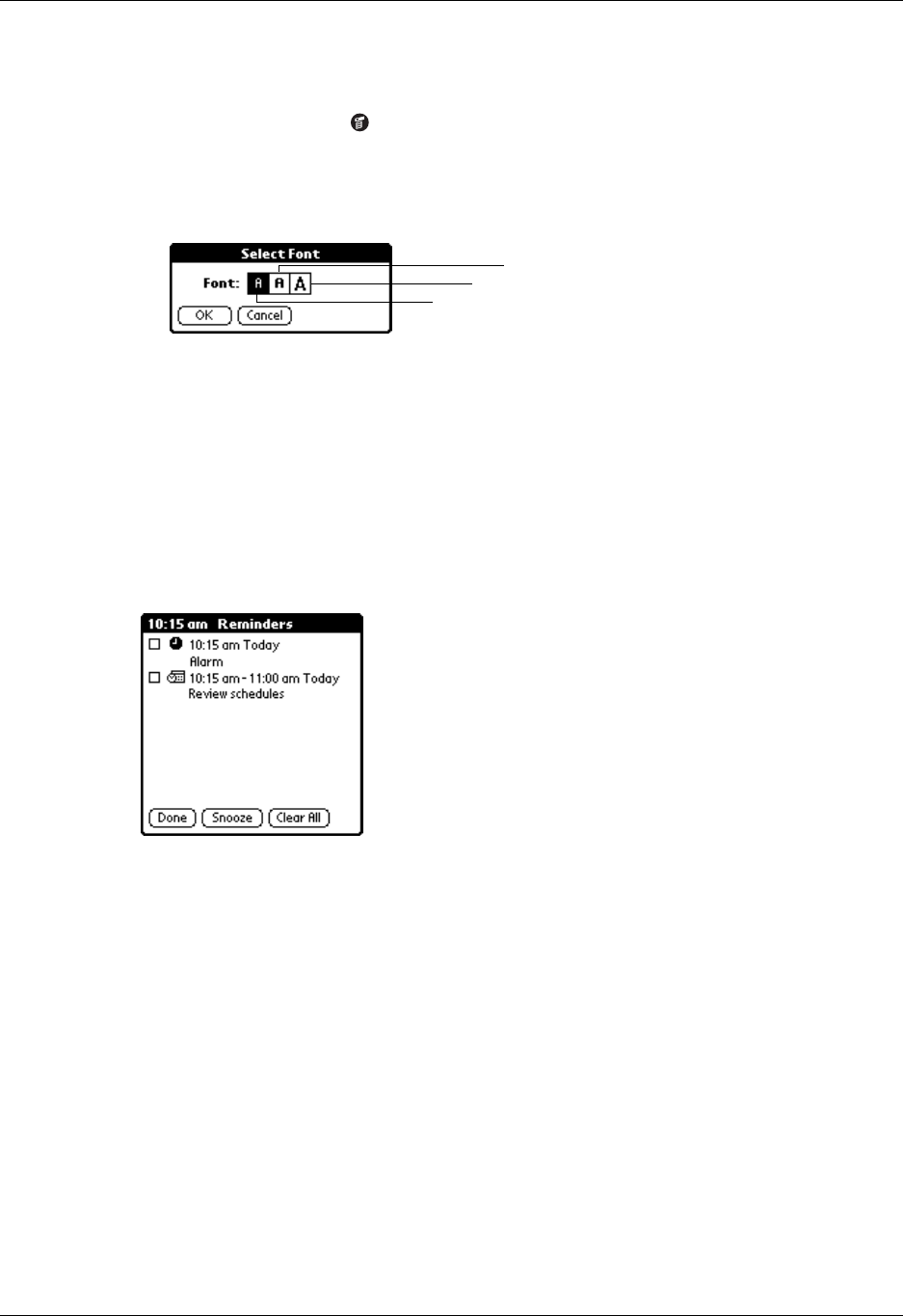
Chapter 4 Working with Applications
56
To change the font style:
1. Open an application.
2. Tap the Menu icon .
3. Tap Options, and then tap Font.
4. Tap the font style you want to use.
5. Tap OK.
Reviewing Reminders
You can set alarms to notify you of appointments, notes, and alarms in Date Book,
Note Pad, and Clock. When an alarm occurs, your handheld displays a reminder
message. If you tap Snooze in response to an alarm message, your handheld
reminds you of the alarm again in five minutes. The Reminder screen displays
alarms that await attention.
To respond to reminders, do one of the following:
■ Select an item’s check box to clear the item.
■ Tap an item (either the icon or the text description) to open the application
where the alarm was set. The application opens to the entry associated with the
alarm.
■ Tap Done to close the reminder list and return to the current screen. An
attention indicator will blink in the upper-left corner of the screen; tap it to view
the reminder list again.
■ Tap Snooze to see the list again in five minutes.
■ Tap Clear All to dismiss all reminders in the list.
NOTE
If you tap Done or Snooze and view the reminder list later, the current time
displays in the Reminder bar and the original alarm time displays with each list item.
Tap here for small font
Tap here for large font
Tap here for bold font