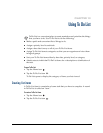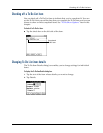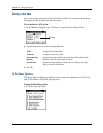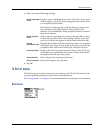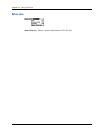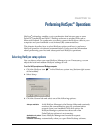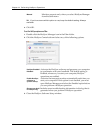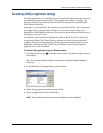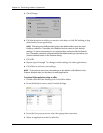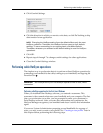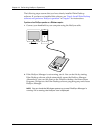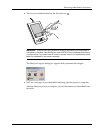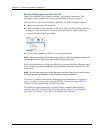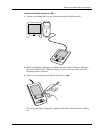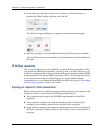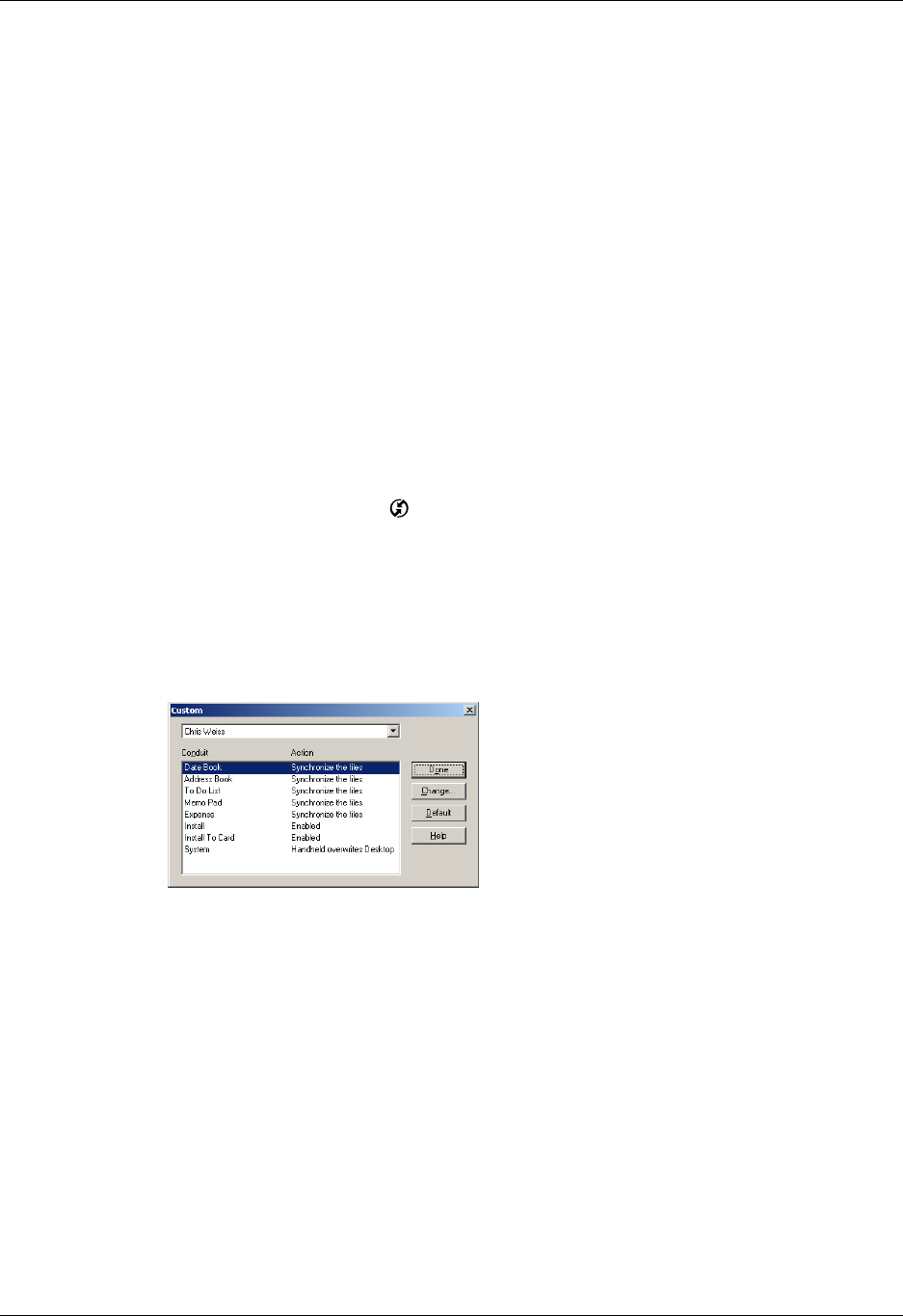
Customizing HotSync application settings
125
Customizing HotSync application settings
For each application, you can define a set of options that determines how records
are handled during synchronization. These options are called a “conduit.” By
default, a HotSync operation synchronizes all files between the handheld and
Palm Desktop software.
In general, you should leave the settings to synchronize all files. The only reason
you might want to change these settings is to overwrite data on either your
handheld or Palm Desktop software, or to avoid synchronizing a particular type of
file because you don’t use it.
In addition to the conduits for Date Book, Address Book, To Do List, Note Pad,
Expense and Memo Pad, Palm Desktop software includes System and Install
conduits. The System conduit backs up the system information stored on your
handheld, including Graffiti
®
ShortCuts. The Install conduit installs add-on
applications on your handheld.
To customize HotSync application settings on a Windows computer:
1. Click the HotSync icon in the Windows system tray (bottom-right corner of
the taskbar).
TIP
You can also click the HotSync command on the Palm Desktop software
menu bar.
2. From the HotSync Manager menu, select Custom.
3. Select the appropriate username from the list.
4. Select an application in the Conduit list.
NOTE
Some options shown may not be available on your handheld.