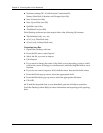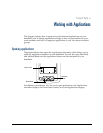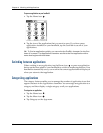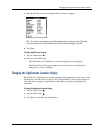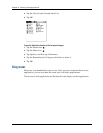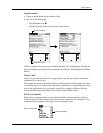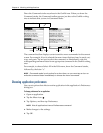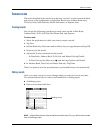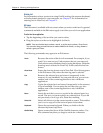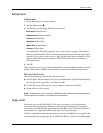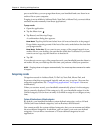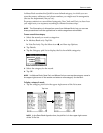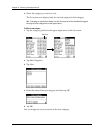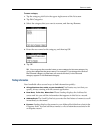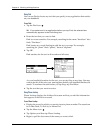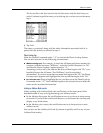Chapter 4 Working with Applications
44
Entering text
For information on how to enter text using Graffiti writing, the onscreen keyboard,
or the keyboard attached to your computer, see Chapter 3. For information on
entering text in Note Pad, see Chapter 11.
Edit menu
The Edit menu is available with any screen where you enter or edit text. In general,
commands available in the Edit menu apply to text that you select in an application.
To select text in an application:
1. Tap the beginning of the text that you want to select.
2. Drag the stylus over the text to highlight it (in black).
NOTE
You can double-tap to select a word, or triple-tap to select a line of text.
You can also drag
across
the text to select additional words, or drag
down
to
select a group of lines.
The following commands may appear in an Edit menu:
Undo
Reverses the action of the last edit command. For example, if you
used Cut to remove text, Undo restores the text you removed.
Undo also reverses deletions done by using backspace. When the
drawing area is selected in Note Pad, Undo erases the last line
drawn.
Clear Note
Erases the drawing from a note in Note Pad. Clear Note appears
in the Edit menu only when the drawing area is selected.
Cut
Removes the selected text and stores it temporarily in the
memory of your handheld. You can paste the text you cut into
another area of the current application or into a different
application.
Copy
Copies the selected text and stores it temporarily in the memory
of your handheld. You can paste the text that you copy into
another area of the current application or into a different
application.
Paste
Inserts the text that you cut or copied at the selected point in a
record. The text you paste replaces any selected text. If you did
not previously cut or copy text, Paste does nothing.
Select All
Selects all of the text in the current record or screen. This enables
you to cut or copy all of the text and paste it elsewhere.
Keyboard
Opens the onscreen keyboard. When you finish with the
onscreen keyboard, tap Done.
Graffiti Help
Opens screens that show all the Graffiti character strokes. Use
this command anytime you forget a stroke for a character.