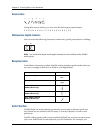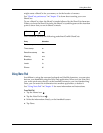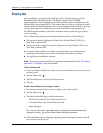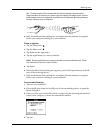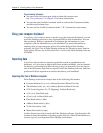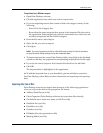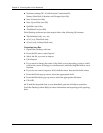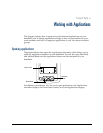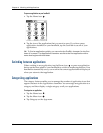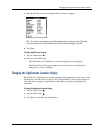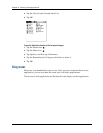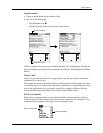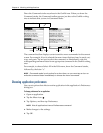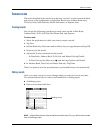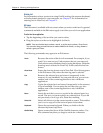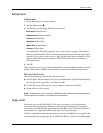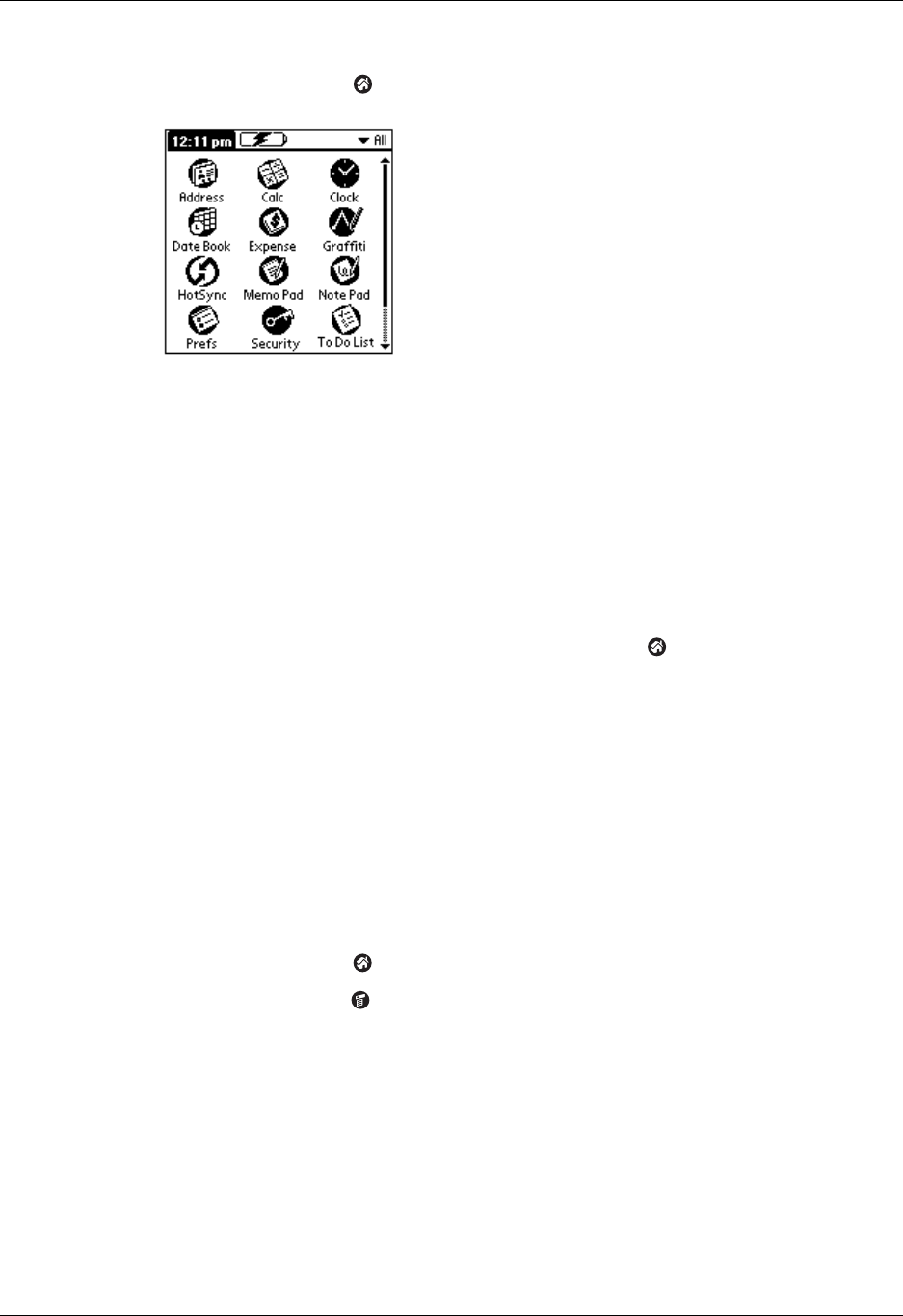
Chapter 4 Working with Applications
38
To open an application on your handheld:
1. Tap the Home icon .
2. Tap the icon of the application that you want to open. If you have many
applications installed on your handheld, tap the scroll bar to see all of your
applications.
TIP
To find an application quickly, you can write the Graffiti
®
character for the first
letter of its name. The Applications Launcher scrolls to the first application with a
name that begins with that letter.
Switching between applications
When working in any application, tap the Home icon or press an application
button on the front panel of your handheld to switch to another application. Your
handheld automatically saves your work in the current application and displays it
when you return to that application.
Categorizing applications
The category feature enables you to manage the number of application icons that
appear onscreen in the Applications Launcher. You can assign an application to a
category and then display a single category or all your applications.
To categorize an application:
1. Tap the Home icon .
2. Tap the Menu icon .
3. Tap Category on the App menu.