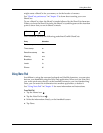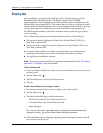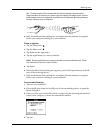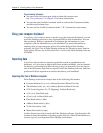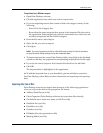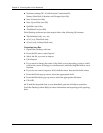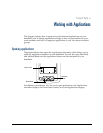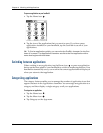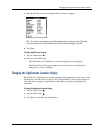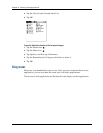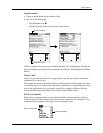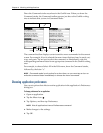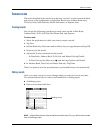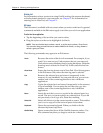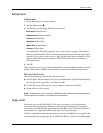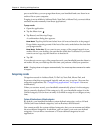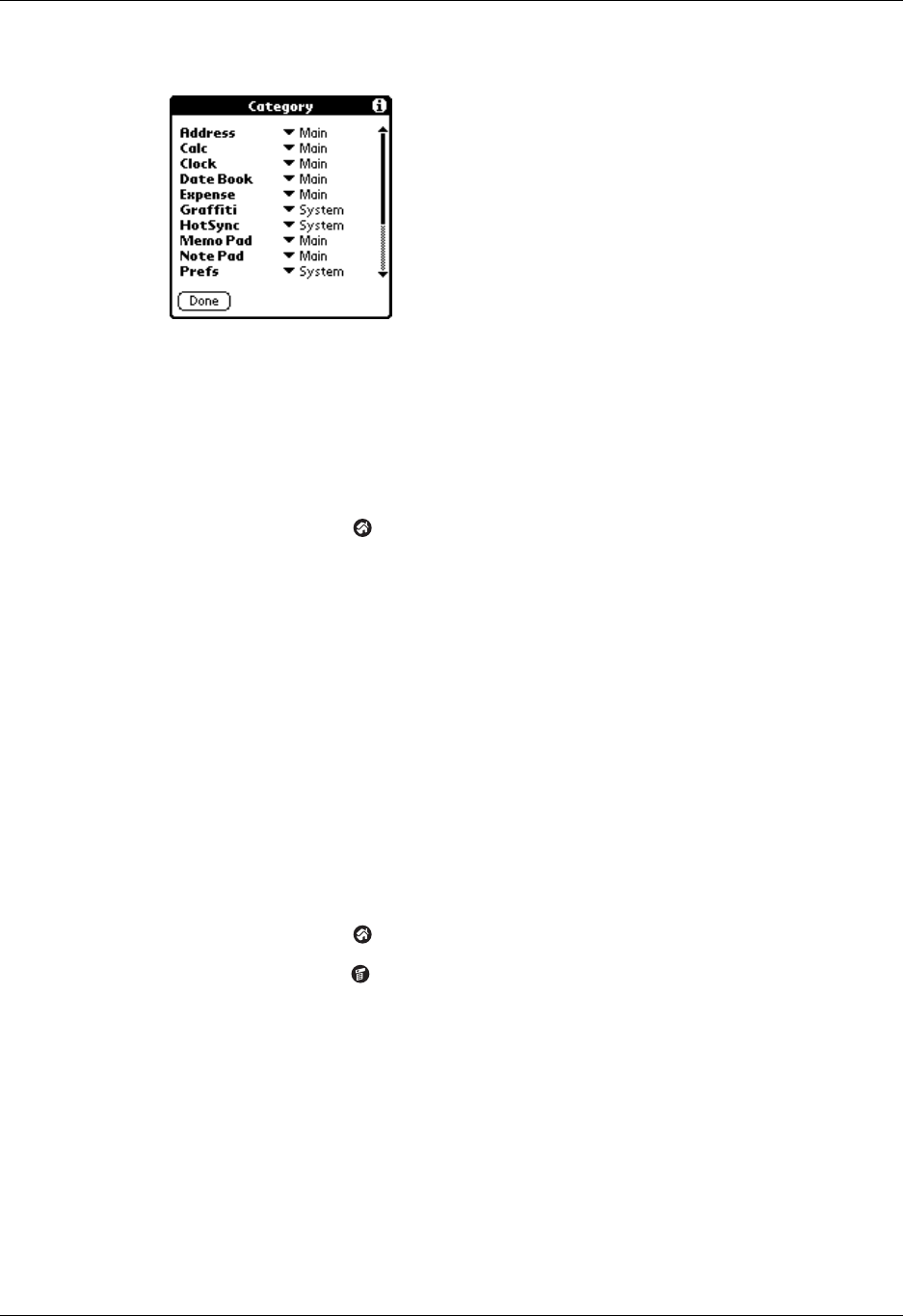
Changing the Applications Launcher display
39
4. Tap the pick list next to each application to select a category.
TIP
To create a new category, tap Edit Categories from the pick list. Tap New,
enter the category name, and then tap OK to add the category. Tap OK.
5. Tap Don e.
To display applications by category:
1. Tap the Home icon .
2. Do one of the following:
– Tap the Home icon repeatedly to cycle through all your categories.
– Tap the pick list in the upper-right corner of the screen and select the
category you want to display.
Changing the Applications Launcher display
By default, the Applications Launcher displays each application as an icon. As an
alternative, you can choose to show a list of applications. You can also choose to
view the same category of applications each time you open the Applications
Launcher.
To change the Applications Launcher display:
1. Tap the Home icon .
2. Tap the Menu icon .
3. Tap Options, and then tap Preferences.