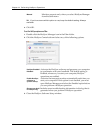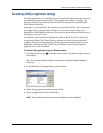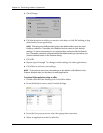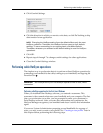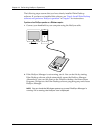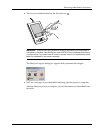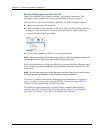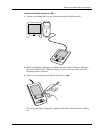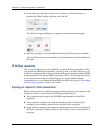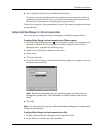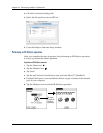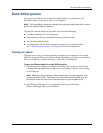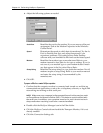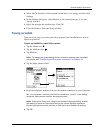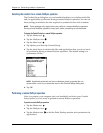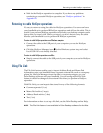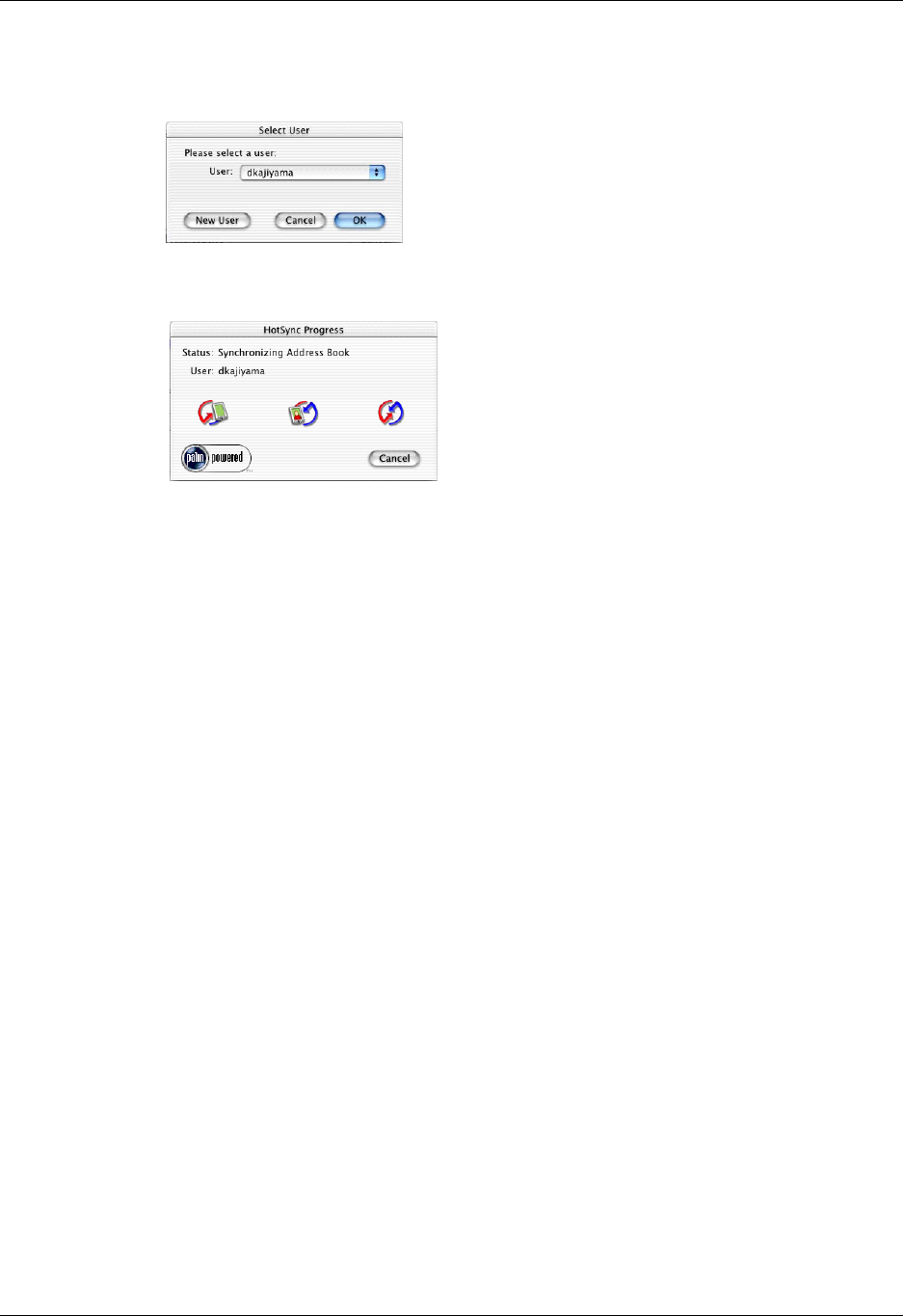
Chapter 14 Performing HotSync
®
Operations
132
4. In the Select User dialog box, select the username you entered when you
installed the Palm Desktop software, and click OK.
The HotSync Progress dialog box reappears and synchronization begins.
5. Wait for a message on your handheld indicating that the process is complete.
After the HotSync process is complete, you can disconnect your handheld from
the cable.
IR HotSync operations
You can use the IR port on your handheld to perform HotSync operations. When
you perform an IR HotSync operation, you don’t need your cable. However, you
must have a computer that is equipped with an IR port and supports the IrCOMM
implementation of the Infrared Data Association (IrDA). This is especially useful
if you travel with an infrared-enabled laptop. You simply enable infrared
communication on your laptop and handheld and follow the steps in “Performing
an IR HotSync operation” later in this section.
Preparing your computer for infrared communication
Before you can perform a HotSync operation using the IR port, the computer with
which you want to synchronize must fulfill these requirements:
■ Your computer must support the IrCOMM implementation of the IrDA
standards.
■ Your computer must have an enabled infrared port that is built into the
computer, or an enabled infrared device attached to the computer.
■ Some desktop computers may require an infrared device attached to a physical
COM port. Laptops are likely to have a built-in IR port, so no external device is
necessary.