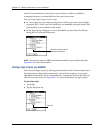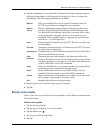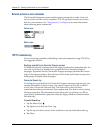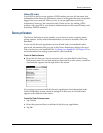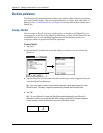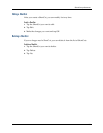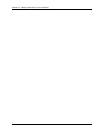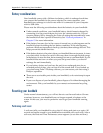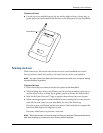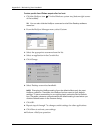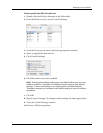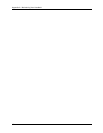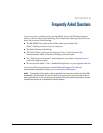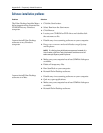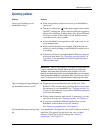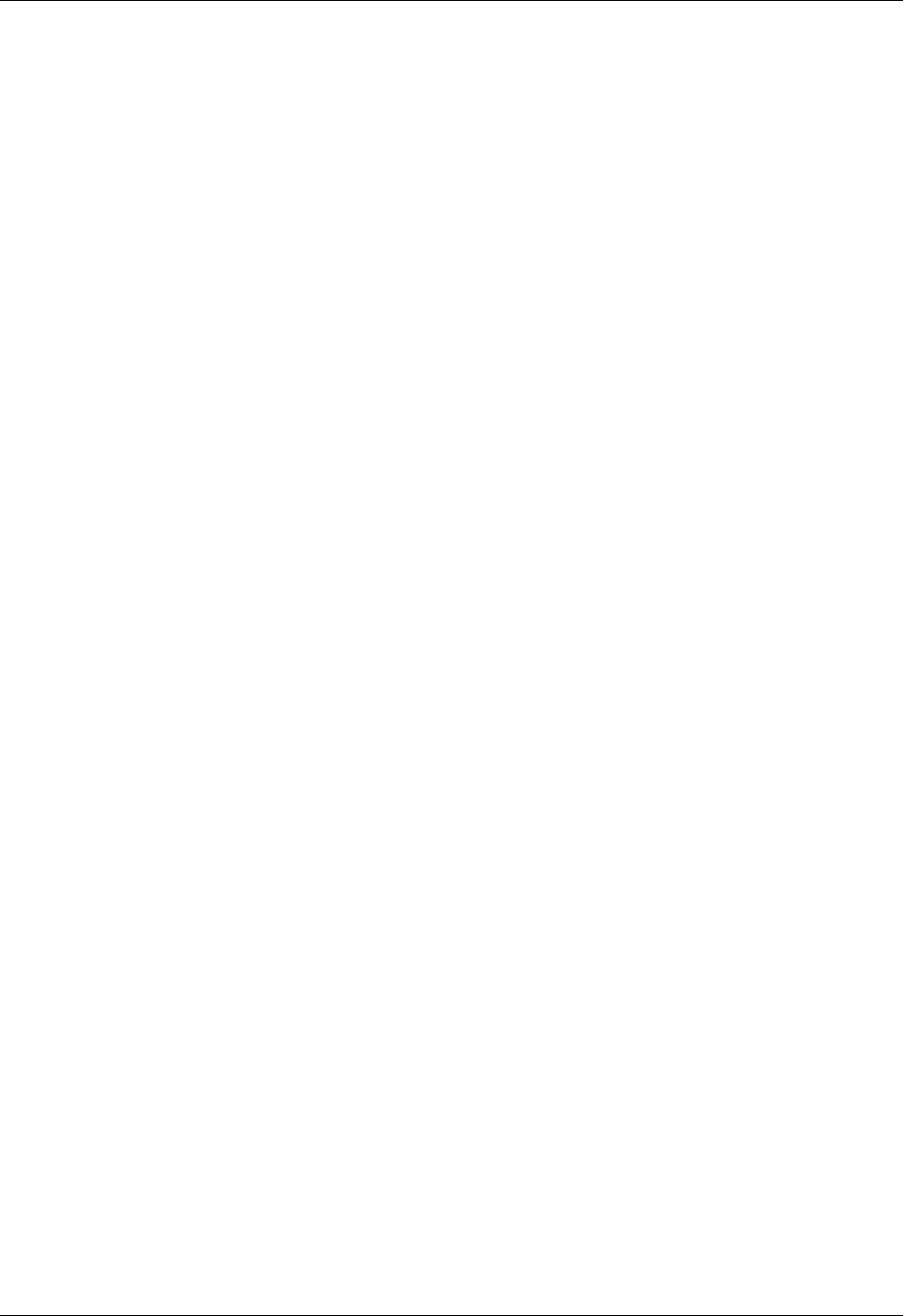
Appendix A Maintaining Your Handheld
168
Battery considerations
Your handheld comes with a Lithium-ion battery which is recharged each time
you connect the handheld to the power adapter. On some computers, your
handheld may recharge at a slower rate when it is connected to your computer
with its USB cable.
Please note the following considerations about the batteries in your handheld:
■ Under normal conditions, your handheld battery should remain charged by
connecting it to the power adapter for just a few minutes each day. You can
conserve battery life by changing the Auto-off setting that automatically turns
the handheld off after a period of inactivity. See “General preferences” in
Chapter 15 for more information.
■ If the battery becomes low in the course of normal use, an alert appears on the
handheld screen describing the low battery condition. If this alert appears,
perform a HotSync
®
operation to back up your data; then recharge the unit. This
helps prevent accidental data loss.
■ If the battery drains to the point where your handheld does not operate, it stores
your data safely for about a week. In this case, there is enough residual energy
in the battery to store the data, but not enough to turn on your handheld. If your
handheld does not turn on when you press the power button, you should
recharge the unit immediately.
■ If your battery drains and you have the unit in an uncharged state for an
extended period of time, you can lose all of the stored data. If you backed up
your data using Palm™ Desktop software, you can restore your data using a
HotSync operation.
■ There are no serviceable parts inside your handheld, so do not attempt to open
the unit.
■ If you ever dispose of your handheld, please dispose of it without damaging the
environment. Take your handheld to your nearest environmental recycling
center.
Resetting your handheld
Under normal circumstances, you will not have to use the reset button. On rare
occasions, however, your handheld may no longer respond to buttons or the
screen. In this case, you need to perform a reset to get your handheld running
again.
Performing a soft reset
A soft reset tells your handheld to stop what it’s doing and start over again. All
records and entries stored in your handheld are retained with a soft reset. After a
soft reset, the Date and Time Preferences screen appears (to set date and time).