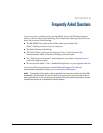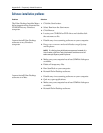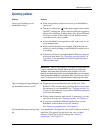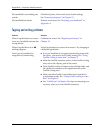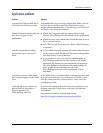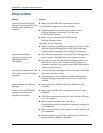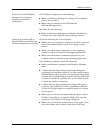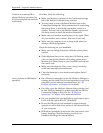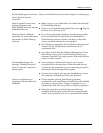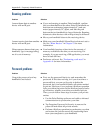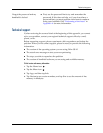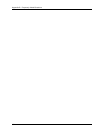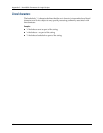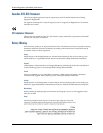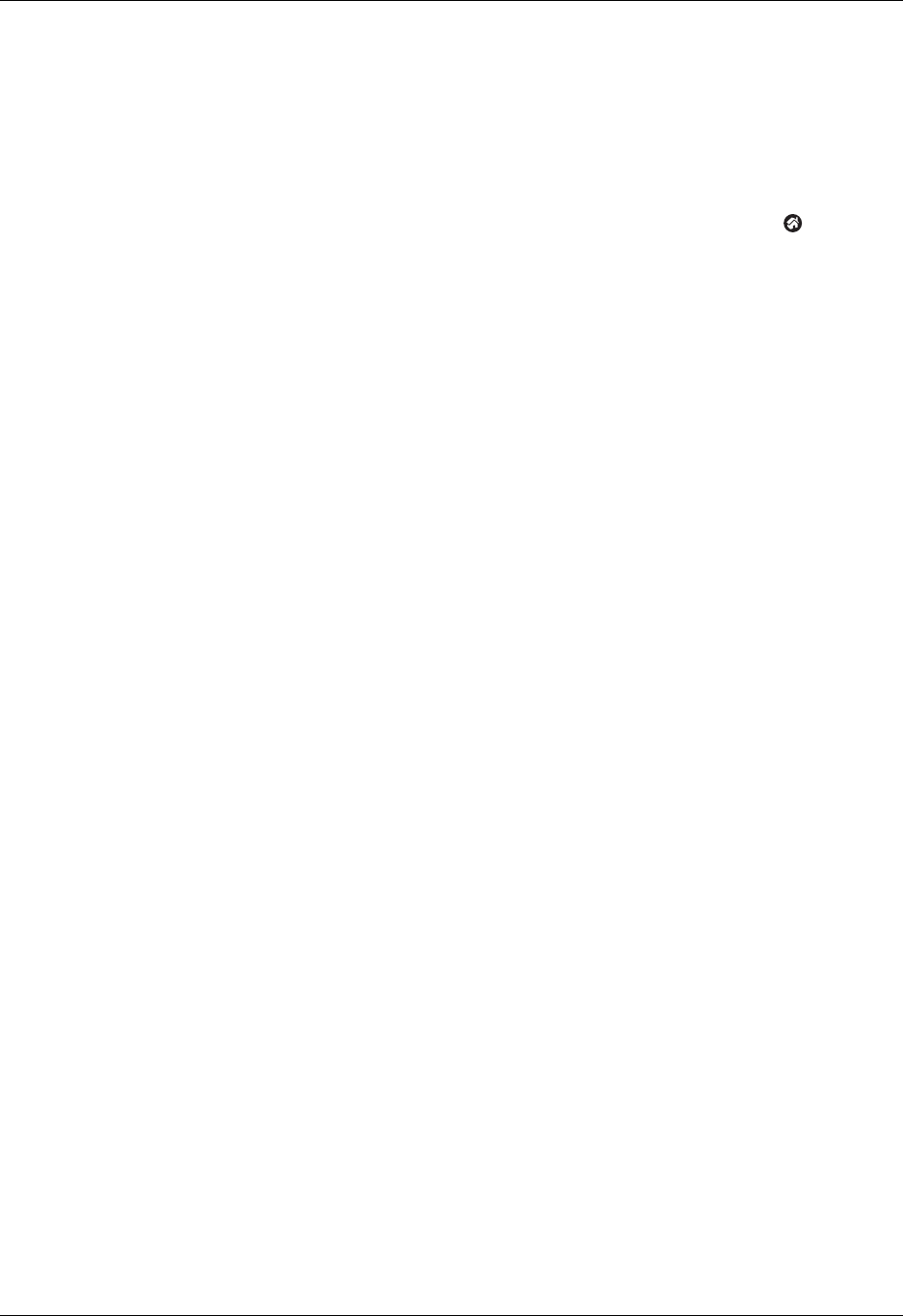
HotSync problems
181
My handheld appears to freeze
when I place it near my
computer.
Move your handheld away from the computer’s infrared port.
When I tap the Favorite icon,
nothing happens on the
Palm Desktop software, and my
handheld times out.
■ Make a copy of your Palm folder. Uninstall, then reinstall
Palm Desktop software.
■ Turn on your handheld and tap the Home icon . Tap the
HotSync icon, then tap Local.
When I perform a HotSync
operation, my information does
not transfer to Palm Desktop
software.
■ If you have performed a HotSync operation successfully,
but you cannot find the data from your handheld on
Palm Desktop software, check to see that you have the
correct username selected for viewing data.
■ On a Windows computer, click the HotSync Manager and
choose Custom. Check that all conduits are set to
synchronize files.
■ On a Mac, double-click the HotSync Manager icon. From
the HotSync menu, select Conduit Settings. Select your
username from the User pop-up menu, and check that the
correct conduit is active.
My handheld displays the
message “Waiting for sender”
when it’s near my computer’s
infrared port.
■ Your computer’s infrared port may be set to search
automatically for the presence of other infrared devices.
Consult the documentation for your operating system for
information about turning off this option.
■ In some cases, simply moving your handheld away from
the computer’s infrared port solves the problem.
I want to synchronize my
computer with more than one
handheld.
■ If the computer running Palm Desktop software
synchronizes with more than one handheld, each handheld
must have a unique name. Assign a username to your
handheld the first time you perform a HotSync operation.
■ Please be aware that synchronizing more than one
handheld with the same username causes unpredictable
results and, potentially, loss of your personal information.