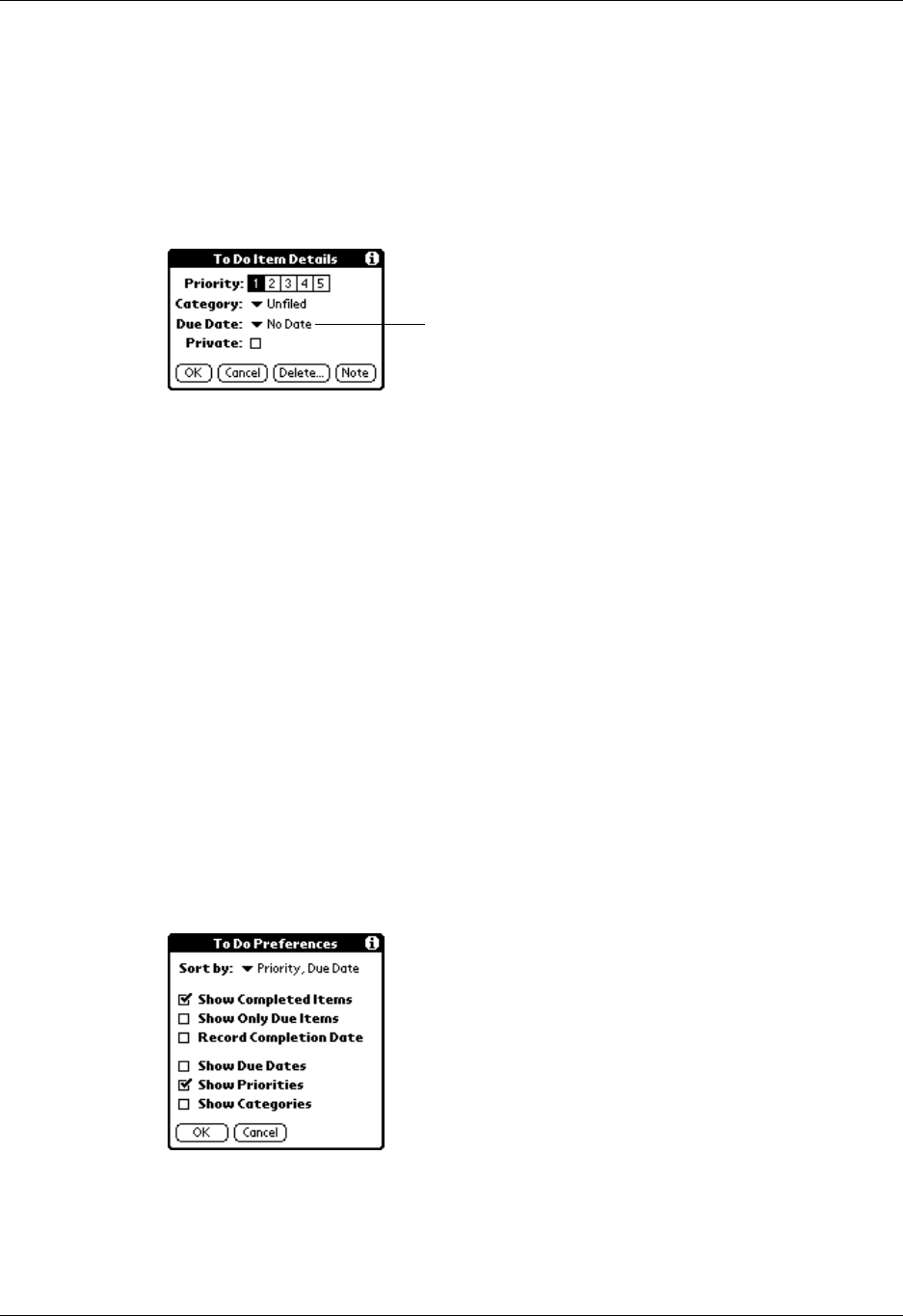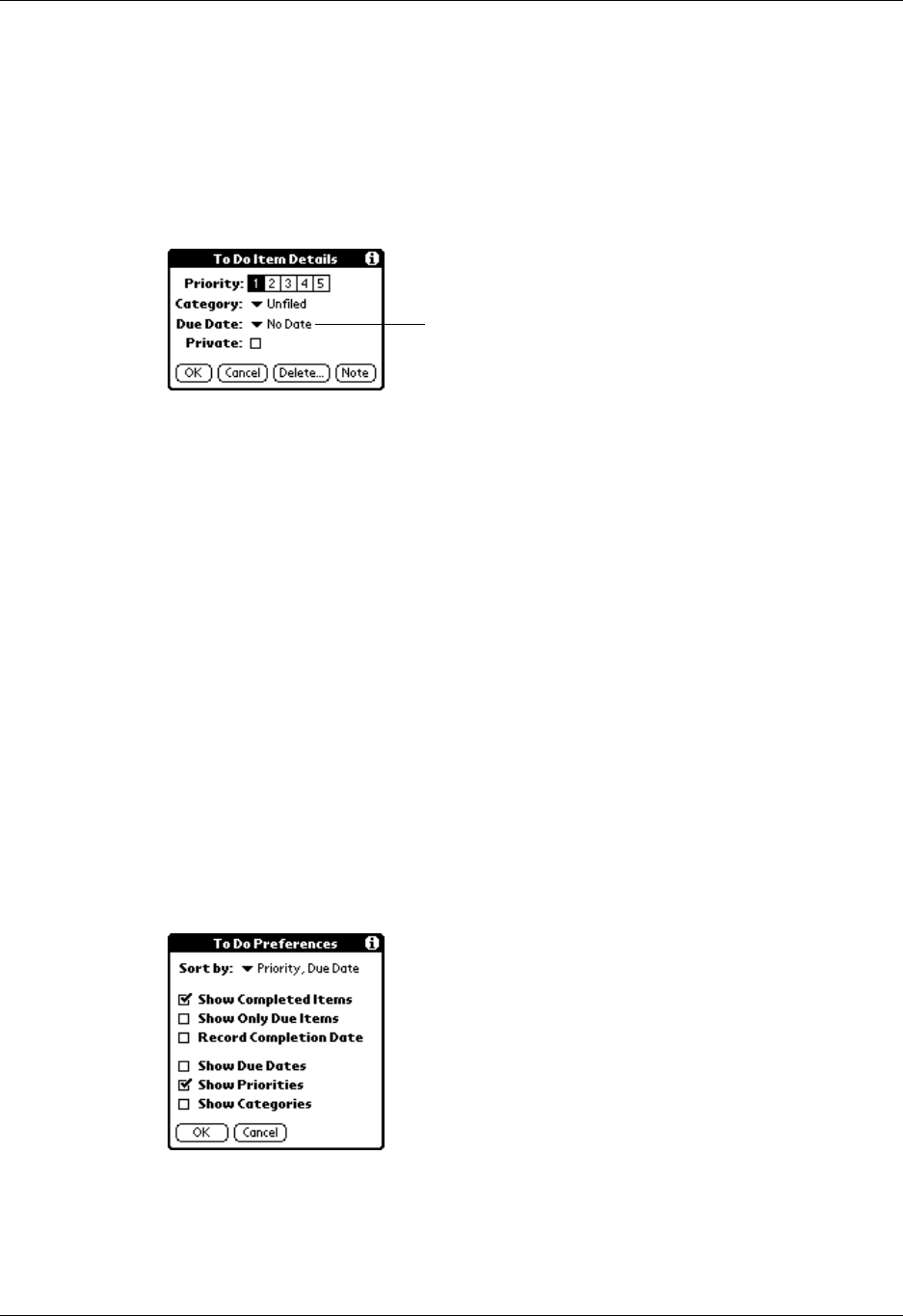
Chapter 13 Using To Do List
120
Setting a due date
You can associate a due date with any To Do List item. You can also sort the items
that appear in the list based on their due date.
To set a due date for a To Do List item:
1. In the Details dialog box, tap “No Date” to open the Due Date pick list.
2. Tap the date that you want to assign the item:
3. Tap OK.
To Do Show Options
The Show Options dialog box enables you to control the appearance of To Do List
and To Do items in Date Book Agenda view.
To change the Show Options settings:
1. In To Do List, tap Show.
To d a y
Assigns the current date.
To m o r r o w
Assigns tomorrow’s date.
One week later
Assigns the date exactly one week from the current date.
No Date
Removes the due date from the item.
Choose date
Opens the date selector, where you can choose any date
that you want for the item.
Ta p he re