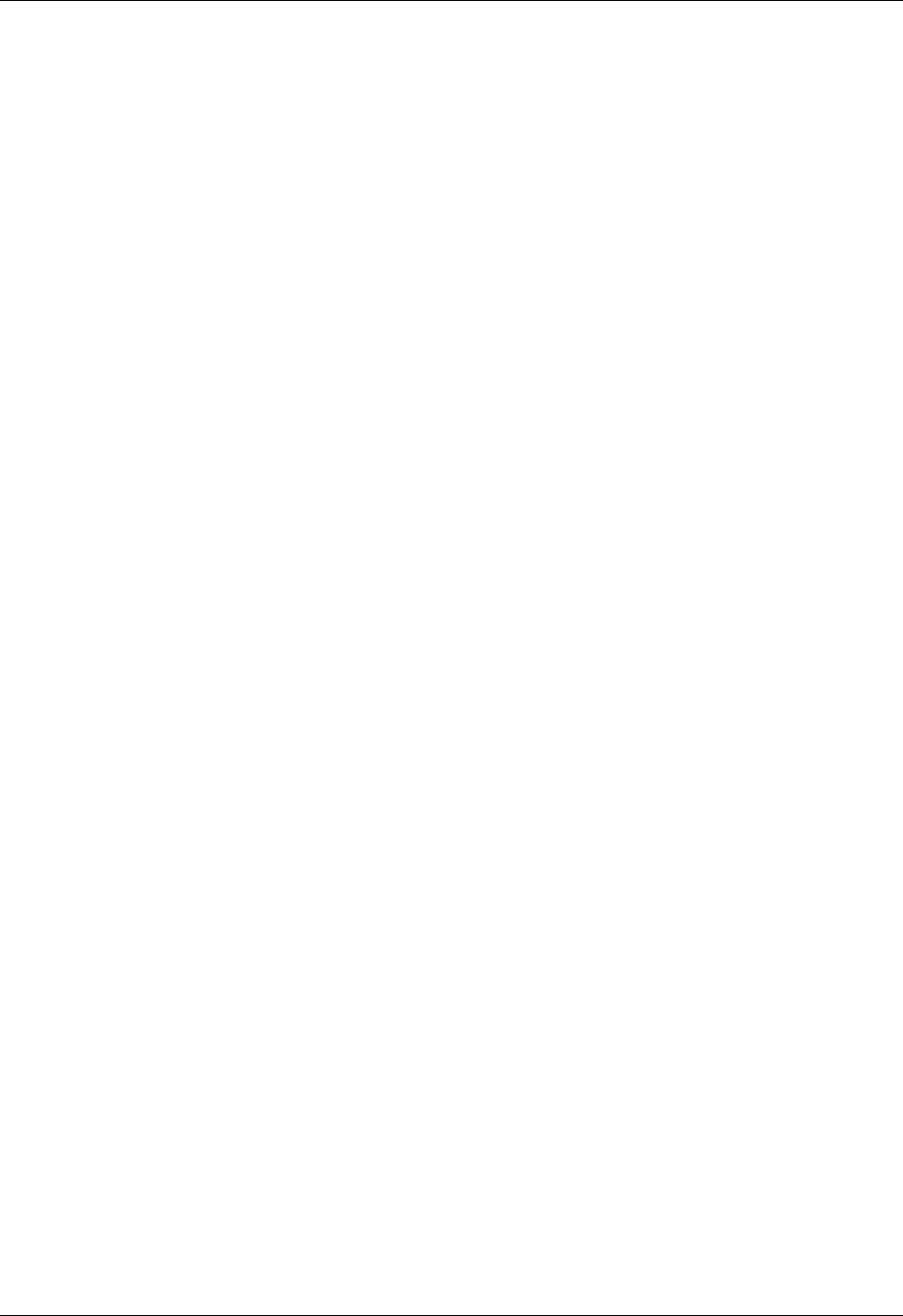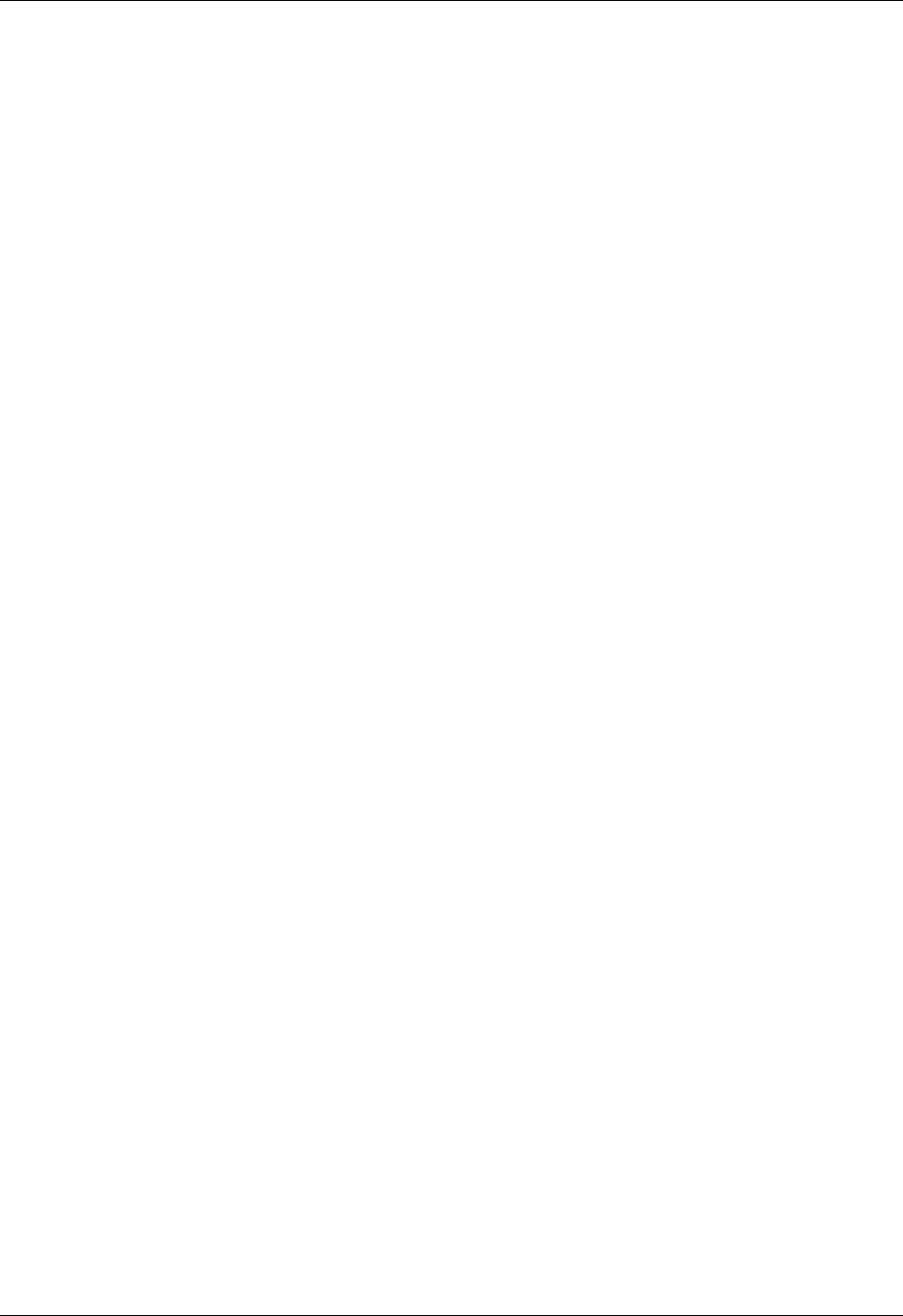
Appendix B Frequently Asked Questions
178
HotSync problems
Problem Solution
I cannot perform a HotSync
operation; what should I check
to make sure I am doing it
correctly?
■ Make sure the USB cable is connected securely.
On a Windows computer, try the following:
■ Check the Windows system tray to make sure the
HotSync Manager is running. If it is not, open
Palm Desktop software.
■ Make sure you selected Local USB from the
HotSync Manager menu.
On a Mac, try the following:
■ Make sure HotSync Manager is enabled. If it is not, double-
click the HotSync Manager icon in the Palm folder and
enable HotSync Manager on the HotSync Controls tab.
I performed a HotSync
operation, but one of my
applications did not
synchronize.
■ On a Windows computer, click the HotSync Manager and
select Custom. Check that the correct conduit is active.
■ On a Mac, double-click the HotSync Manager icon. From
the HotSync menu, select Conduit Settings. Select your
username from the User pop-up menu, and check that the
correct conduit is active.
I am using Outlook as my PIM,
but I cannot perform a HotSync
operation.
■ Click the HotSync Manager and select Custom. Check that
the correct conduit is active.
■ Check that the correct conduit is installed. Reinstall the
HotSync Manager and make sure the correct conduit is
selected.
I cannot launch the HotSync
Manager.
■ Backup the Palm Desktop software, uninstall it, then
reinstall it.
I tried to do a local HotSync
operation, but it did not
complete successfully.
■ Make sure the USB cable is connected securely to your
handheld.
■ Check the connection between the cable and the USB port
on your computer.
■ Make sure the username you selected in
Palm Desktop software matches the username assigned to
your handheld.
■ Make sure the date on your computer matches the date on
your handheld.
■ Read the HotSync Log for the user account for which you
are performing a HotSync operation.