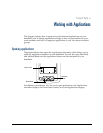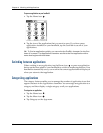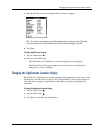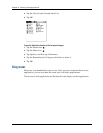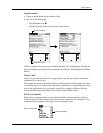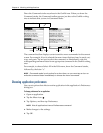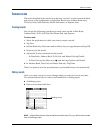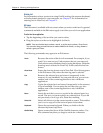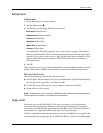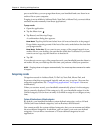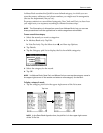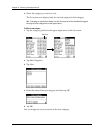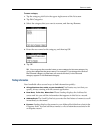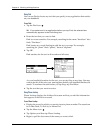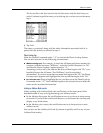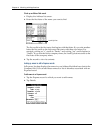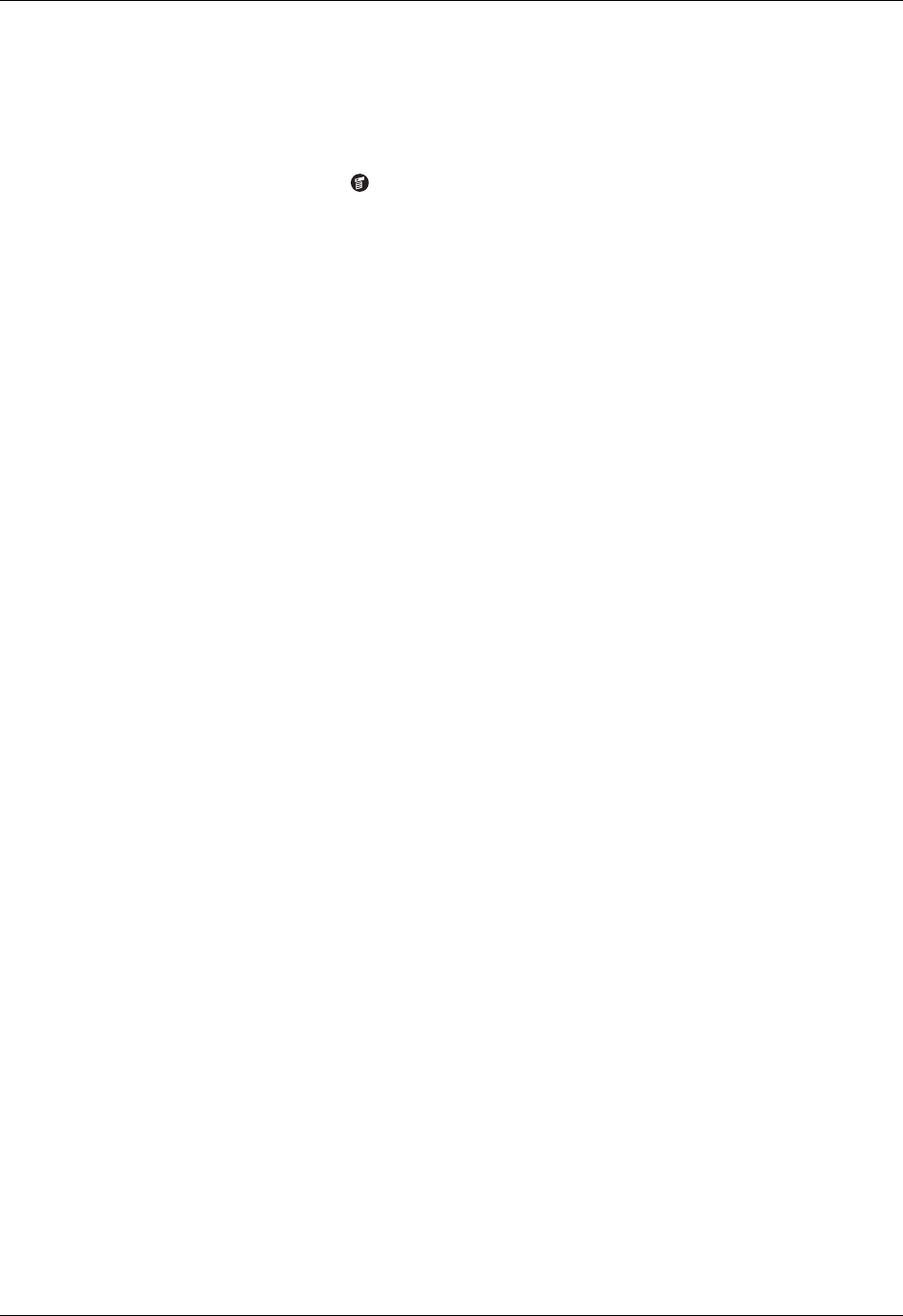
Common tasks
45
Deleting records
To delete a record:
1. Select the record you want to delete.
2. Tap the Menu icon .
3. Tap Record, and then tap the Delete command:
Date Book: Delete Event
Address Book: Delete Address
To Do List: Delete Item
Note Pad: Delete Note
Memo Pad: Delete Memo
Expense: Delete Item
A confirmation dialog box appears. If you want to save a copy of the deleted
item to an archive file in Palm™ Desktop software, be sure that the check box is
selected. If you don’t want to save a copy, tap the check box to deselect it. (The
archive check box does not appear in Note Pad because you can’t archive
Note Pad notes.)
4. Tap OK.
If you choose to save a copy of the selected item, your handheld transfers it to the
archive file on your desktop the next time you perform a HotSync
®
operation.
Other ways to delete records
You can also delete records in the following ways:
■ In Date Book, Address Book, To Do List, and Memo Pad, open the Details dialog
box for the record, tap Delete, and then tap OK.
■ In Note Pad, open the note you want to delete, and then tap Delete.
■ Delete the text of the record.
NOTE
In Date Book, you can choose to delete the text of the current repeating event,
current and future events, or all instances of that event.
Purging records
Over time, as you use Date Book, To Do List
, and Expense
, you’ll accumulate
records in these applications that have outlived their usefulness. For example,
events that occurred months ago remain in Date Book, and To Do List items that
you marked as completed remain in the list, as do Expense items.
All these outdated records take up memory on your handheld, so it’s a good idea
to remove them by using Purge. If you think Date Book or To Do List records might