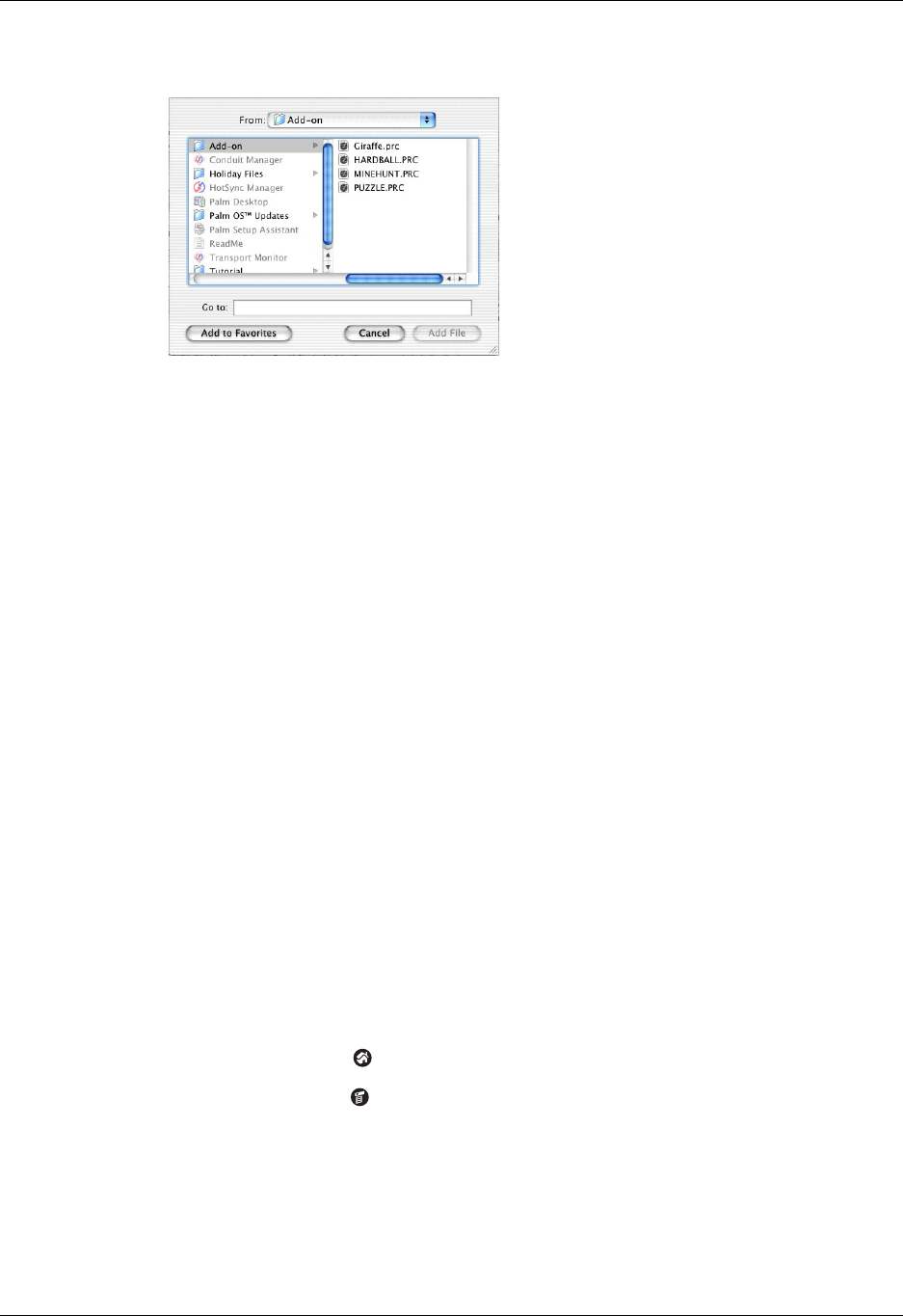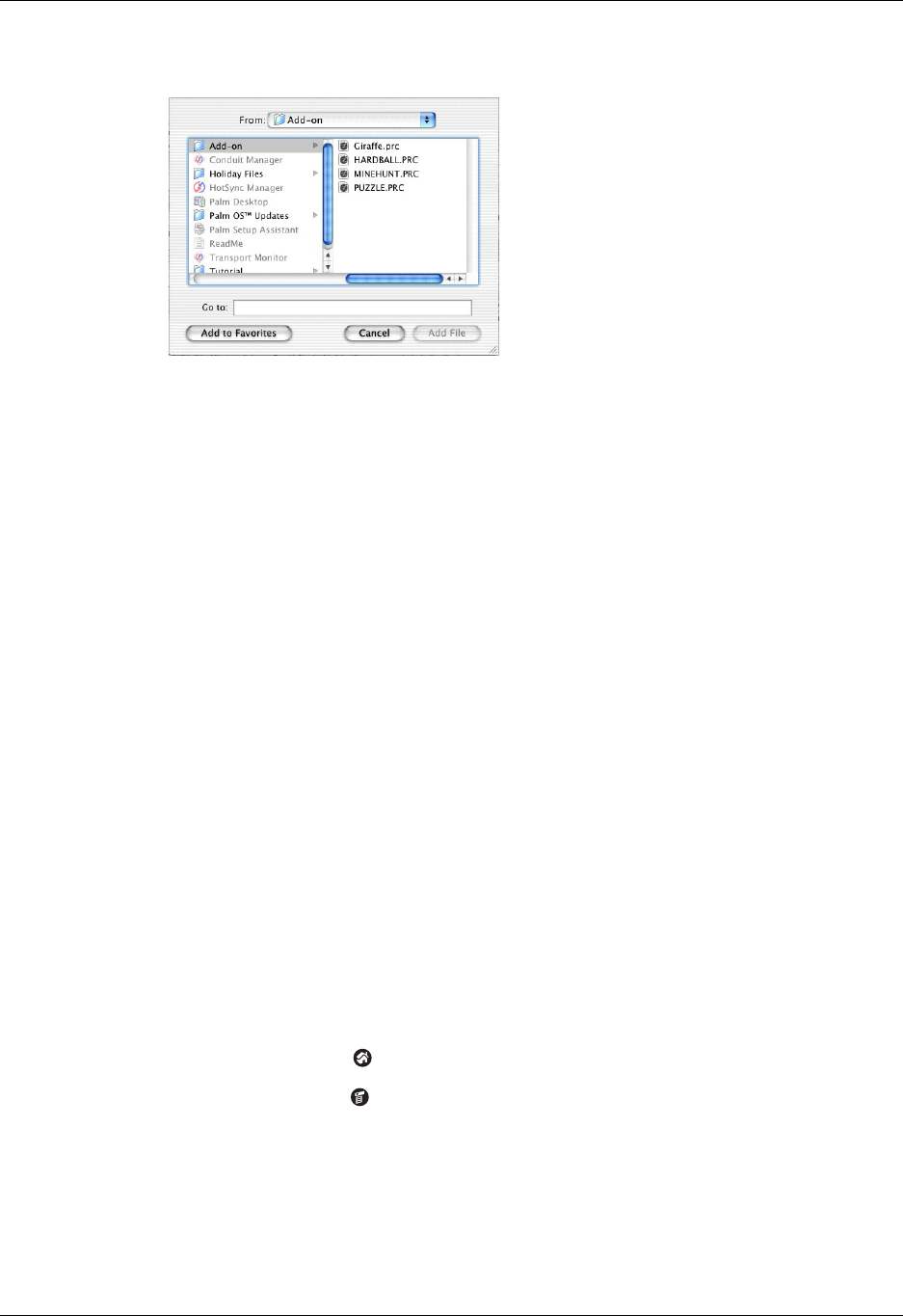
Chapter 4 Working with Applications
60
6. Select the Add-on folder from the pop-up menu.
7. Select the application you want to install.
If the file you want to install is not listed in the dialog box, go to the folder where
you copied the file. Most Palm™ application files have the extension PRC, PDB,
PQA, or SCP.
8. Click Add File to add the selected application to the Install Handheld Files list.
TIP
You can also drag files or folders to the list in the Install Handheld Files
dialog box. The files are copied to the Files To Install folder.
9. Close the Install Handheld Files window.
10. Perform a HotSync operation to install the selected application(s) on your
handheld. See “Performing HotSync
®
Operations” in Chapter 14 for details.
NOTE
Files that remain in the list after you perform a HotSync operation did
not install. This can happen if the file type was not recognized during the
HotSync operation.
Removing applications
In the event that you run out of memory or decide that you no longer need an
application you installed, you can remove applications from your handheld. You
can remove only add-on applications, patches, and extensions that you install; you
cannot remove the applications that were pre-installed on your handheld.
To remove an add-on application:
1. Tap the Home icon .
2. Tap the Menu icon .
3. Tap Delete on the App menu.