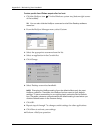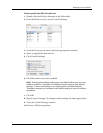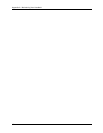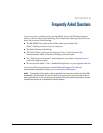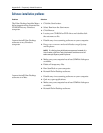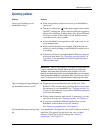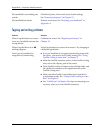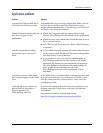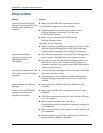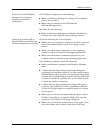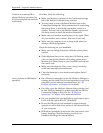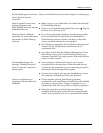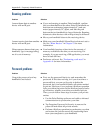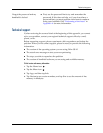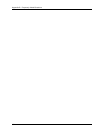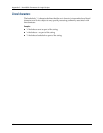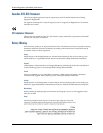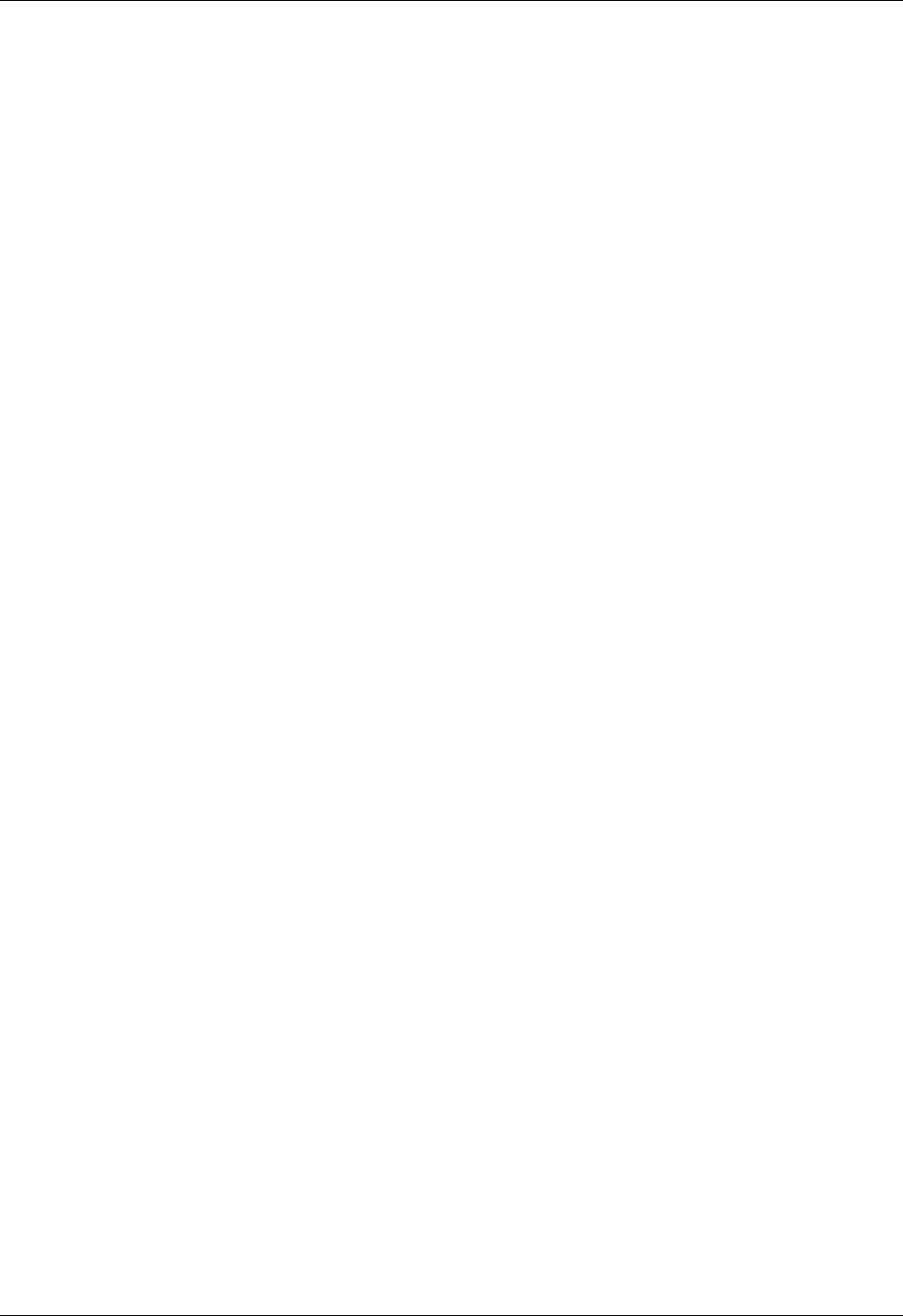
HotSync problems
179
I tried to do a local HotSync
operation, but it did not
complete successfully.
(continued)
On a Windows computer, try the following:
■ Make sure HotSync Manager is running. If it is running,
close it, and restart it.
■ Make sure you selected Local USB from the
HotSync Manager menu.
On a Mac, try the following:
■ Make sure HotSync Manager is enabled on the HotSync
Controls tab in the HotSync Software Setup window.
I tried to do a remote (IR to
phone) HotSync operation, but
it did not complete successfully.
Check the following on your computer:
■ Make sure your computer is turned on and that it does not
shut down automatically as part of an energy-saving
feature.
■ Make sure the modem connected to your computer is
turned on and is connected to the outgoing phone line.
■ Make sure the modem is connected properly to your
computer and is connected to the incoming phone line.
On a Windows computer, check the following:
■ Make sure Modem is checked in the HotSync Manager
menu.
■ Confirm that the Setup String in the Setup dialog box
configures your modem correctly. You may need to select a
different Modem Type or enter a custom Setup String. Most
modems have a Setup String that causes them to send initial
connection sounds to a speaker. You can use these sounds
to check the modem connection.
■ Confirm that the Speed setting in the Setup dialog box
works for your modem. If you have problems using the
As Fast As Possible option or a specific speed, try using a
slower speed.
■ Make sure you are not running another program, such as
WinFax, CompuServe, or America Online that uses the
serial port you selected in the Setup dialog box.
■ Make sure your modem resets before you try again. (Turn
off your modem, wait a minute, then turn it back on.)