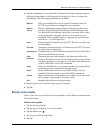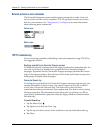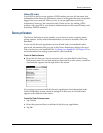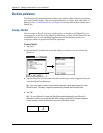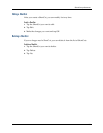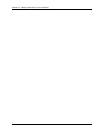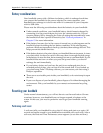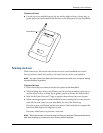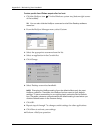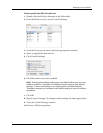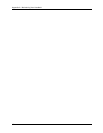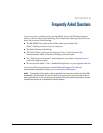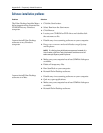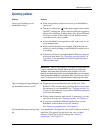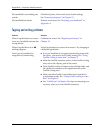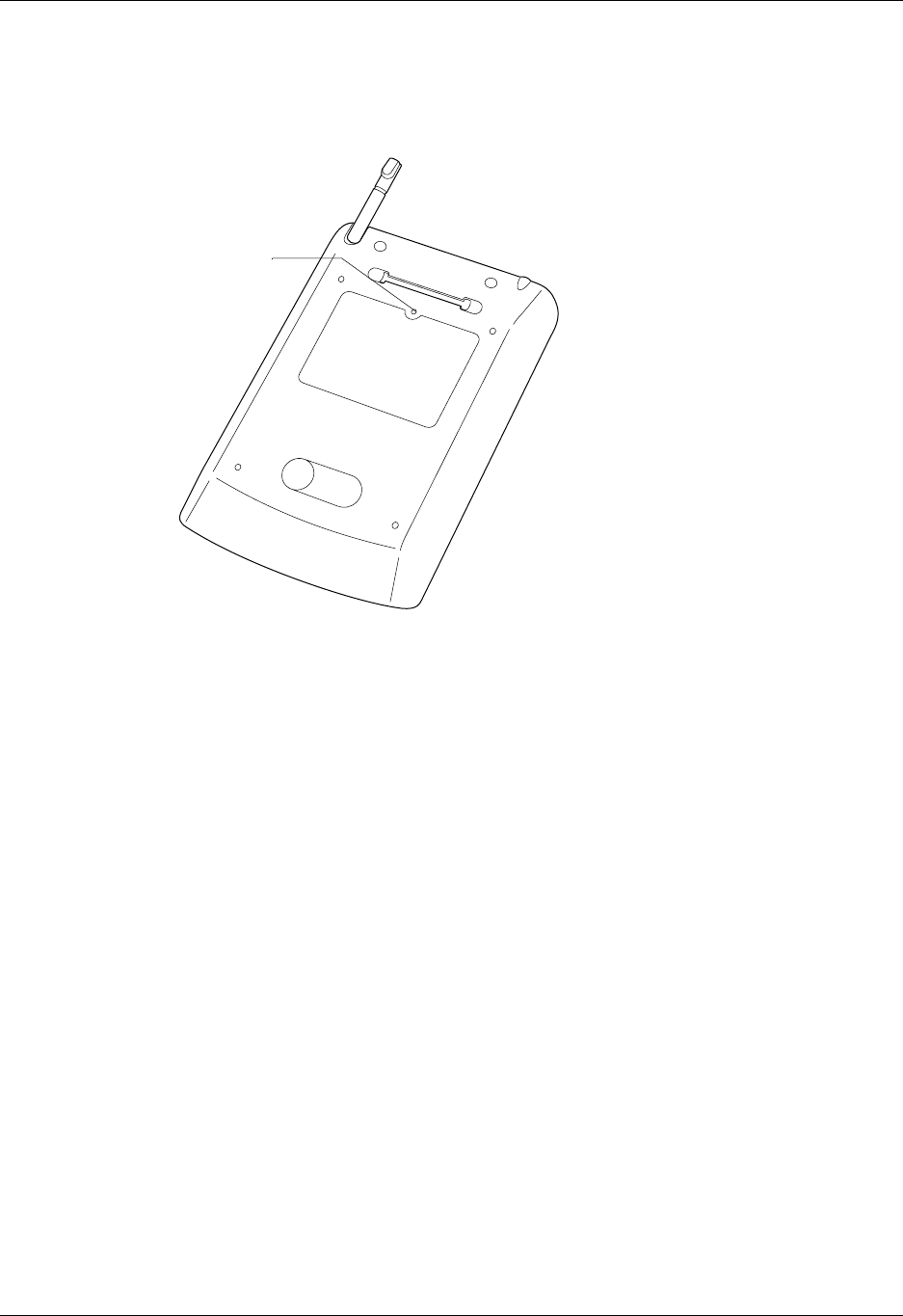
Resetting your handheld
169
To perform a soft reset:
■ Use the tip of an unfolded paper clip (or similar object without a sharp tip), to
gently press the reset button inside the hole on the back panel of your handheld.
Performing a hard reset
With a hard reset, all records and entries stored in your handheld are erased.
Never perform a hard reset unless a soft reset does not solve your problem.
NOTE
You can restore any data previously synchronized with your computer during
the next HotSync operation.
To perform a hard reset:
1. Hold down the power button on the front panel of the handheld.
2. While holding down the power button, use the tip of an unfolded paper clip (or
similar object without a sharp tip) to gently press and release the reset button.
3. Wait for the Palm Powered™ logo to appear; then release the power button.
4. When a message appears on the handheld screen warning that you are about to
erase all the data stored on your handheld, do one of the following:
Press the upper scroll button on the front panel of the handheld to complete the
hard reset and display the Digitizer screen.
Press any other button to perform a soft reset.
NOTE
With a hard reset, the current date and time are retained. Formats Preferences
and other settings are restored to their factory default settings.
Reset button