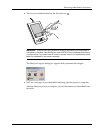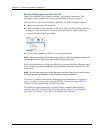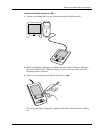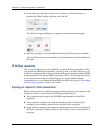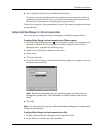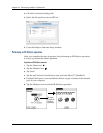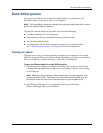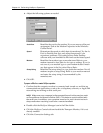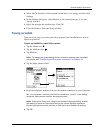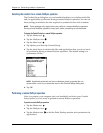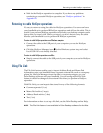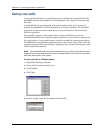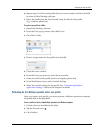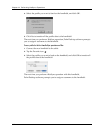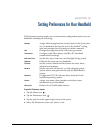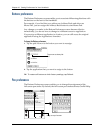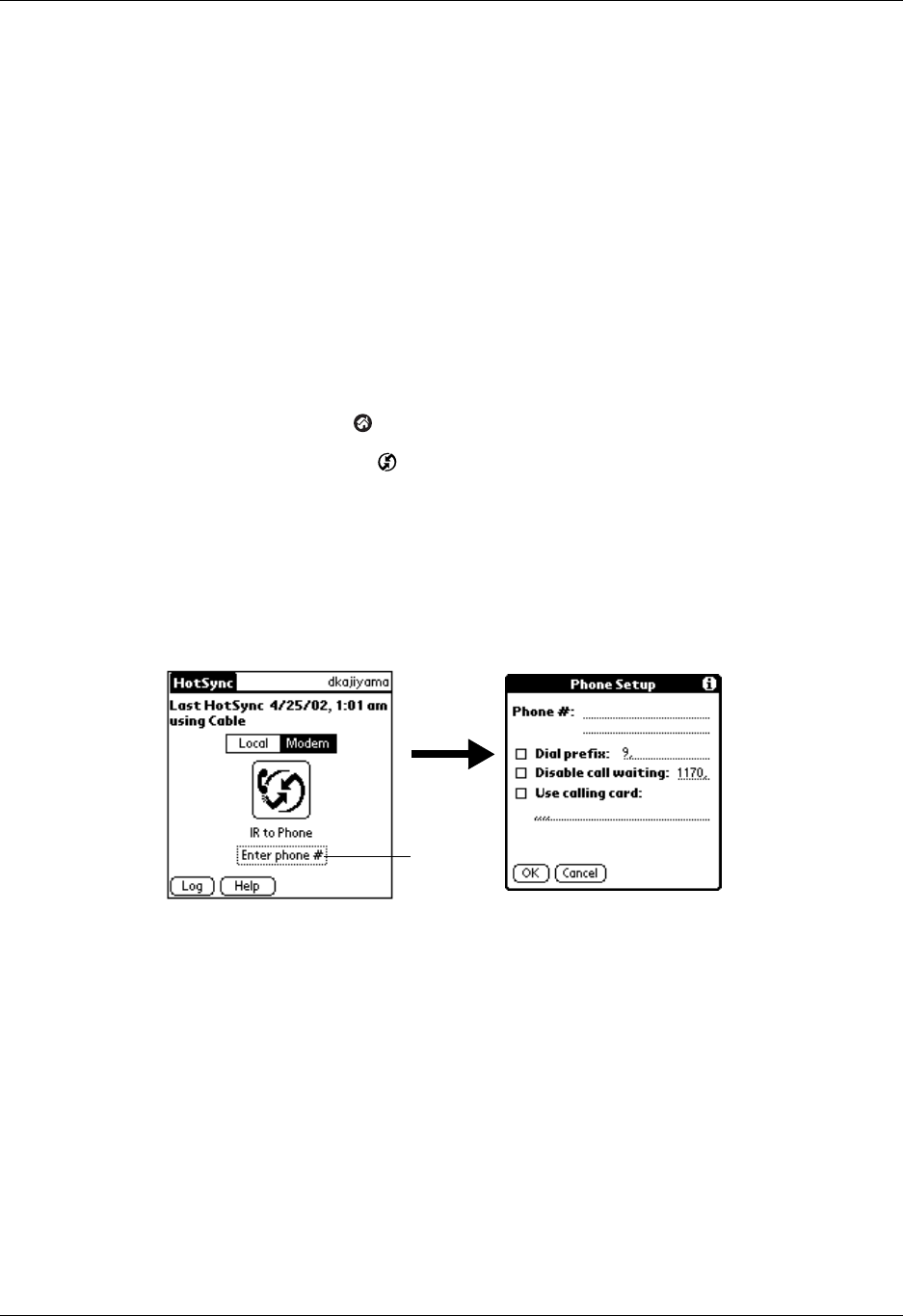
Remote HotSync operations
137
5. Select the On check box of the modem connection you’re using, and then click
Settings.
6. In the Settings dialog box, select Modem as the connection type, if it is not
already selected.
7. Select the appropriate modem type. Click OK.
8. Close the HotSync Software Setup window.
Preparing your handheld
There are a few steps you must perform to prepare your handheld for a remote
HotSync operation.
To prepare your handheld for a remote HotSync operation:
1. Tap the Home icon .
2. Tap the HotSync icon .
3. Tap Mod em.
NOTE
To change the speed setting of the connection between your handheld
and phone, see “Configuring an IR to phone connection” in Chapter 15.
4. Tap the Enter phone # field.
5. Enter the telephone number to access the modem connected to your computer.
TIP
You can enter a comma in the field to introduce a “pause” in the dialing
sequence. Each comma equals a two-second pause.
NOTE
If the phone line you’re using for the handheld has call waiting, disable
call waiting to avoid an interruption during the remote HotSync operation.
Contact your phone service provider to find out how to disable call waiting.
6. Tap OK.
Tap here