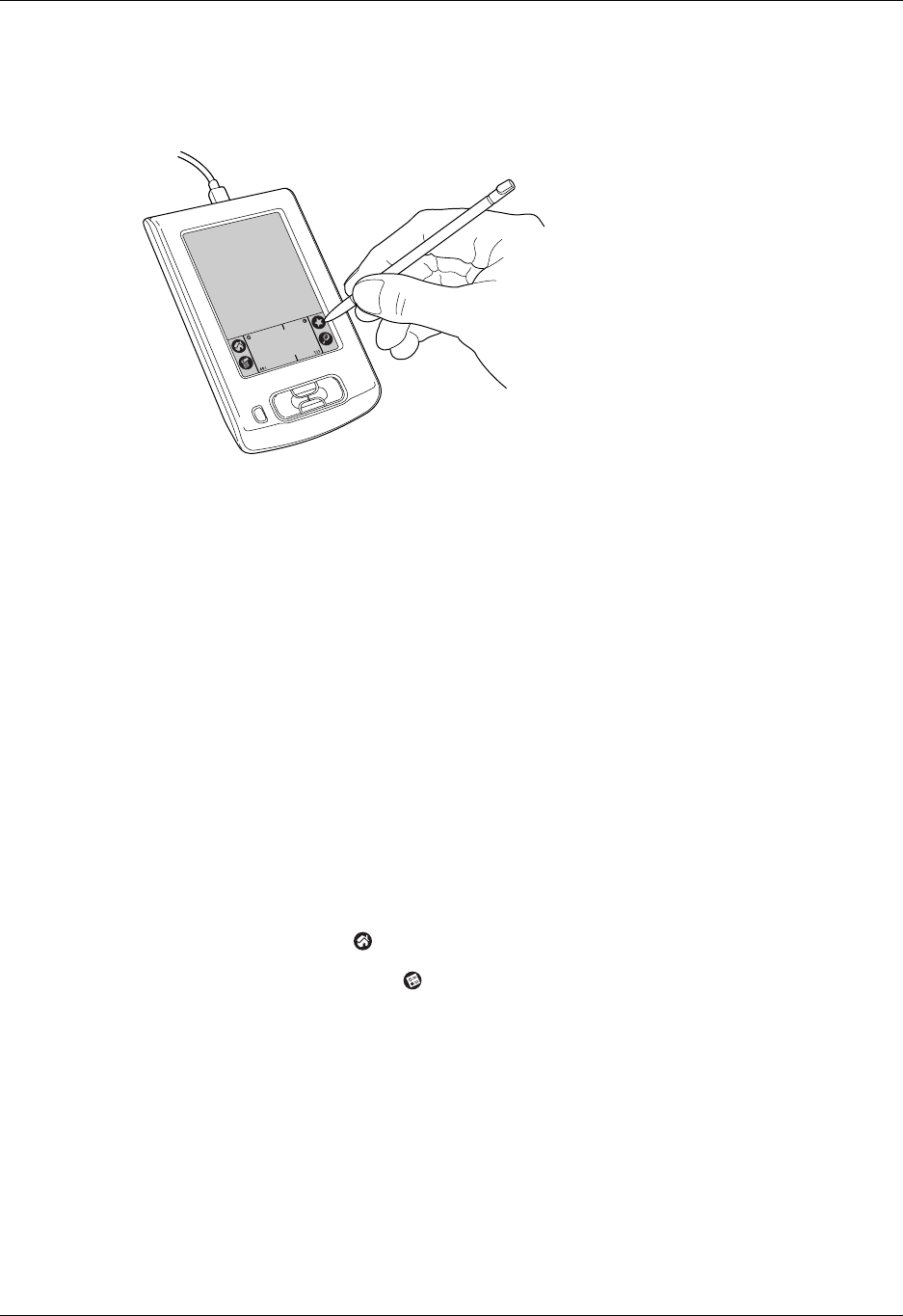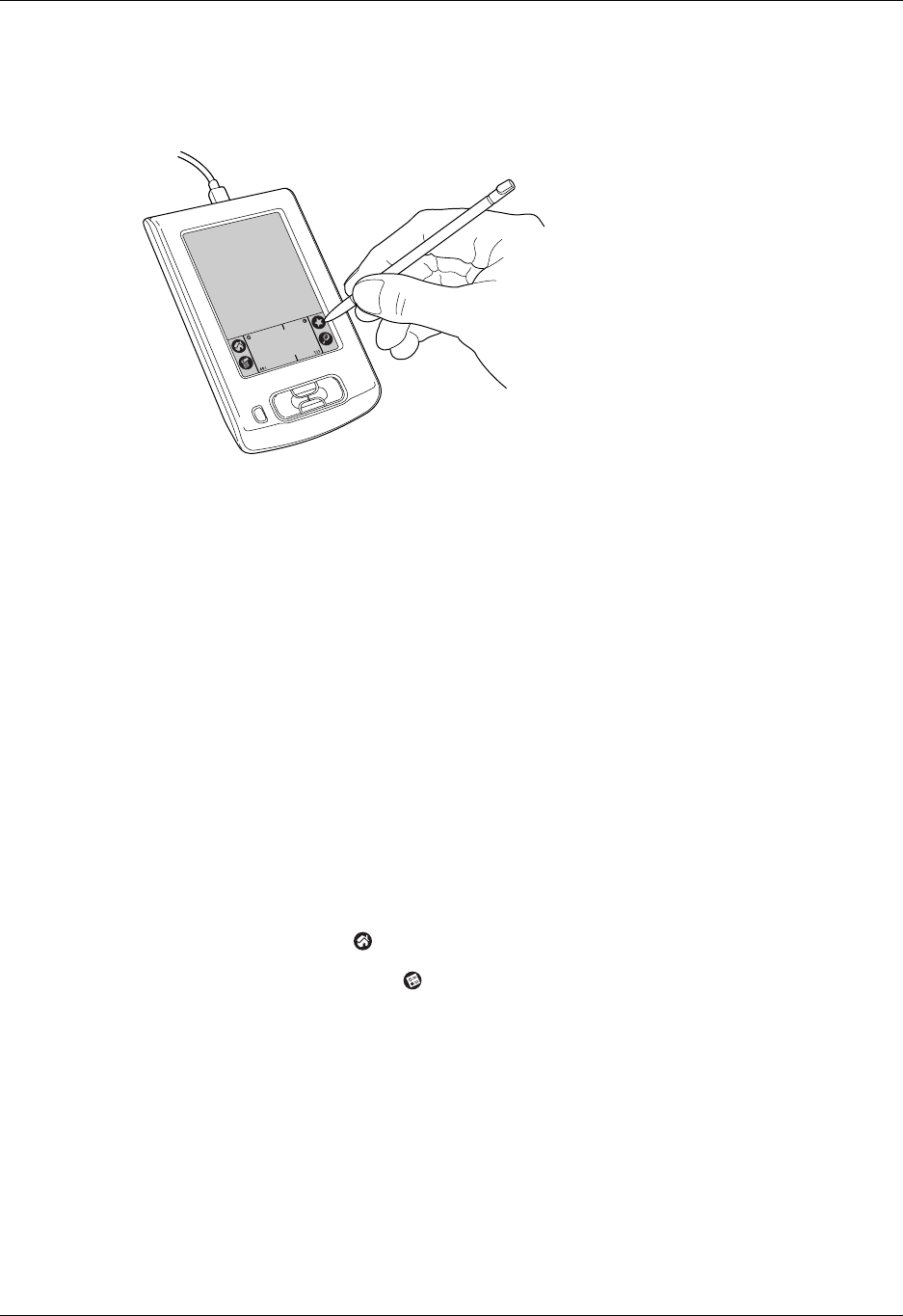
Customizing your handheld
19
After the information is in Palm Desktop software, perform a HotSync operation
to synchronize your handheld with your computer. See “Performing cable
HotSync operations” in Chapter 14 for more information.
Importing data
If you already have data in a database on your computer, you can import it into
Palm Desktop software. You can import data stored in computer applications such
as spreadsheets and databases, or from another Palm OS handheld. When you
import data, you transfer the records to your handheld without having to enter
them manually. See “Importing data” in Chapter 3 for more information.
Customizing your handheld
You can customize your handheld by using the Preferences application. You can
enter personal information such as your name and address; change the time, date,
and time zone; view different date and time formats when you travel; turn off
sounds; and configure your handheld to work with a modem. See Chapter 15 for
details.
To open the Preferences screens:
1. Tap the Home icon .
2. Tap the Preferences icon .
3. Tap the category pick list in the upper-right corner of the screen.
4. Tap the Preferences category you want to view.
The following procedures for setting the date give you an example of how to
customize your handheld.
You make changes to the date and time in Date and Time preferences.