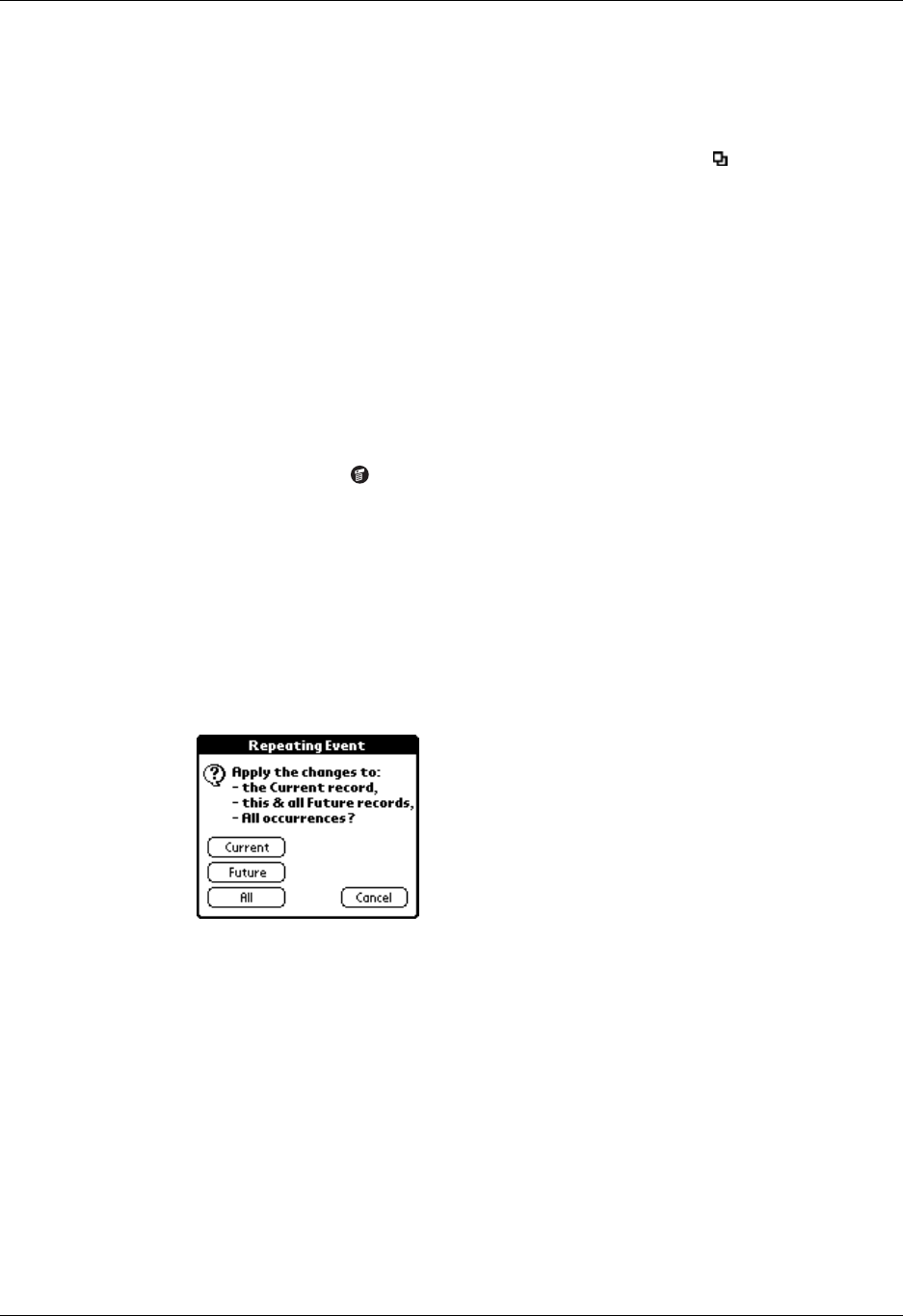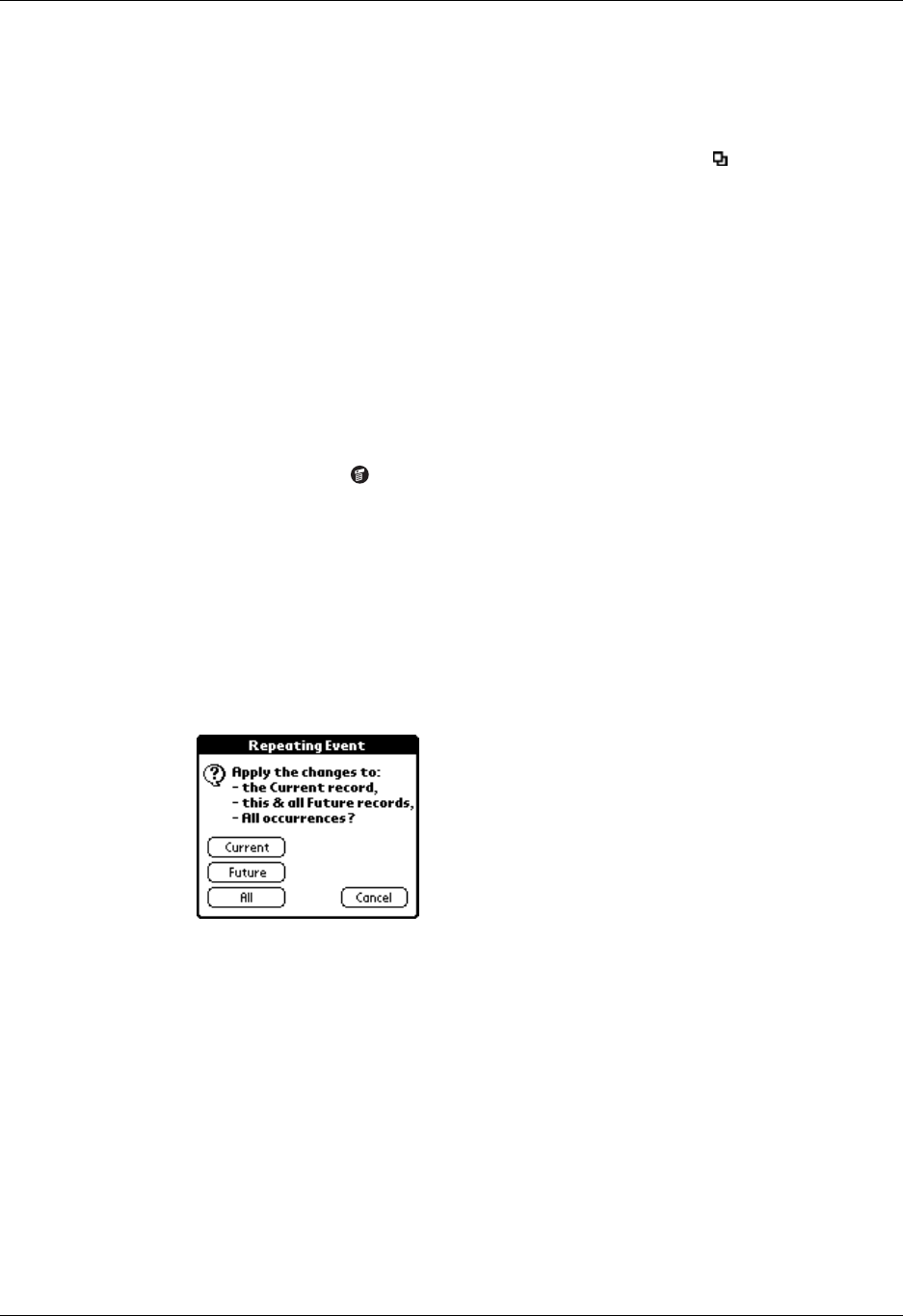
Chapter 8 Using Date Book
84
6. To specify an end date for the repeating or continuous event, tap the End on
pick list and tap Choose Date. Use the date picker to select an end date.
7. Tap OK.
After you schedule a repeating or continuous event, this icon appears to the far
right of the event.
Changing repeating or continuous events
When you make changes to a repeating or continuous event, such as deleting or
adding notes, or changing the time of an event, you can decide which of the events
you want to change; all events in the series, just the current event, or the current
and future events.
To delete repeating events:
1. Select the record you want to delete.
2. Tap the Menu icon .
3. Tap Record, and then tap Delete Event.
4. Do one of the following:
– Tap Current to delete only the current event item.
– Tap Future to delete the current and all future event items and reset the end
date of the repeating event to the last shown date.
– Tap All to delete all occurrences of the repeating event.
5. Tap OK.
Considerations for repeating or continuous events
Keep the following points in mind:
■ If you change the start date of a repeating event, your handheld calculates the
number of days you moved the event. Your handheld then automatically
changes the end date to maintain the duration of the repeating event.
■ If you change the repeat interval (e.g., daily to weekly) of a repeating event, past
occurrences (prior to the day on which you change the setting) are not changed,
and your handheld creates a new repeating event.