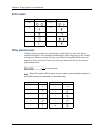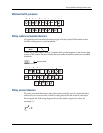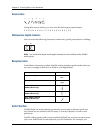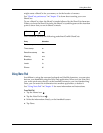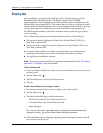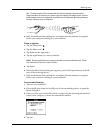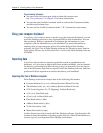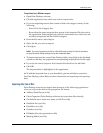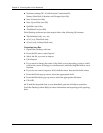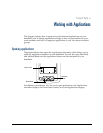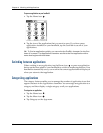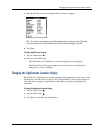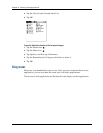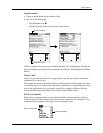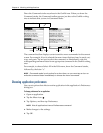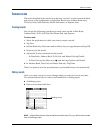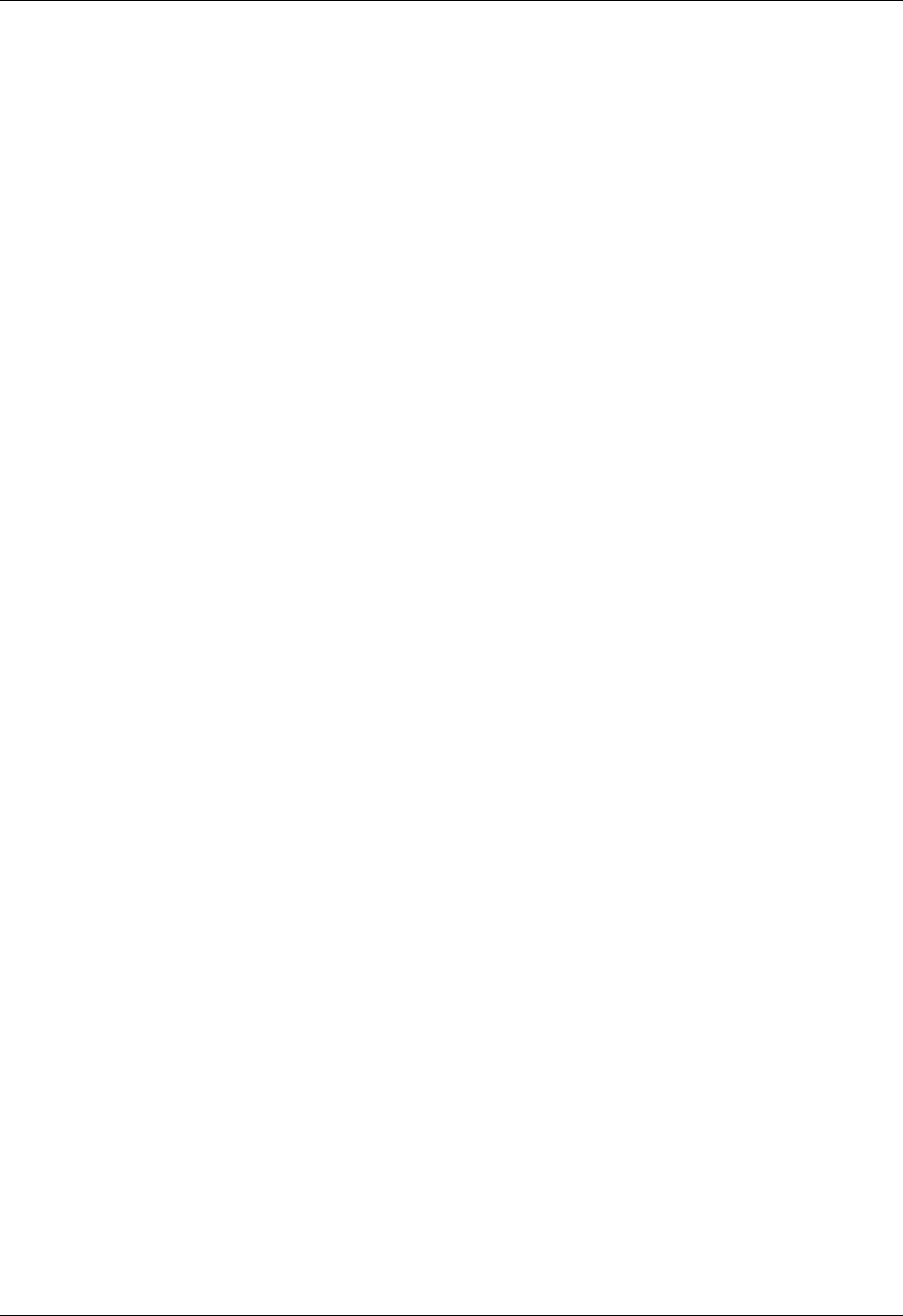
Chapter 3 Entering Data in Your Handheld
36
■ Newton running OS 1.0 with Newton Connection Kit:
Names; Date Book Calendar; and Notepad (text file)
■ Now Contact (text file)
■ Now Up-to-Date (text file)
■ QuickDex (text file)
■ TouchBase Pro (text file)
Palm Desktop software can also import data in the following file formats:
■ Tab delimited (.tab, .tsv, .txt)
■ vCal (.vcs): Date Book only
■ vCard (.vcf): Address Book only
To import data from a Mac:
1. Open Palm Desktop software.
2. From the File menu, select Import.
3. Select the file you want to import.
4. Click Import.
5. If you want to change the order of the fields you’re importing, point to a field,
wait for the cursor to change to a double arrow, and then drag the field to a new
location.
6. If you do not want to import a field, click the arrow between the field names.
7. From the Fields pop-up menu, select the appropriate field.
8. From the Delimiters pop-up menu, select the appropriate delimiter.
9. Click OK.
10. To add the imported data to your handheld, perform a HotSync operation.
See Palm Desktop online Help for more information on importing and exporting
data.