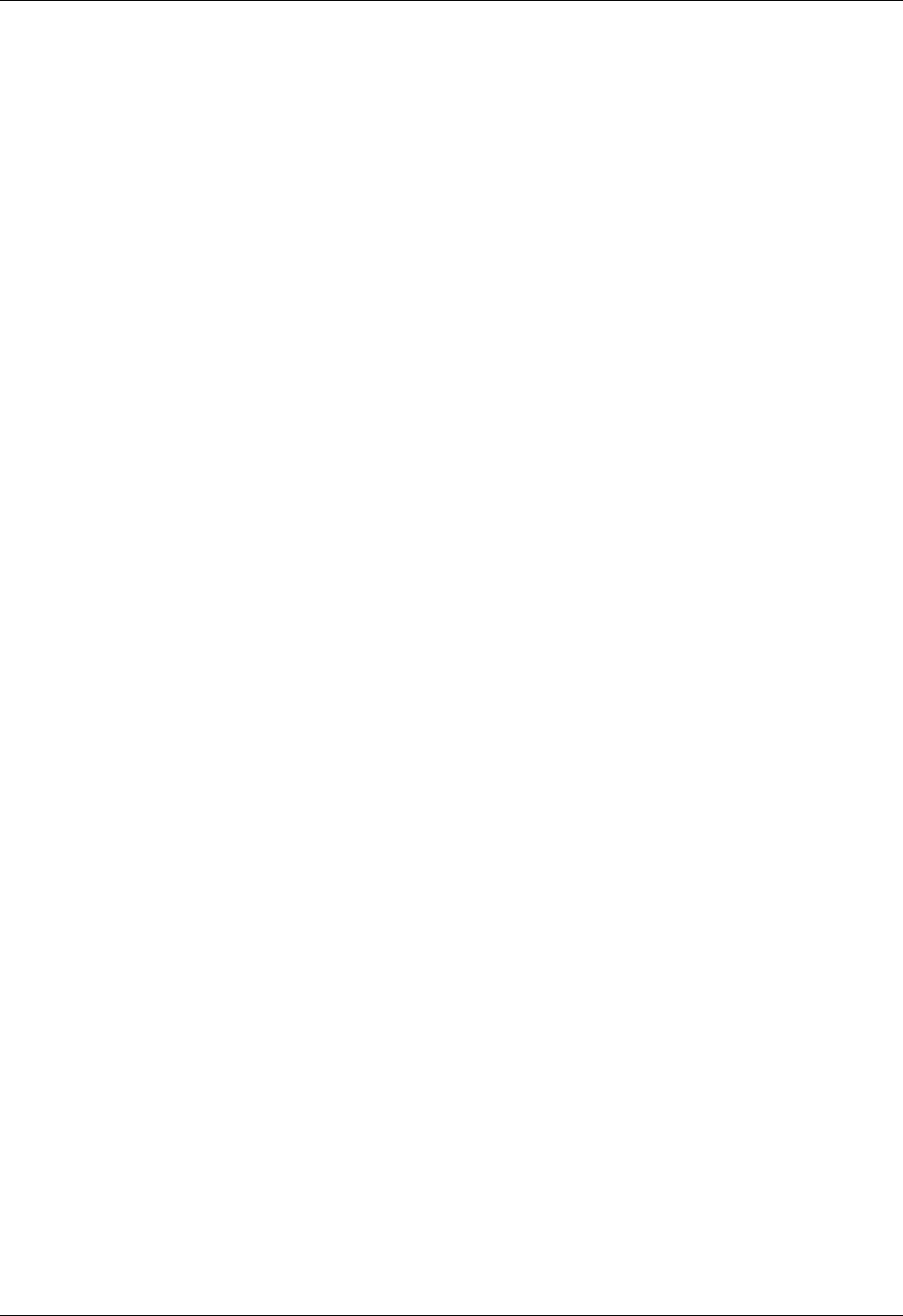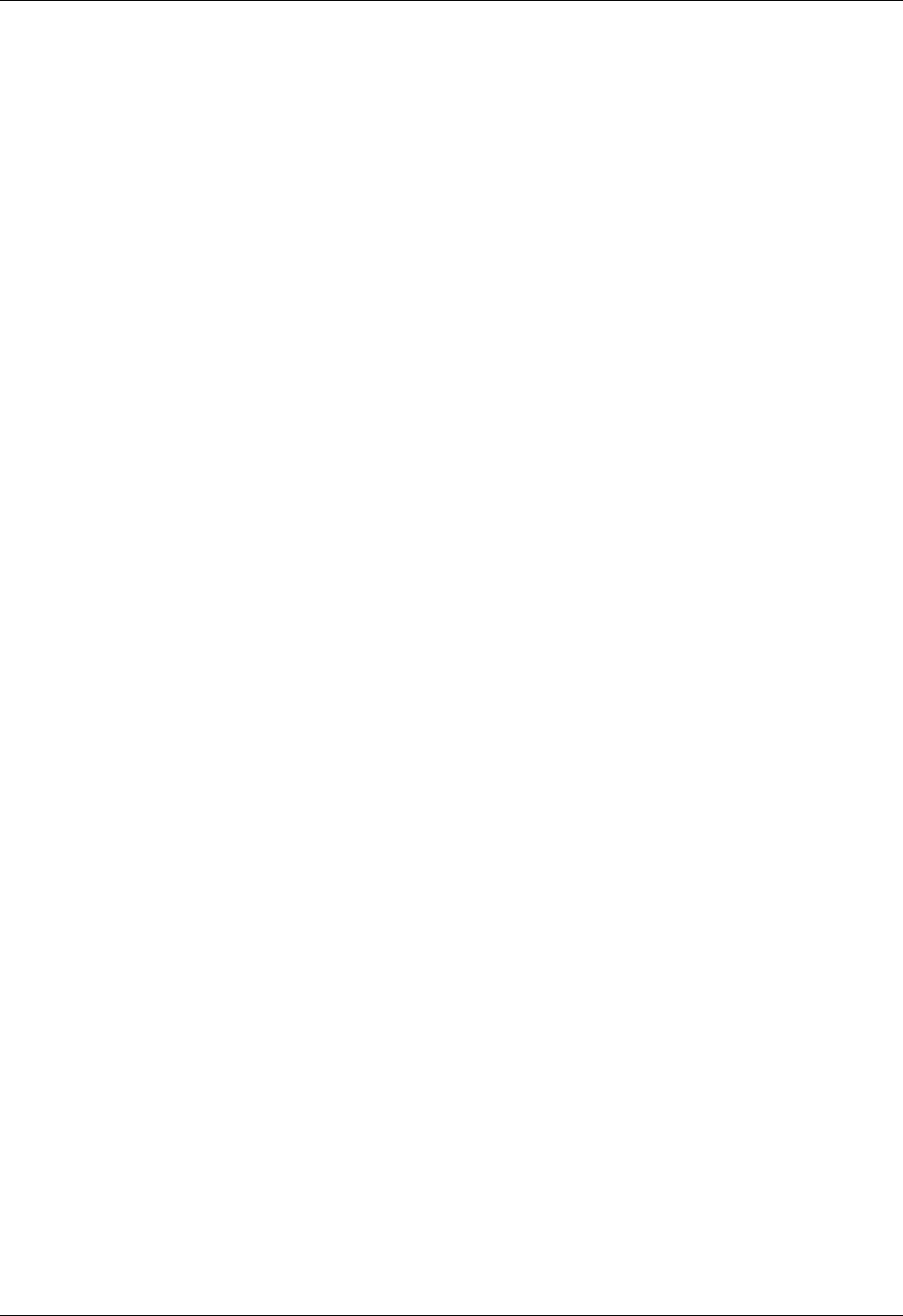
Chapter 1 Setting Up Your Handheld
6
■ CD-ROM or DVD drive (Palm Desktop software is supplied on a CD-ROM disc.
Check
www.palm.com
for updates and new versions of the software.)
■ One available USB port
■ Mouse or equivalent
Minimum requirements: Mac
■ Apple Macintosh or compatible with a PowerPC processor
■ Mac OS version 9.0 or higher with 12MB RAM or
Mac OS X, version 10.1.2 or higher
■ 25MB available hard disk space
■ CD-ROM or DVD drive (you can also download the Palm Desktop software
from
www.palm.com
)
■ One available USB port
■ Mouse or equivalent
Upgrading from another Palm OS handheld
If you already own a Palm OS handheld:
1. Perform a HotSync operation using your old handheld and cradle/cable. This
ensures all data on your handheld is on your desktop computer.
2. (Optional) You may want to create a copy of your old Palm Desktop software
folder and its contents before installing your new Palm Desktop software. For
information on how to do this, see
www.palm.com/support
.
3. Follow the directions earlier in this chapter to set up your new handheld. You
must install the version of Palm Desktop software that comes with your new
handheld.
4. After you perform a HotSync operation using your new handheld, rename your
old handheld. To prevent unexpected results during HotSync operations, each
handheld must have a unique name. We recommend that you perform a hard
reset on your old handheld and then rename it. See “Performing a hard reset”
in Appendix A for details.