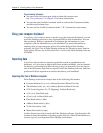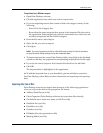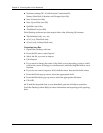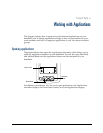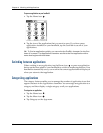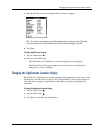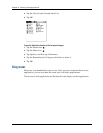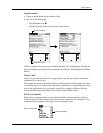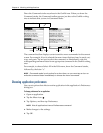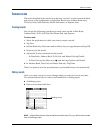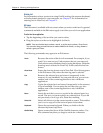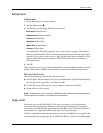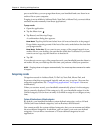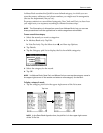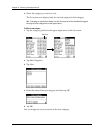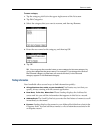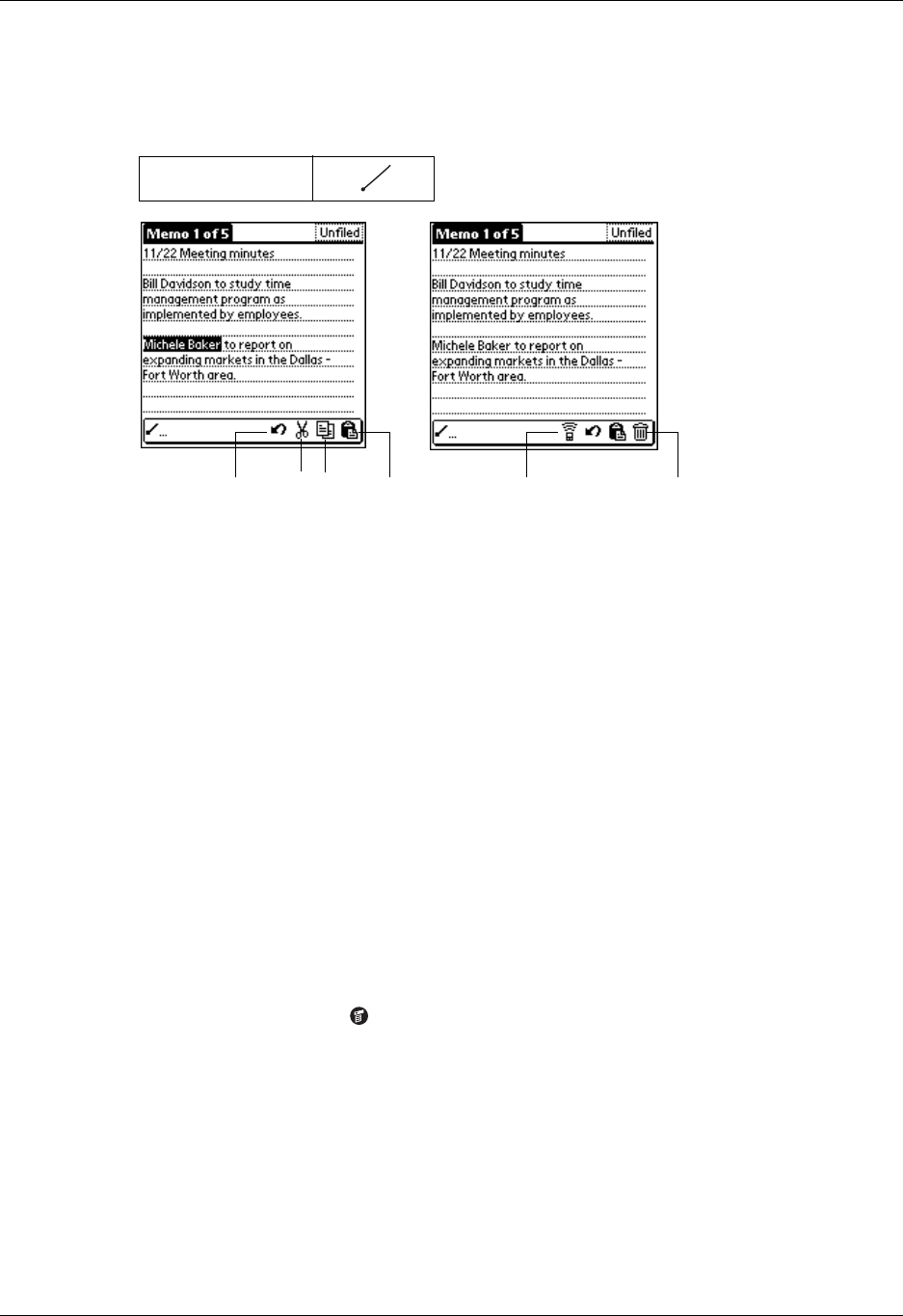
Chapter 4 Working with Applications
42
Draw the Command stroke anywhere in the Graffiti area. When you draw the
Command stroke, the Command toolbar appears just above the Graffiti writing
area to indicate that you are in Command mode.
The command toolbar displays context-sensitive menu commands for the current
screen. For example, if text is selected the menu icons displayed may be undo, cut,
copy, and paste. Tap an icon to select the command, or immediately write the
corresponding command letter for an appropriate command in the Graffiti writing
area.
For example, to choose Select All in the Edit menu, draw the Command stroke,
followed by the letter “s.”
NOTE
Command mode is only active for a short time, so you must tap an icon or
write the command letter immediately to choose the menu command.
Choosing application preferences
You can set options that affect an entire application in the application’s Preferences
dialog box.
To change preferences for an application:
1. Open an application.
2. Tap the Menu icon .
3. Tap Options, and then tap Preferences.
NOTE
Not all applications have a Preferences command.
4. Make changes to the settings.
5. Tap OK.
Command Stroke
CutUndo Copy Paste Beam Delete