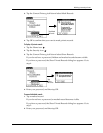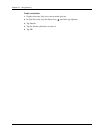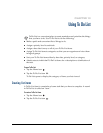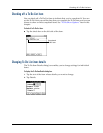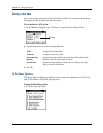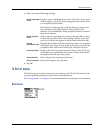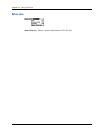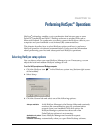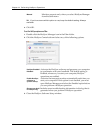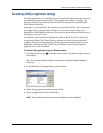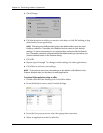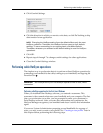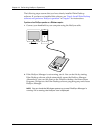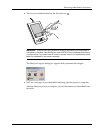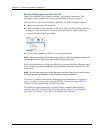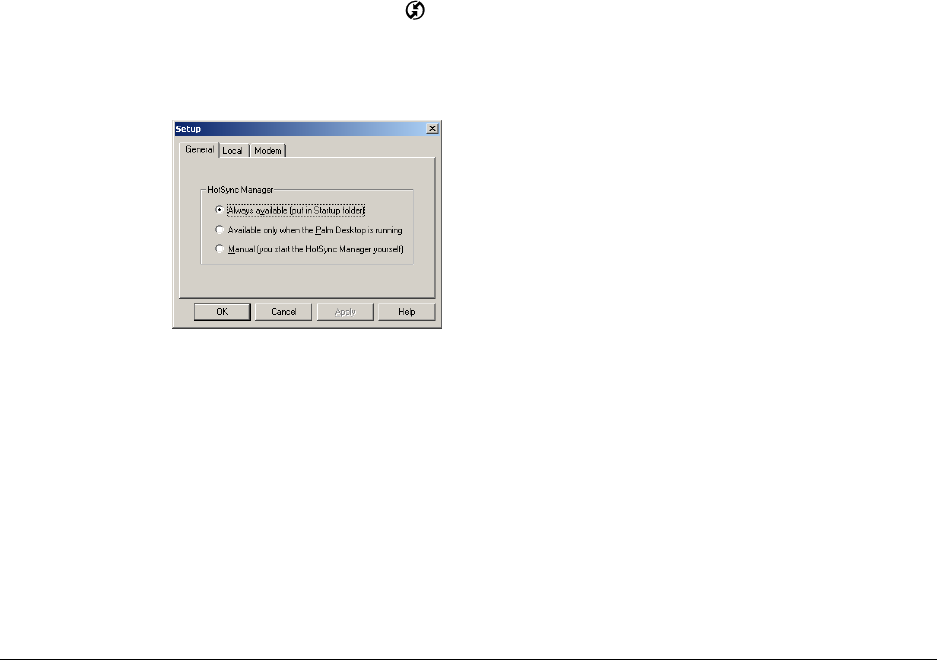
123
CHAPTER 14
Performing HotSync
®
Operations
HotSync
®
technology enables you to synchronize data between one or more
Palm OS
®
handhelds and Palm™ Desktop software or another PIM such as
Microsoft Outlook. To synchronize your data, connect the HotSync cable to your
computer and your handheld or use infrared (IR) communications.
This chapter describes how to select HotSync options and how to perform a
HotSync operation via infrared communications. It also provides information
about performing your first and subsequent local HotSync operations.
Selecting HotSync setup options
You can choose when you want HotSync Manager to run. If necessary, you can
adjust the local and modem HotSync settings as well.
To set the HotSync options on a Windows computer:
1. Click the HotSync icon
™
in the Windows system tray (bottom-right corner
of the taskbar).
2. Select Setup.
3. Click the General tab and select one of the following options:
Always available
Adds HotSync Manager to the Startup folder and constantly
monitors the communication port for synchronization
requests from your handheld. With this option, the
HotSync Manager synchronizes data even when
Palm Desktop software is not running.
Available only when
Palm Desktop
software is running
Starts HotSync Manager and monitors requests
automatically when you open Palm Desktop software.