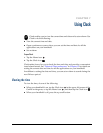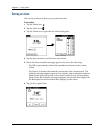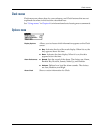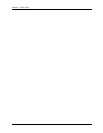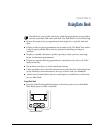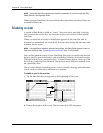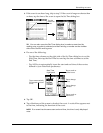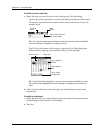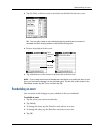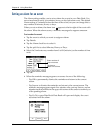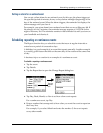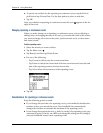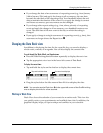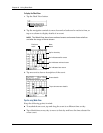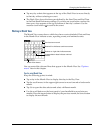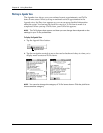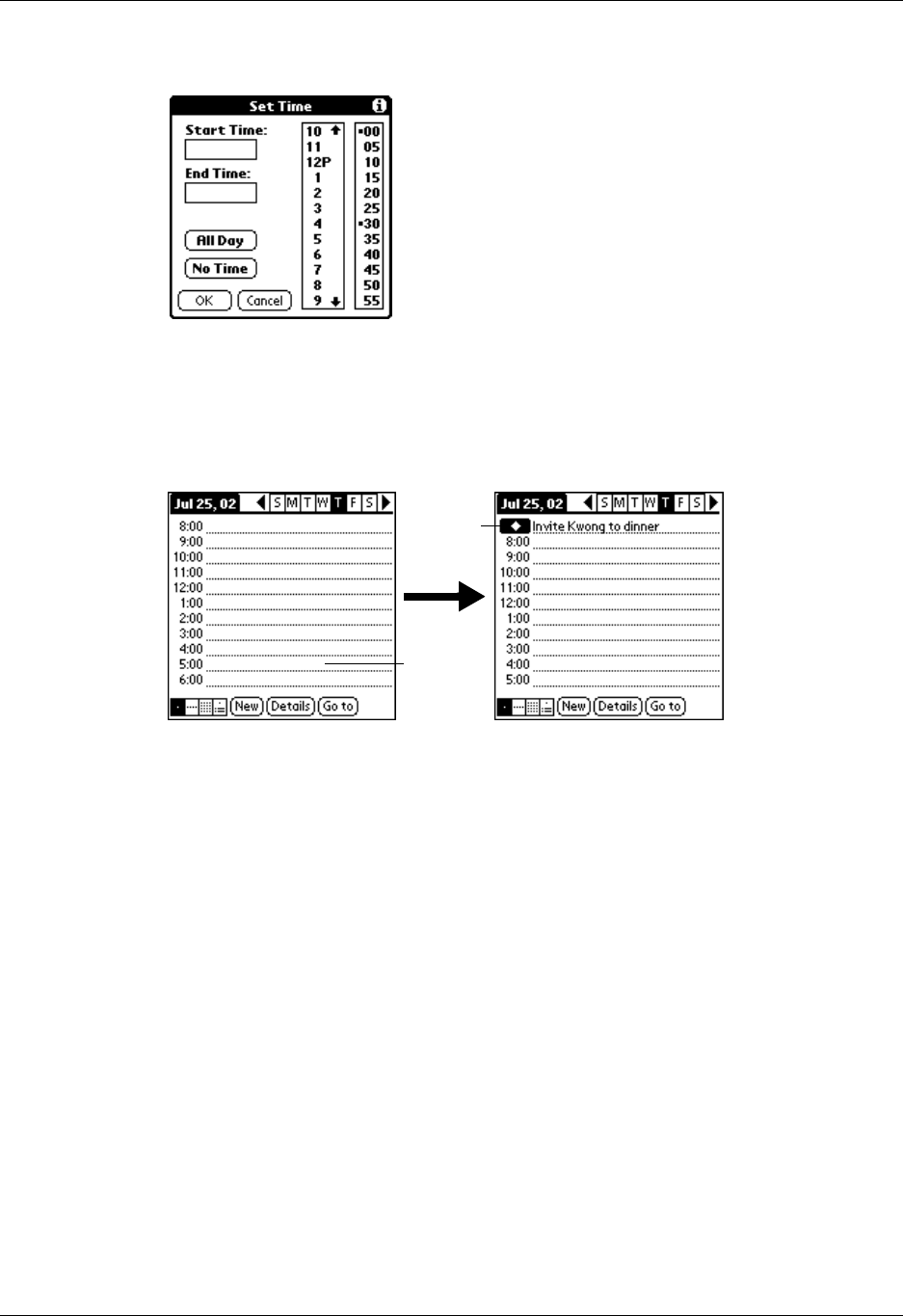
Rescheduling an event
81
3. Tap No Time, so that no start or end times are defined for the new event.
TIP
You can also create a new untimed event by making sure no event is
selected and then writing letters in the Graffiti writing area.
4. Enter a description of the event.
5. Tap a blank area on the screen to deselect the untimed event.
NOTE
If you create an event and decide later that there is no particular start or end
time, you can easily change it to an untimed event. Tap the time of the event in the
Date Book screen, tap No Time, and then tap OK.
Rescheduling an event
You can easily make changes to your schedule with your handheld.
To reschedule an event:
1. Tap the event you want to reschedule.
2. Tap Det ails.
3. To change the time, tap the Time box and select a new time.
4. To change the date, tap the Date box and select a new date.
5. Tap OK.
No time
selected
New
untimed
event