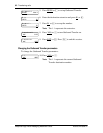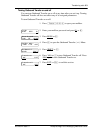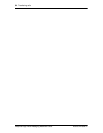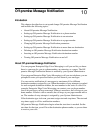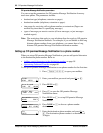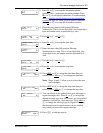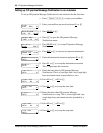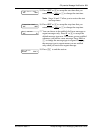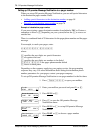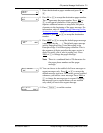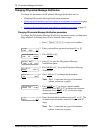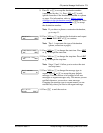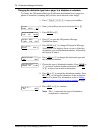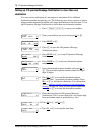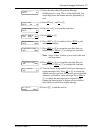70 Off-premise Message Notification
Enterprise Edge Voice Messaging Reference Guide P0908524 Issue 01
Setting up Off-premise Message Notification to a pager number
When you set up Off-premise Message Notification, you can add special characters
to the destination pager number. Read:
• Adding special characters to the destination number on page 58
• Example of a destination pager number on page 70
Example of a destination pager number
If you are assigning a pager destination number from behind a PBX or Centrex+,
remember to insert a
·
(depending on your system)
before the
£
to access an
outside line.
There is a combined limit of 29 characters for the pager phone number and the pager
message.
For example, to reach your pager, enter:
£›¤fififi⁄¤‹›£‹
where:
£
specifies the next digits are special characters
›
recognizes dial tone
¤
specifies the next digits are numbers to be dialed
fififi⁄¤‹›
is the pager phone number dialed
‹
inserts a timed pause
Depending on the company supplying your paging service, the programming
sequence may vary. For more information about setting the destination phone
number parameters for your pager, contact your pager company.
To set up Off-premise Message Notification to one pager number for the first time:
1. Press ƒ
·°⁄
to open your mailbox.
2. Enter your mailbox password and press
OK
or
£
.
3. Press
ADMIN
or
°
.
4. Press
fl
to open the Off-premise Message
Notification menu.
5. Press
ADMIN
or
⁄
to set up Off-premise Message
Notification.
6. Press
PAGER
or
‹
to choose a pager number
destination.
Pswd:
OTHR RETRY OK
0 new 0 saved
PLAY REC ADMIN
Mailbox admin
GREET PSWD QUIT
Msg notify
ADMIN
SELECT
Destination:
PHONE EXT PAGER