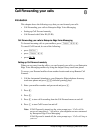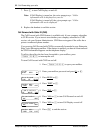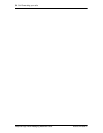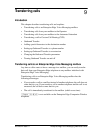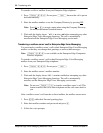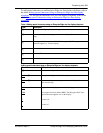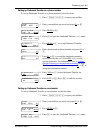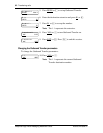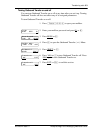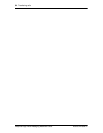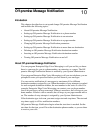58 Transferring calls
Enterprise Edge Voice Messaging Reference Guide P0908524 Issue 01
Outbound Transfer
You can set up Outbound Transfer to transfer a caller who has reached your mailbox
to a number that you assign. A caller can use Outbound Transfer from any touch
tone telephone, and you can direct your Outbound Transfer calls to any telephone.
You can personally inform callers of this feature, or you can inform callers of this
feature in your personal greeting. If you choose to inform callers of this feature in
your mailbox greeting, you must tell them to press
‡
to be transferred. For
example:
“Hi. This is Brenda Whately. I’m away from the office today. Please leave me a
message after the tone and I will return your call as soon as possible. If you need
to reach me before tomorrow, press
‡
and you will be transferred to my cellular
phone. Thanks.”
Note: The restrictions that apply to your telephone line also apply to Outbound
Transfer numbers. For example, if you are unable to dial long distance
phone numbers from your telephone, you cannot have a long distance
Outbound Transfer destination.
If your mailbox is restricted to extension destinations for Outbound
Transfer, see your System Administrator.
For Outbound Transfer to function properly, you must have a greeting recorded.
When you set up Outbound Transfer, you can add special characters to the
destination number. Read Adding special characters to the destination number and
refer to the following tables and examples.
Adding special characters to the destination number
Follow the voice prompts or press
ADD
to add special characters to a destination
phone number (or a destination pager number if you are setting up a destination
pager number in Off-premise Message Notification. The destination pager number
cannot be longer than 29 characters.) The destination phone number cannot be
longer than 30 characters.
Note: If you are adding special characters, do not press the dialpad buttons
£
to enter a #, or
•
to enter a *. Press the button directly below the
option on a two-line display telephone, or listen to the voice prompts.