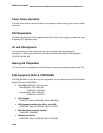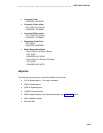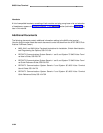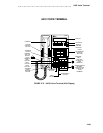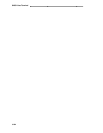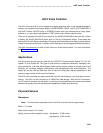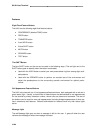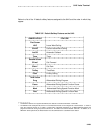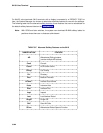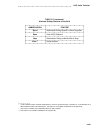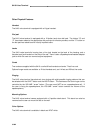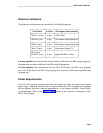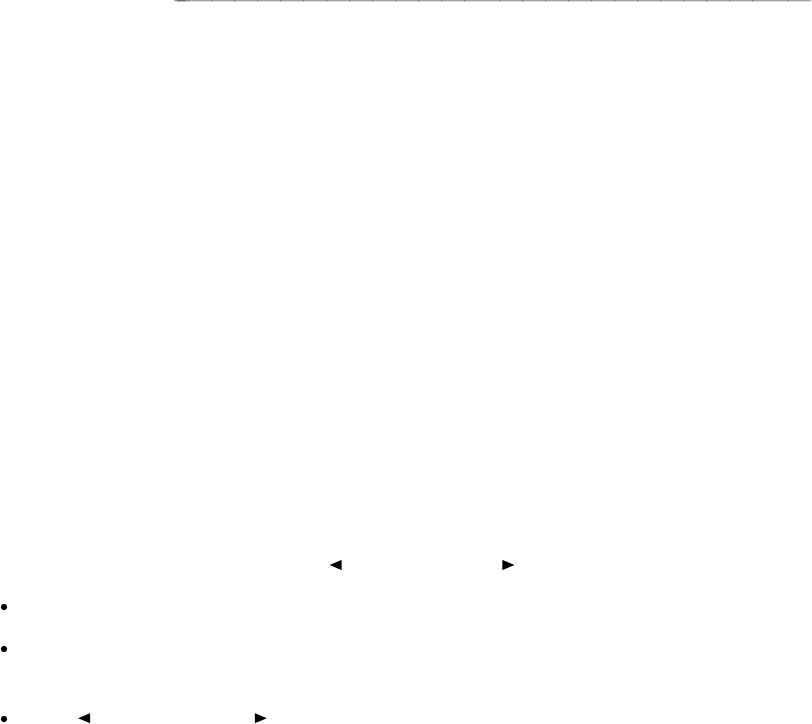
8410 Voice Terminal
TEST button
When the voice terminal is initially powered up, the green light next to the TEST button flashes if
the link with the PBX is not (or not yet) operational. The light changes to steady green when the
voice terminal is able to communicate with the PBX. After the voice terminal is powered up, you
can press the TEST button to test the lights and the display on your voice terminal.
Display
The display on the 8410D set has two lines with 24 characters on each line. The display, along
with the softkeys and the display control buttons, can be used to access 12 softkey features (the
default softkey features and the alternative softkey features are listed under ‘‘Softkeys’’).
Display Control Buttons
These 4 buttons are labeled Menu, Exit, Prev, and Next .
The Menu button is used to enter Softkey Mode and access the 12 softkey features.
The Exit button is used for exiting a display feature and returning to Normal (call-
handling) Mode.
The Prev and Next buttons can be used to help you go back and forth through
the feature option screens.
Softkeys
The four buttons located below the display and labeled with arrows correspond to features listed
on the second line of the display screen. (There are four features on each feature option screen.)
The user can access any of the 12 features by pressing the softkey below the feature abbrevia-
tion.
3-258