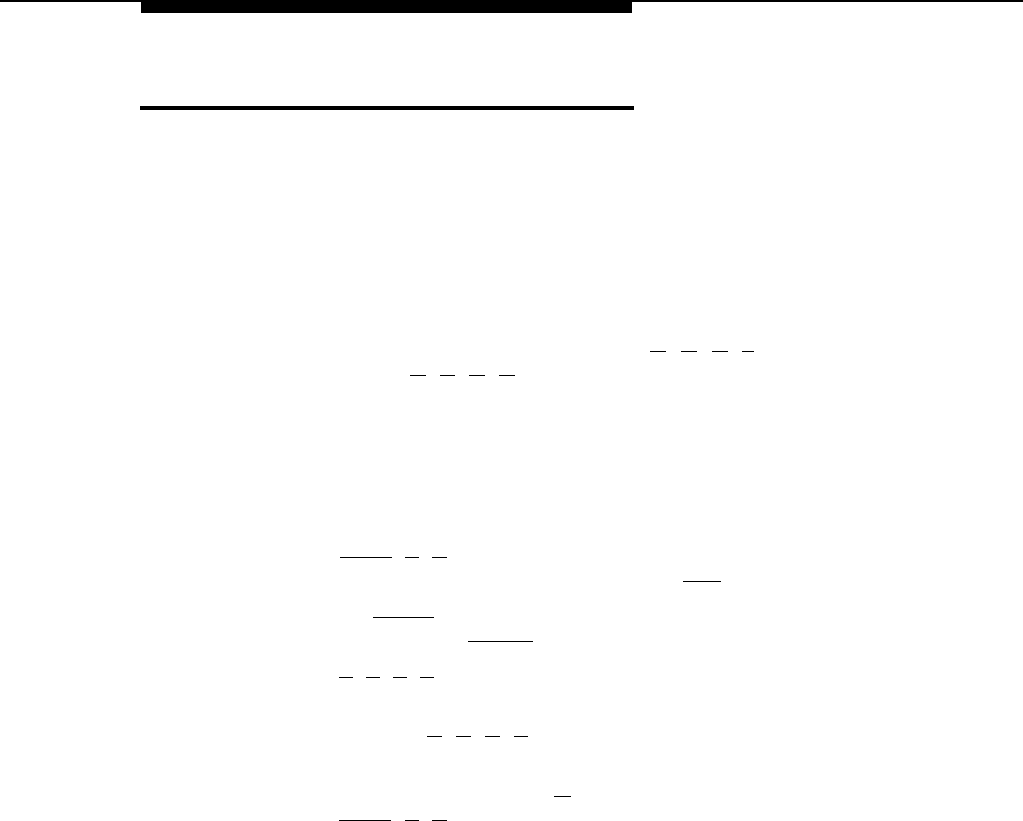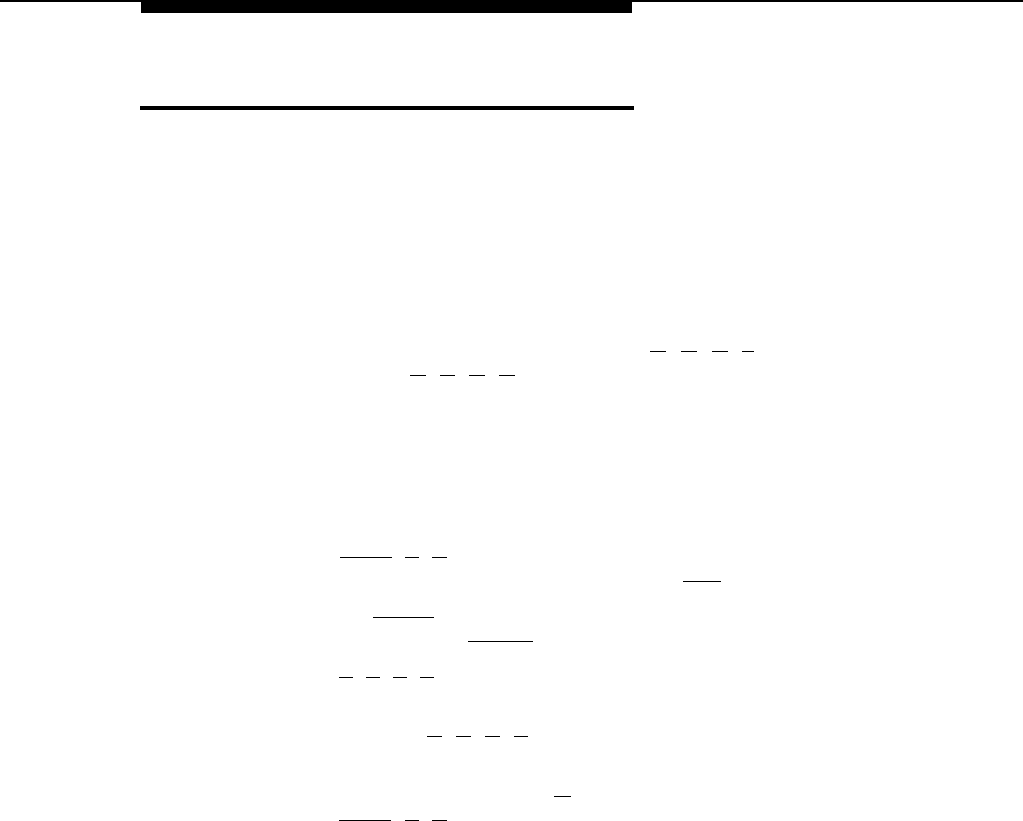
System Time (#103)
Description
This system option sets the time that appears on system display phones.
Considerations
■
Enter the time in 24-hour notation using HHMM format. In this scheme, the
hours of the day are 0000 (12 midnight) to 2359 (11:59 p.m.). Since each
time must have four digits, use leading zeroes when necessary. For
example, to set the time to 9:00 a.m., enter [
0
] [
9
] [
0
] [
0
]. To set the time to
4:45 p.m., enter [
1
] [
6
] [
4
] [
5
].
■
The time appears on system display phones as a.m. or p.m. (not in 24-hour
notation).
Changing Settings
To change the System Time, follow these steps from extension 10:
1.
Press [
Feature
] [
0
] [
0
].
The phone beeps once, and the light next to [ Spkr ] is green flutter.
2.
Press left [
Intercom
] twice.
The light next to left [ Intercom ] is green steady.
3.
Press [
#
] [
1
] [
0
] [
3
].
4.
Enter a new time in HHMM 24-hour format. For example, to set the time to
2:15 p.m., press [
1
] [
4
] [
1
] [
5
].
This time will appear on a system display phone as 2:15 p.
5.
When you are finished, press [ # ] and a three-digit code for another option or
press [
Feature
] [
0
] [
0
].
System Time (#103) 5-41